
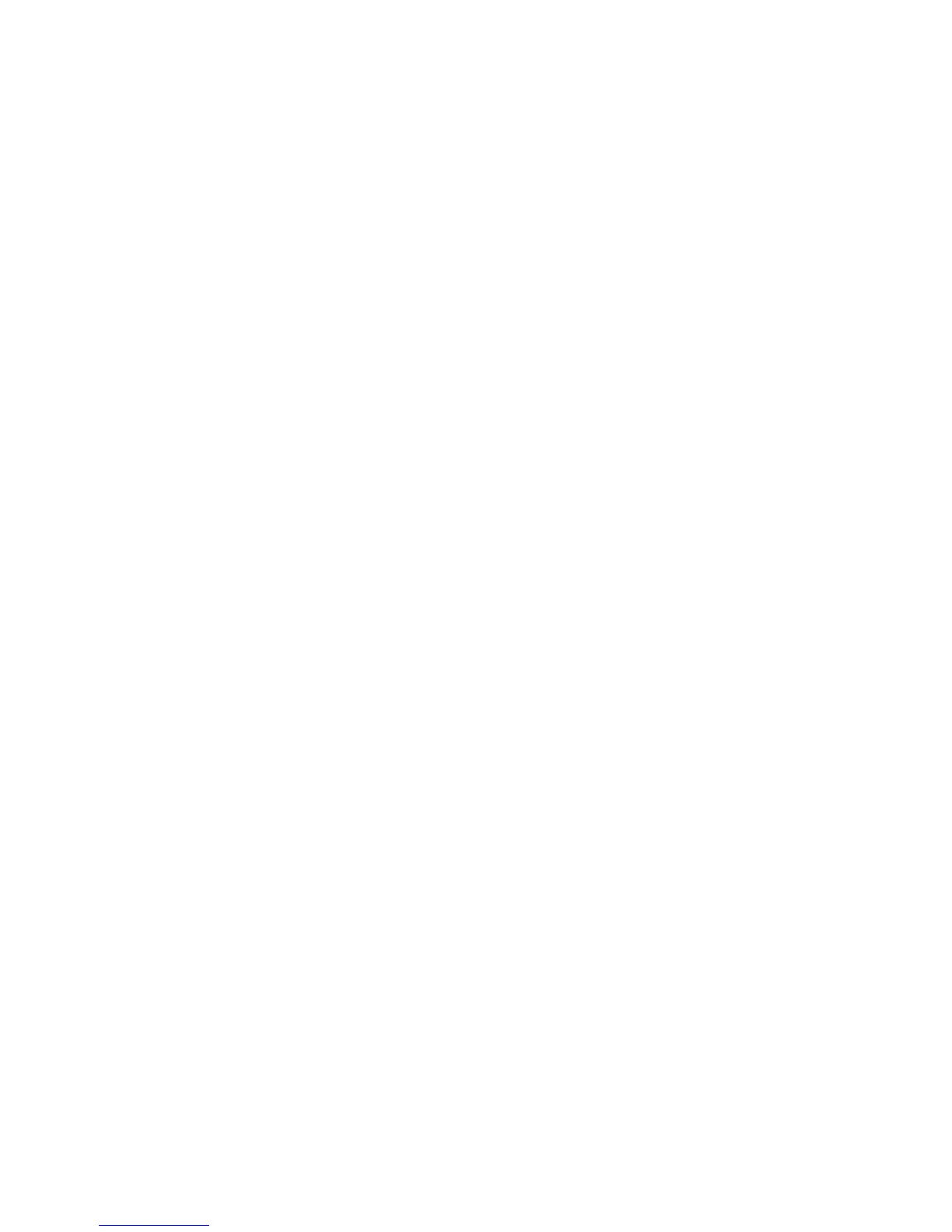 Loading...
Loading...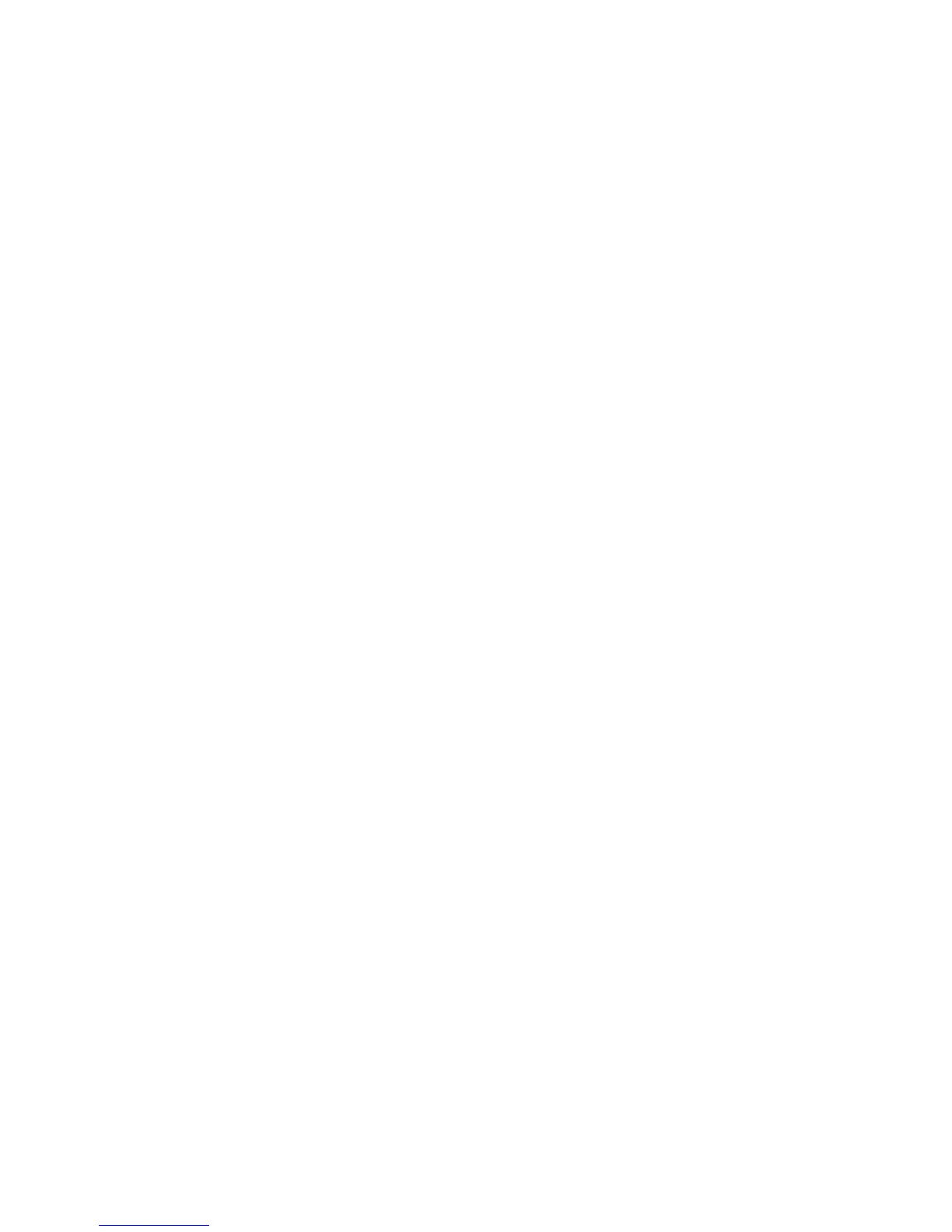
Do you have a question about the Epson ET-2550 and is the answer not in the manual?
| Print Technology | Inkjet |
|---|---|
| Print Resolution | 5760 x 1440 dpi |
| Scanner Type | Flatbed |
| Maximum Scan Resolution | 1200 x 2400 dpi |
| Connectivity | Wi-Fi, USB |
| Functions | Print, Copy, Scan |
| Maximum Copying Resolution | 600 x 600 dpi |
| Duplex Printing | Manual |
| Ink Colors | Black, Cyan, Magenta, Yellow |
| Display | 1.44-inch color LCD |
| Operating Systems | Windows, Mac OS |
| Paper Sizes | Letter, Legal |
| Paper Capacity | 100 sheets |
| Weight | 11 lbs |
| Mobile Printing | Apple AirPrint, Google Cloud Print |
| Print Speed (Black) | 9.0 ISO ppm |
| Print Speed (Color) | 4.5 ppm (ISO) |
| Ink Type | EcoTank Ink |











