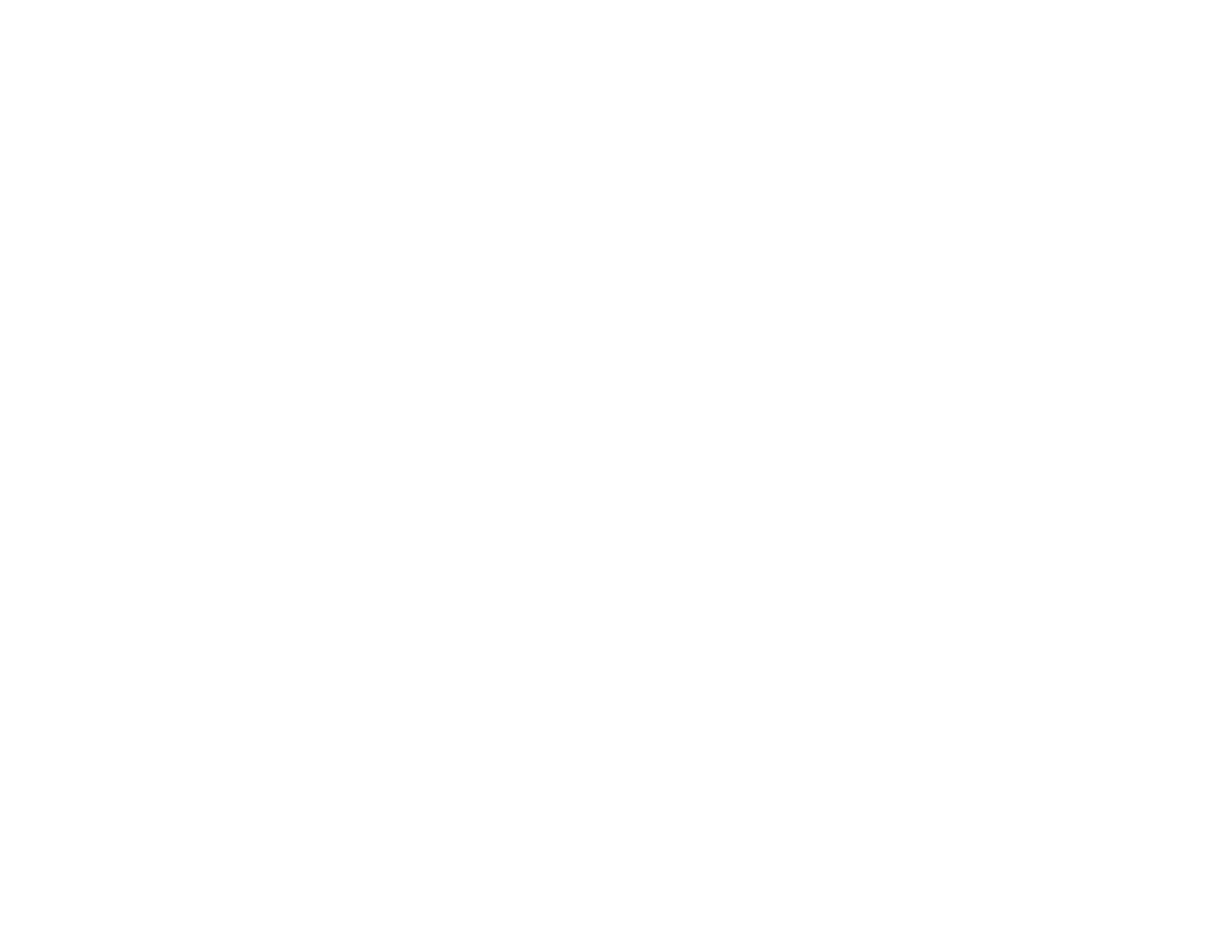6. Select the Quality setting that matches the print quality you want to use.
7. Select a Color option:
• To print a color document or photo, select the Color setting.
• To print text and graphics in black or shades of gray, select the Black/Grayscale setting.
8. To print on both sides of the paper, select the 2-Sided Printing checkbox and select the options you
want.
9. To print multiple pages on one sheet of paper, or print one image on multiple sheets of paper, select
one of the settings in the Multi-Page menu and select the printing options you want.
10. To print multiple copies and arrange their print order, select the Copies options.
11. To preview your job before printing, select Print Preview.
12. To save your print job as a project that can be modified and combined with other print jobs, select
Job Arranger Lite.
13. To reduce noise during printing, turn Quiet Mode on.
Print Quality Options - Windows
Multi-Page Printing Options - Windows
Parent topic: Printing with Windows
Related tasks
Printing Your Document or Photo - Windows
Print Quality Options - Windows
You can select any of the available Quality options to fine-tune the quality of your print.
Standard
For everyday text and image printing.
High
For photos and graphics with high print quality.
More Settings
Opens a window that lets you choose among levels of speed and quality.
Parent topic: Selecting Basic Print Settings - Windows
Multi-Page Printing Options - Windows
You can select any of the available options in the Multi-Page menu to set up your multi-page print job.
21