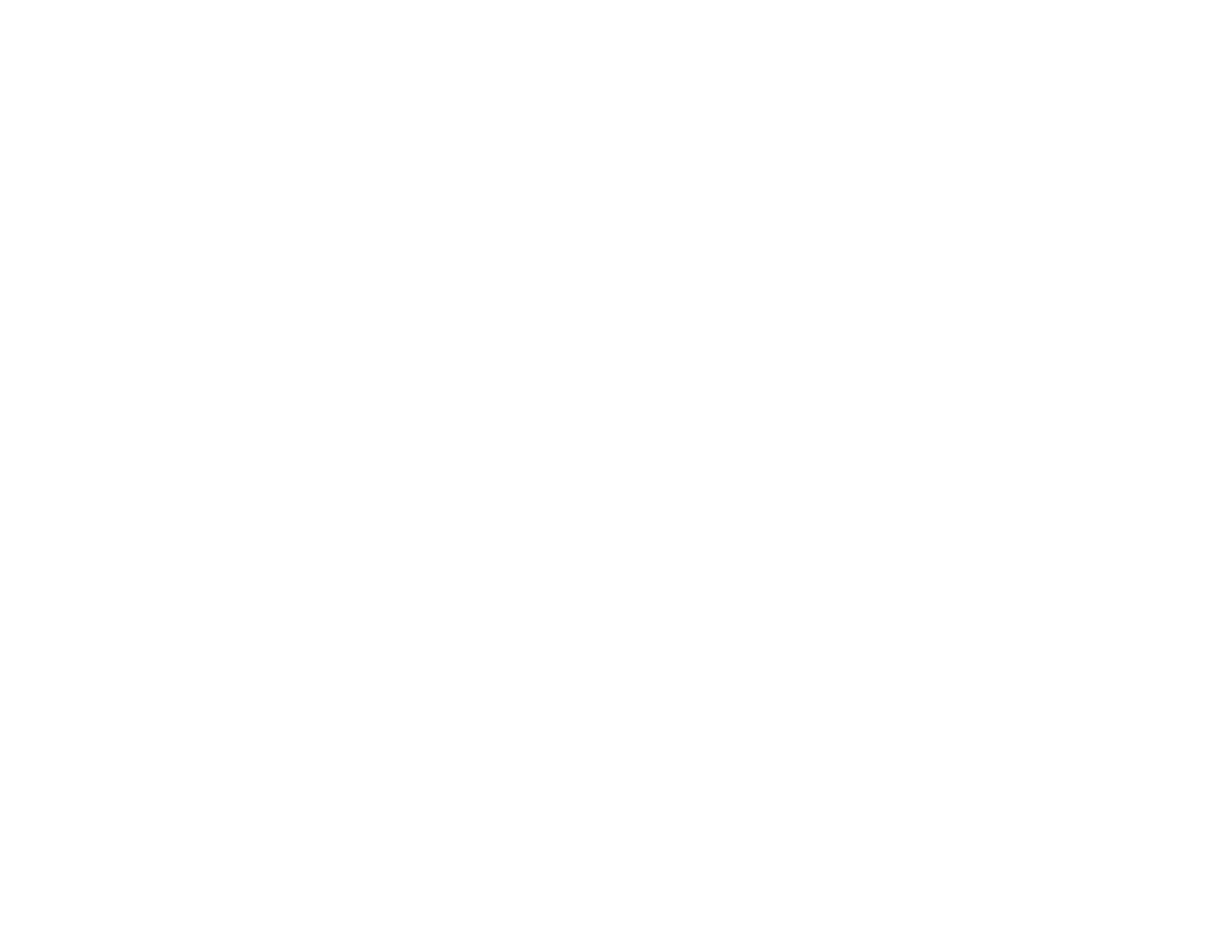• If no patterns are aligned in one or more of the sets, choose the closest one in each set and click
Realignment. Then print another alignment sheet and check it.
Note: Click Skip (where available) if you want to skip a particular alignment sheet.
7. When you are done, click Finish.
Parent topic: Print Head Alignment
Related tasks
Loading Paper
Cleaning the Paper Path
If you see ink on the back of a printout, you can clean the paper path to remove any excess ink.
1. Make sure no product lights are indicating errors.
2. Load a few sheets of plain paper in the product.
3. Do one of the following:
• Windows: Right-click the product icon in the Windows taskbar and select Printer Settings. Then
click the Maintenance tab.
• OS X 10.6/10.7/10.8/10.9: In the Apple menu or the Dock, select System Preferences. Select
Print & Fax, Print & Scan, or Printers & Scanners, select your product, and select Options &
Supplies. Select Utility and select Open Printer Utility.
• OS X 10.5: In the Apple menu or the Dock, select System Preferences. Select Print & Fax,
select your product, and select Open Print Queue. Select Utility.
4. Select Paper Guide Cleaning.
5. Follow the on-screen instructions to feed paper through the product.
6. Check the back of the ejected paper to see if it is clean.
7. Repeat as necessary until the paper comes out clean.
Parent topic: Adjusting Print Quality
Related references
Product Light Status
Related tasks
Loading Paper
67