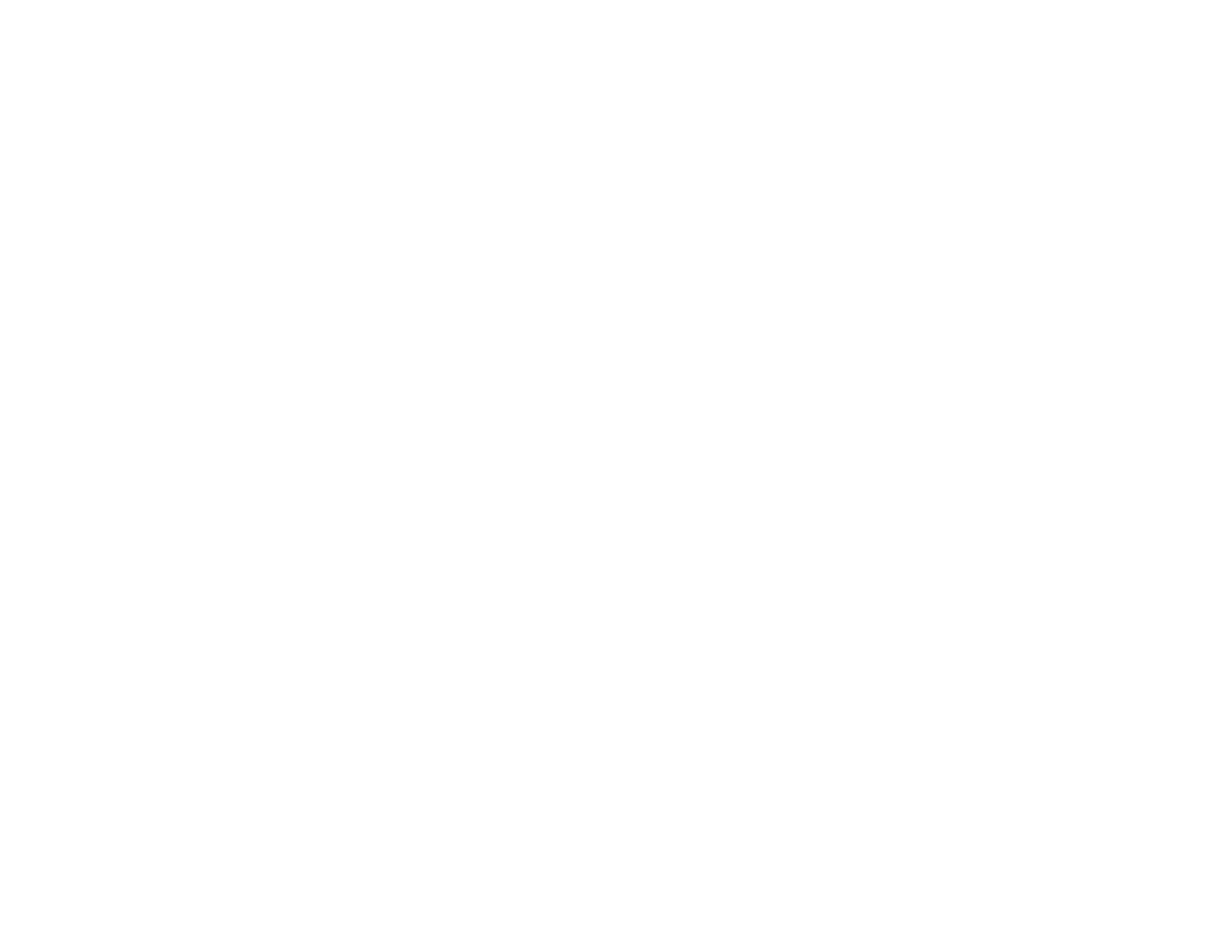Checking the Number of Sheets
You can view an option that displays the number of sheets of paper that have fed through the product.
Checking the Sheet Counter - Windows
Checking the Sheet Counter - OS X
Parent topic: Adjusting Print Quality
Checking the Sheet Counter - Windows
You can check the the number of sheets of paper that have fed through the product by checking the
sheet counter.
1. Right-click the product icon in the Windows taskbar.
2. Select Printer Settings.
3. Click the Maintenance tab.
4. Select Printer and Option Information.
You see this window:
68