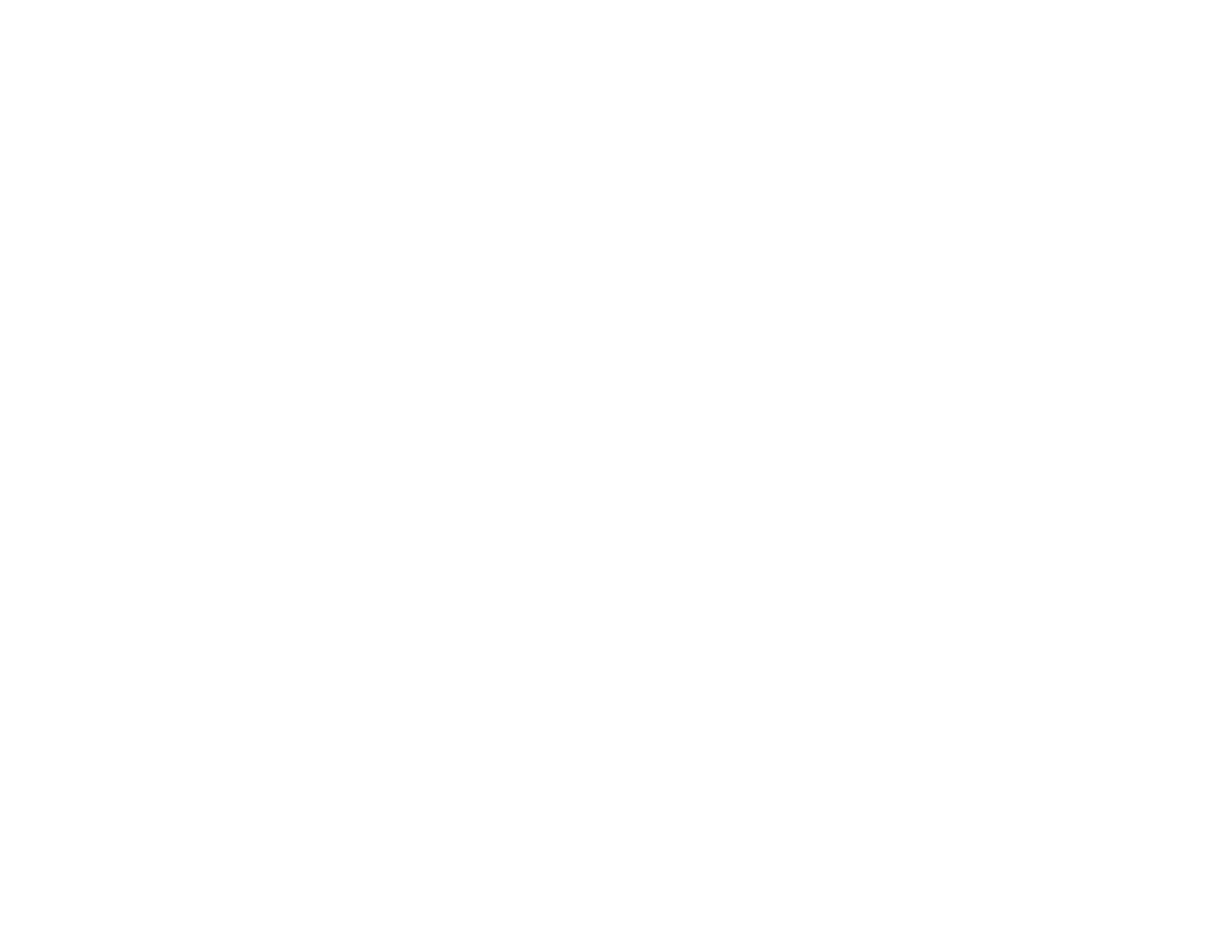Related concepts
Print Head Nozzle Check
Ink Tube Flushing
Related tasks
Loading Paper
Ink Tube Flushing
If you still see white or dark lines or missing colors in your printouts, even after cleaning the print head
several times, you can flush the ink tubes.
Flushing the ink tubes replaces all the ink inside the tubes, so flush the ink only if you cannot improve
print quality by cleaning the print head several times.
Note: After flushing the ink tubes, you must turn off the product and wait at least 12 hours before printing
again.
Caution: Flushing the ink tubes consumes a lot of ink. Before flushing the ink tubes, make sure there is
enough ink in the ink tanks. If necessary, refill the ink tanks before flushing the ink tubes.
Flushing the ink tubes affects the service life of the ink pads by causing them to reach their capacity
sooner. Contact Epson to purchase replacement ink pads before they reach the end of their service life.
When the ink pads reach the end of their service life, the product stops printing and you must contact
Epson for support.
Flushing the Ink Tubes Using a Computer Utility
Parent topic: Print Head Maintenance
Related concepts
Check Ink Levels
Related references
Where to Get Help
Related topics
Refilling Ink
Flushing the Ink Tubes Using a Computer Utility
You can use the Power Ink Flushing utility to flush the ink tubes.
63