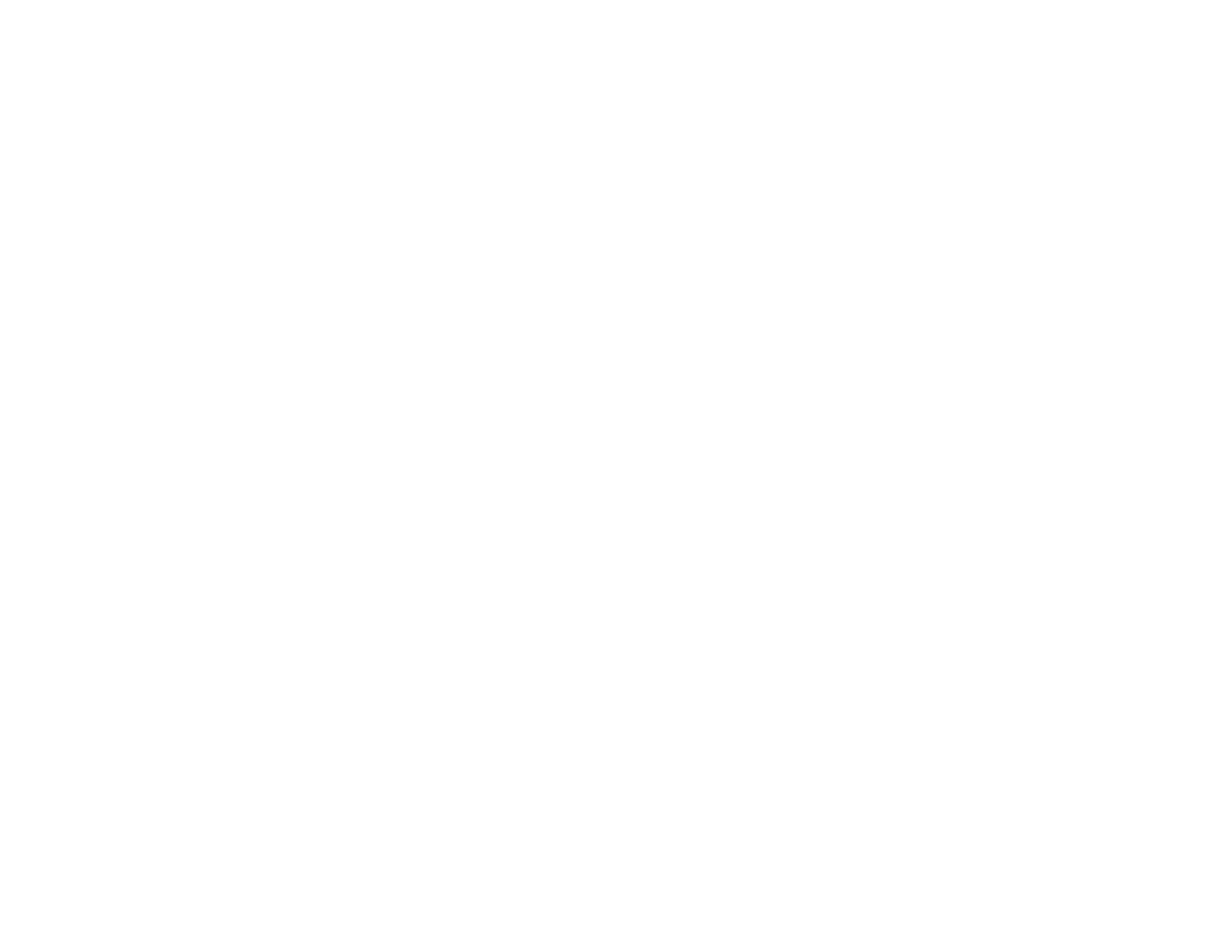In the next window, select your product, if necessary, and click OK. Then follow any on-screen
instructions.
4. Restart your computer, then see the Start Here sheet to re-install your software.
Note: If you find that re-installing your product software does not solve a problem, contact Epson.
Parent topic: When to Uninstall Your Product Software
Uninstalling Product Software - OS X
In most cases, you do not need to uninstall your product software before re-installing it. However, you
can download the Uninstaller utility from the Epson support website to uninstall your product software as
described here.
Note: If you find that re-installing your product software does not solve a problem, contact Epson.
1. To download the Uninstaller utility, visit the Epson download site at global.latin.epson.com/Soporte.
2. Select your product category.
3. Select your product.
4. Click Controladores y Software, locate the Uninstaller utility, and click the Descarga button.
5. Run the file you downloaded.
6. Double-click the Uninstaller icon.
7. Select the checkbox for each software program you want to uninstall.
8. Click Uninstall.
9. Follow the on-screen instructions to uninstall the software.
10. To reinstall your product software, see the Start Here sheet for instructions.
Note: If you uninstall the printer driver and your product name remains in the Print & Fax, Print & Scan,
or Printers & Scanners window, select your product name and click the – (remove) icon to remove it.
Parent topic: When to Uninstall Your Product Software
Where to Get Help
If you need additional help with your Epson product, contact Epson.
94