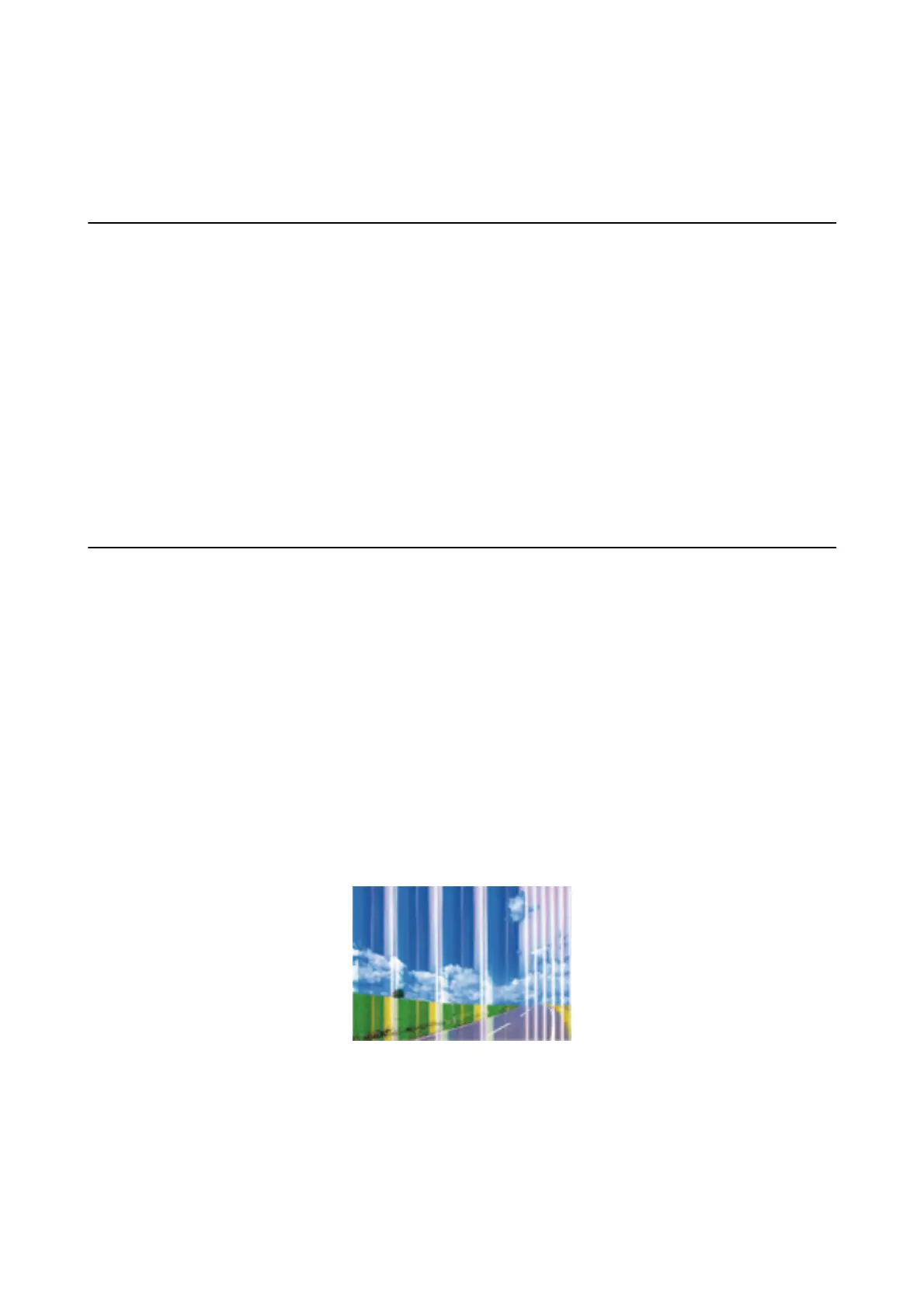& “Messages and Solutions on the Network Connection Report” on page 22
& “Cannot Connect from Devices Even ough Network Settings are No Problem” on page 96
Suddenly the Printer Cannot Print Using a USB
Connection
❏ Disconnect the USB cable from the computer. Right-click on the printer icon displayed on the computer, and
then select Remove Device. Next, connect the USB cable to the computer and try a test print. If printing is
possible, the setup is complete.
❏ Re-set the USB connection following the steps in [Changing a Connection Method to a Computer] in this
manual.
Related Information
& “Changing the Connection Method to a Computer” on page 26
Printout Problems
Printout is Scued or Color is Missing
If you have not used the printer for a long time, the print head nozzles may be clogged and ink drops may not be
discharged. Perform a nozzle check, and then clean the print head if any of the print head nozzles are clogged.
Related Information
& “Checking and Cleaning the Print Head” on page 69
Banding or Unexpected Colors Appear
e print head nozzles may be clogged. Perform a nozzle check to check if the print head nozzles are clogged.
Clean the print head if any of the print head nozzles are clogged.
Related Information
& “Checking and Cleaning the Print Head” on page 69
User's Guide
Solving Problems
100
