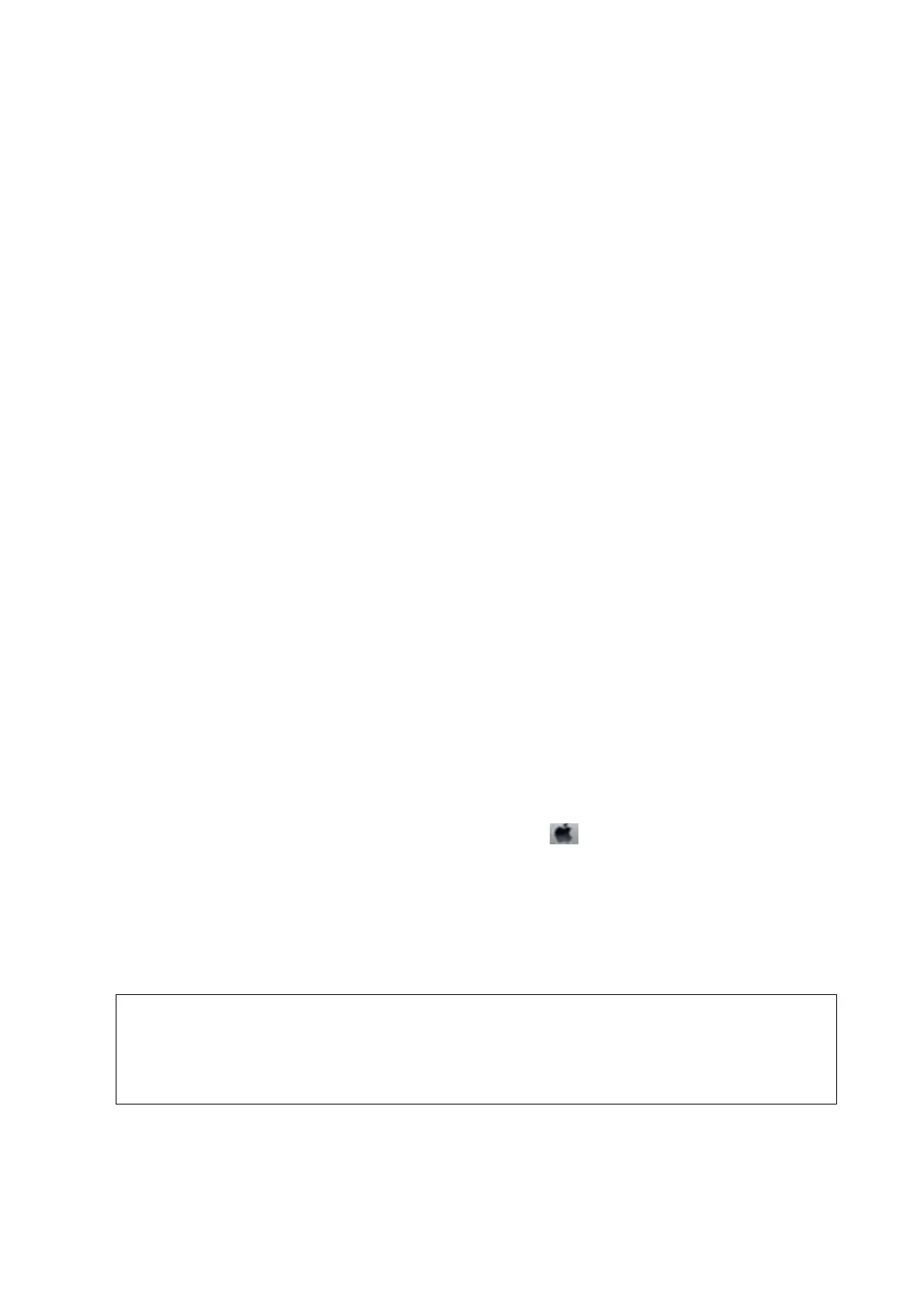❏ Windows 7/Windows Vista/Windows XP
Click the start button and select Control Panel.
4. Open Uninstall a program (or Add or Remove Programs):
❏ Windows 10/Windows 8.1/Windows 8/Windows 7/Windows Vista
Select Uninstall a program in Programs.
❏ Windows X P
Click Add or Remove Programs.
5. Select the application you want to uninstall.
6. Uninstall the applications:
❏ Windows 10/Windows 8.1/Windows 8/Windows 7/Windows Vista
Click Uninstall/Change or Uninstall.
❏ Windows X P
Click Change/Remove or Remove.
Note:
If the User Account Control window is displayed, click Continue.
7. Follow the on-screen instructions.
Uninstalling Applications - Mac OS X
1. Download the Uninstaller using EPSON
Soware
Updater.
Once you have downloaded the Uninstaller, you do not need to download it again each time you uninstall the
application.
2. Press the
P
button to turn
o
the printer.
3.
To uninstall the printer driver, select System Preferences from the
menu > Printers & Scanners (or Print
& Scan, Print & Fax), and then remove the printer from the enabled printers list.
4. Quit all running applications.
5.
Select Go > Applications > Epson Soware > Uninstaller.
6. Select the application you want to uninstall, and then click Uninstall.
c
Important:
e
Uninstaller removes all drivers for Epson inkjet printers on the computer. If you use multiple Epson inkjet
printers and you only want to delete some drivers, delete all of them rst, and then install the necessary printer
driver again.
Note:
If you cannot nd the application you want to uninstall in the application list, you cannot uninstall using the
Uninstaller. In this situation, select Go > Applications > Epson Soware, select the application you want to uninstall,
and then drag it to the trash icon.
User's Guide
Network Service and Software Information
87
