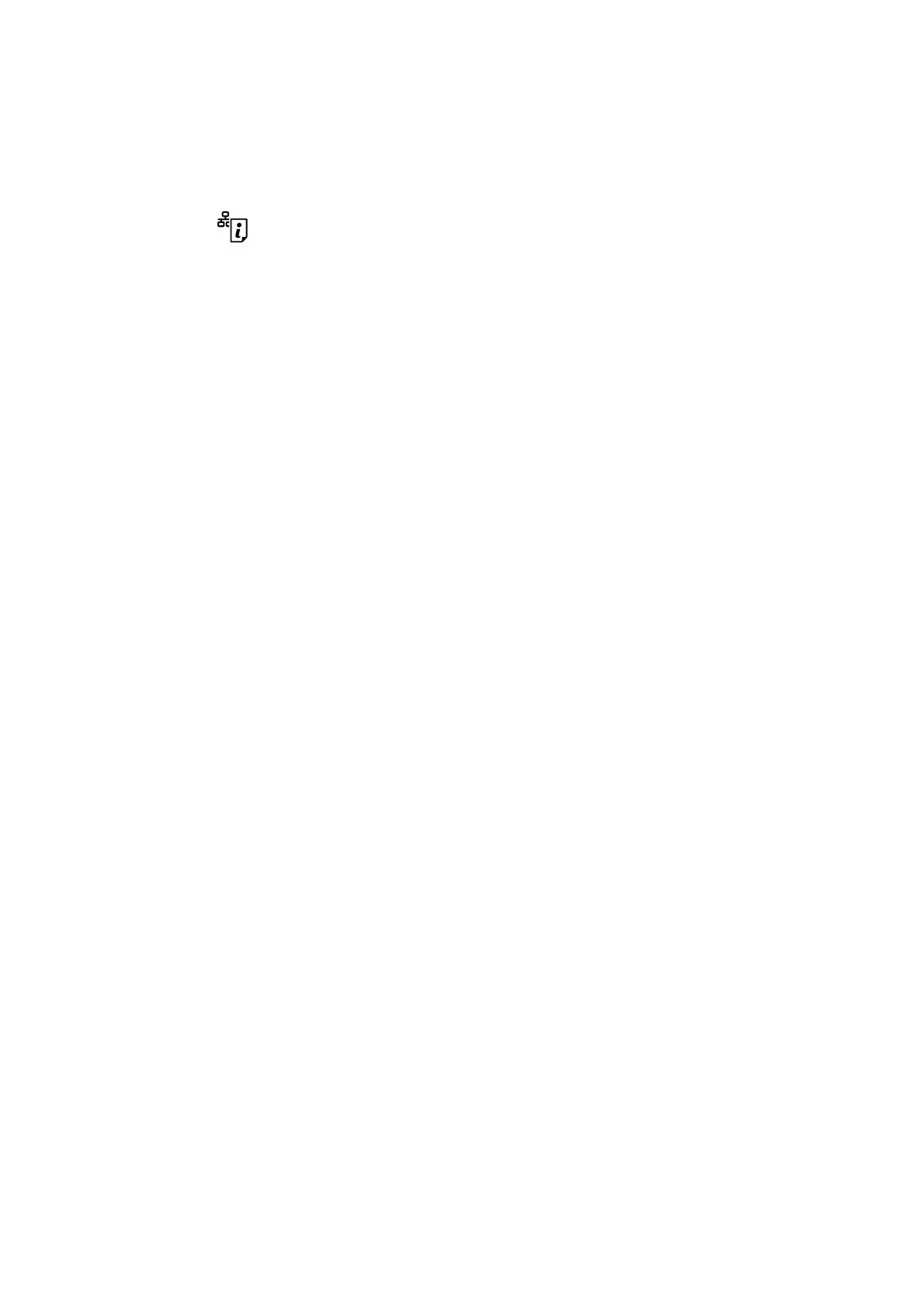Running Web Cong on a Web Browser
1. Check the printer's IP address.
Hold down the
button for at least 10 seconds to print the network status sheet, and then check the
printer's IP address.
2. Launch a Web browser from a computer or smart device, and then enter the printer's IP address.
Format:
IPv4: http://the printer's IP address/
IPv6: http://[the printer's IP address]/
Examples:
IPv4: http://192.168.100.201/
IPv6: http://[2001:db8::1000:1]/
Note:
Using the smart device, you can also run Web Cong from the maintenance screen of Epson iPrint.
Related Information
& “Using Epson iPrint” on page 52
Running Web
Cong
on Windows
When connecting a computer to the printer using WSD, follow the steps below to run Web Cong.
1. Access the devices and printers screen in Windows.
❏ Windows 1 0
Right-click the start button or press and hold it, and then select Control Panel > Vi e w d e v i c e s a n d p r i n t e r s
in Hardware and Sound.
❏ Windows 8.1/Windows 8
Select Desktop > Settings > Control Panel > Vi e w d e v i c e s a n d p r i n te r s in Hardware and Sound (or
Hardware).
❏ Windows 7
Click the start button, and select Control Panel > Vi e w d e v i c e s a n d p r i n te r s in Hardware and Sound.
❏ Windows Vist a
Click the start button, and select Control Panel > Printers in Hardware and Sound.
2. Right-click on your printer and select Properties.
3. Select the Web S er vice tab and click the URL.
User's Guide
Network Service and Software Information
77
