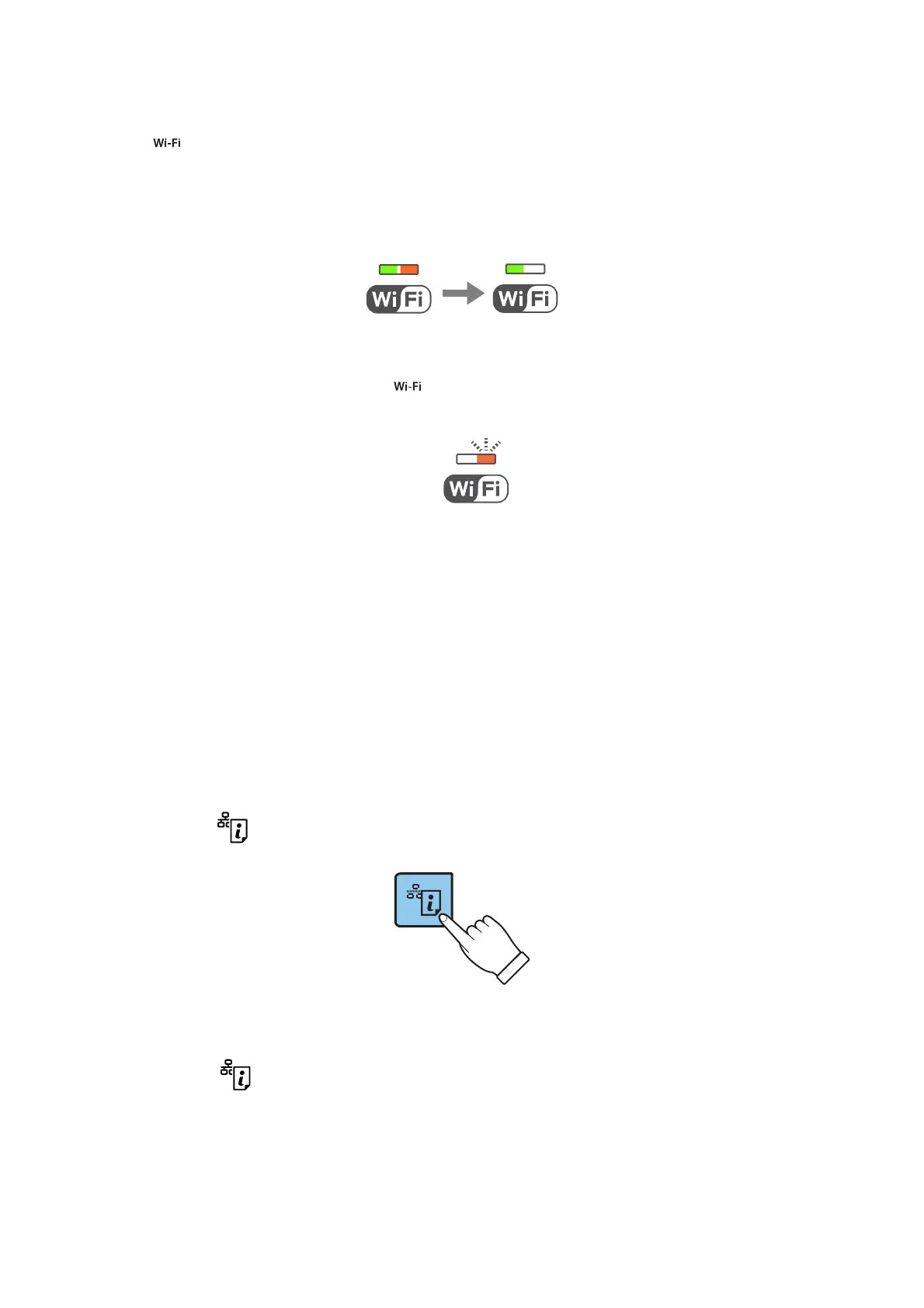2. Press button on the printer's control panel until the green light on the le and the orange light on the right
alternately blink (approximately 3 seconds).
e connection setting will start. Green light on the le and orange light on the right will simultaneously turn
on when the connection is established. Orange light on the right will be automatically turned
o
within 5
minutes.
Note:
e printer is in a connection error status when green light on the le is o and orange light on the right is blinking.
Aer clearing the printer error by pressing the
button on the control panel, reboot the access point, place it close to
the printer and try again. If it still does not work, print a network connection report and check the solution.
Related Information
& “Checking the Network Connection Status” on page 21
& “When You Cannot Make Network Settings” on page 96
Making Wi-Fi Settings by PIN Code Setup (WPS)
You can connect to an access point by using a PIN code that is printed on the network status sheet. You can use
this method to set up if an access point is capable of WPS (Wi-Fi Protected Setup). Use a computer to enter a PIN
code into the access point.
1. Load papers.
2. Hold down the
button on the printer's control panel for at least 10 seconds.
e
network status sheet is printed.
Note:
If you release the
button within 10 seconds, a network connection report is printed. Note that PIN code
information is not printed on this report.
User's Guide
Network Settings
20
