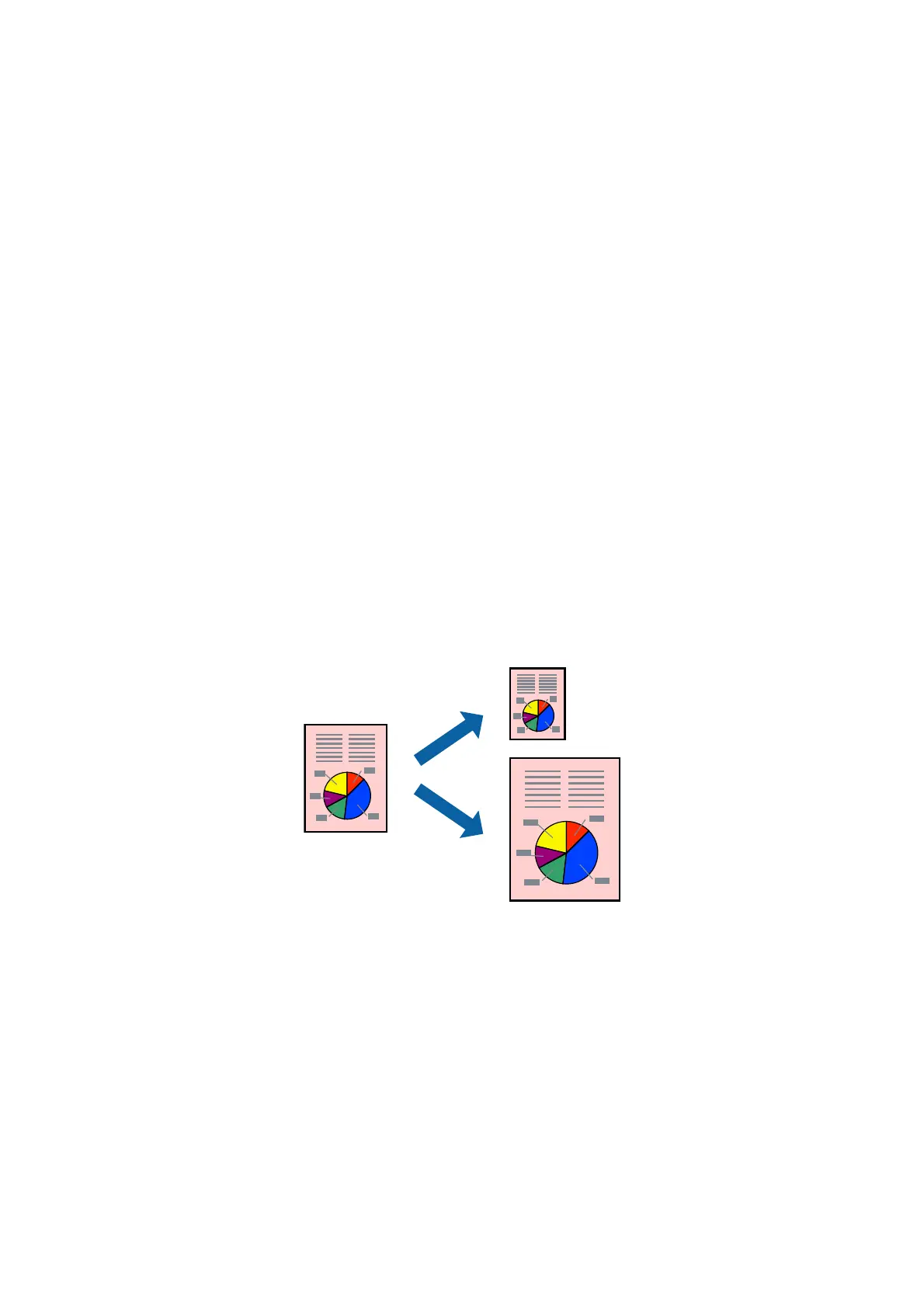Printing Several Pages on One Sheet - Mac OS X
1. Load paper in the printer.
2. Open the
le
you want to print.
3. Access the print dialog.
4. Select Layout from the pop-up menu.
5.
Set the number of pages in Pages per Sheet, the Layout Direction (page order), and Border.
6. Set the other items as necessary.
7. Click Print.
Related Information
& “Loading Paper in the Rear Paper Feed” on page 31
& “Printing Basics - Mac OS X” on page 37
Printing to Fit the Paper Size
You can print to t the paper size you loaded in the printer.
Printing to Fit the Paper Size - Windows
1.
Load paper in the printer.
2. Open the le you want to print.
3. Access the printer driver window.
4. Make the following settings on the More Options tab.
❏ Document Size: Select the paper size you set in the application.
❏ Output Paper: Select the paper size you loaded in the printer.
Fit to Page is selected automatically.
User's Guide
Printing
41
