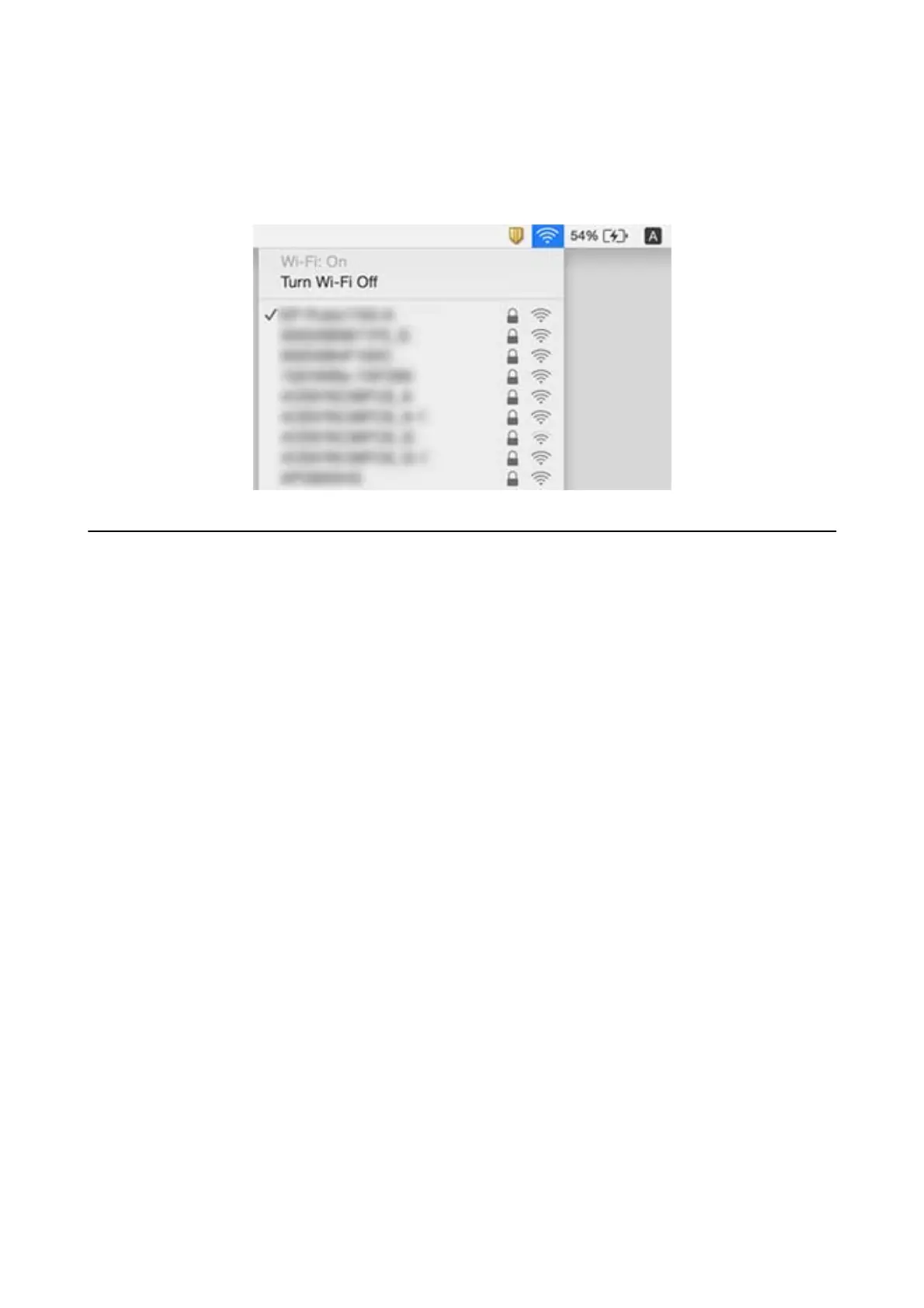Mac OS X
Click the Wi-Fi icon at the top of the computer screen. A list of SSIDs is displayed and the connected SSID is
indicated with a check mark.
Suddenly the Printer Cannot Print over a Network
Connection
❏ When you have changed your access point or provider, try making network settings for the printer again.
Connect the computer or smart device to the same SSID as the printer.
❏ Turn o the devices you want to connect to the network. Wait for about 10 seconds, and then turn on the
devices in the following order; access point, computer or smart device, and then printer. Move the printer and
computer or smart device closer to the access point to help with radio wave communication, and then try to
make network settings again.
❏ In Windows, click Print Queue on the printer driver's Maintenance tab, and then check the following.
❏ Check if there are any paused print jobs. Cancel printing if necessary.
❏ Make sure the printer is not oine or pending. If the printer is oine or pending, clear the oine or
pending setting from the Printer menu.
❏ Make sure the printer is selected as the default printer from the Printer menu (there should be a check mark
on the menu item).
If the printer is not selected as the default printer, set it as the default printer.
❏ Check if the selected port is correct in Printer Properties > Port
❏ Print the network connection report. If the report shows that the network connection failed, check the network
connection report and then follow the printed solutions.
❏ Try accessing any website from your computer to make sure that your computer's network settings are correct.
If you cannot access any website, there is a problem on the computer. See the manual provided with your
computer for more details.
Related Information
& “Checking the SSID Connected to the Printer” on page 98
& “Checking the SSID for the Computer” on page 98
& “Printing a Network Connection Report” on page 22
User's Guide
Solving Problems
99
