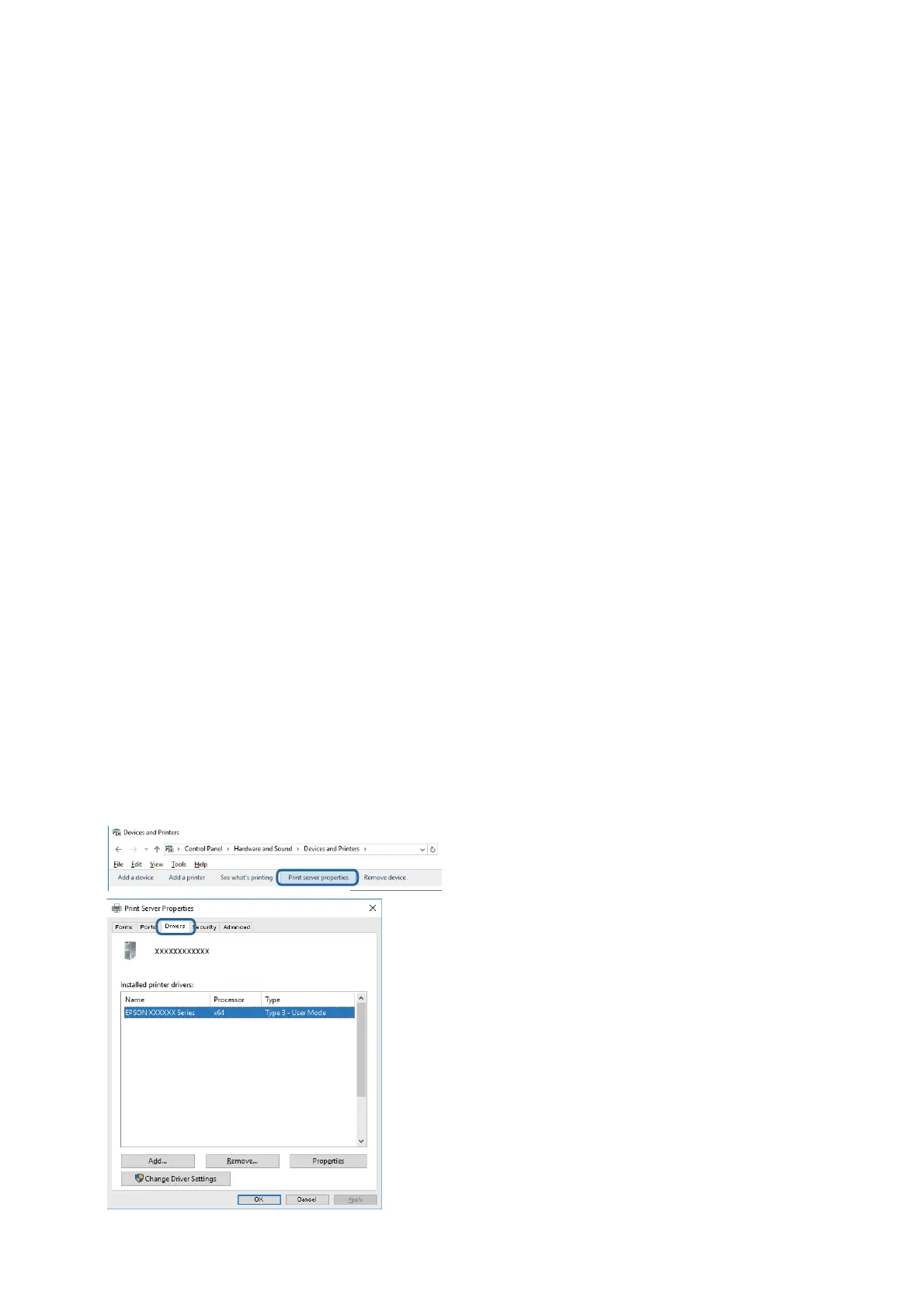Checking the Software and Data
❏ Make sure that a genuine Epson printer driver is installed. If a genuine Epson printer driver is not installed, the
available functions are limited. We recommend using a genuine Epson printer driver. See the related
information link below for details.
❏ If you are printing a large data size image, the computer may run out of memory. Print the image at a lower
resolution or a smaller size.
Related Information
& “Checking for Genuine Epson Printer Drivers” on page 105
& “Installing the Latest Applications” on page 92
Checking for Genuine Epson Printer Drivers
You can check if a genuine Epson printer driver is installed on your computer by using one of the following
methods.
❏ Wi n d o w s
Select Control Panel > Vie w d e v i c e s a n d p r i n t e r s (Printers, Printers and Faxes), and then do the following to
open the print server properties window.
❏ Windows 10/Windows 8.1/Windwos 8/Windows 7
Click the printer icon, and then click Print server properties from the displayed menu.
❏ Wind ows Vista
Right-click on the Printers folder, and then click Run as administrator > Server Properties.
❏ Wind ows X P
From the File menu, select Server Properties.
Click the Driver tab. If your printer name is displayed in the list, a genuine Epson printer driver is installed on
your computer.
User's Guide
Solving Problems
105