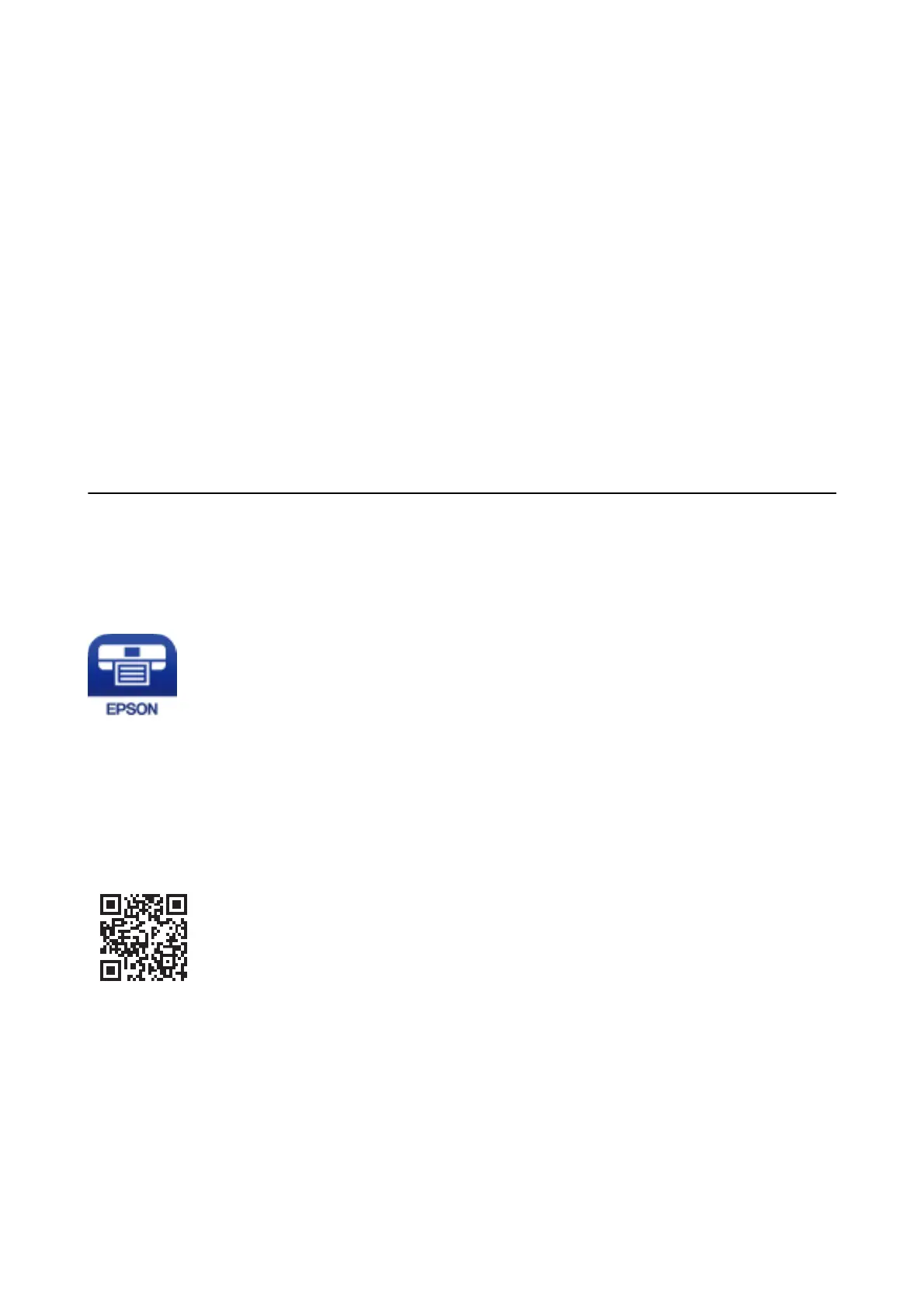❏ Image Format: Select the save format from the list.
You can make detailed settings for each save format except BITMAP and PNG. Select Options from the list
aer
selecting the save format.
❏ File Name: Conrm the save le name displayed.
You can change settings for the le name by selecting Settings from the list.
❏ Folder: Select the save folder for the scanned image from the list.
You can select another folder or create a new folder by selecting Select from the list.
6. Click Scan.
Related Information
&
“Placing Originals” on page 37
&
“Application for Scanning Documents and Images (Epson Scan 2)” on page 88
Scanning from Smart Devices
Epson iPrint is an application that allows you to scan photos and documents from a smart device, such as a
smartphone or tablet, that is connected to the same wireless network as your printer. You can save the scanned
data on a smart device or to Cloud services, send it by email, or print it.
Installing Epson iPrint
You can install Epson iPrint on your smart device from the following URL or QR code.
http://ipr.to/c
Scanning Using Epson iPrint
Start Epson iPrint from your smart device and select the item you want to use from the home screen.
User's Guide
Scanning
70