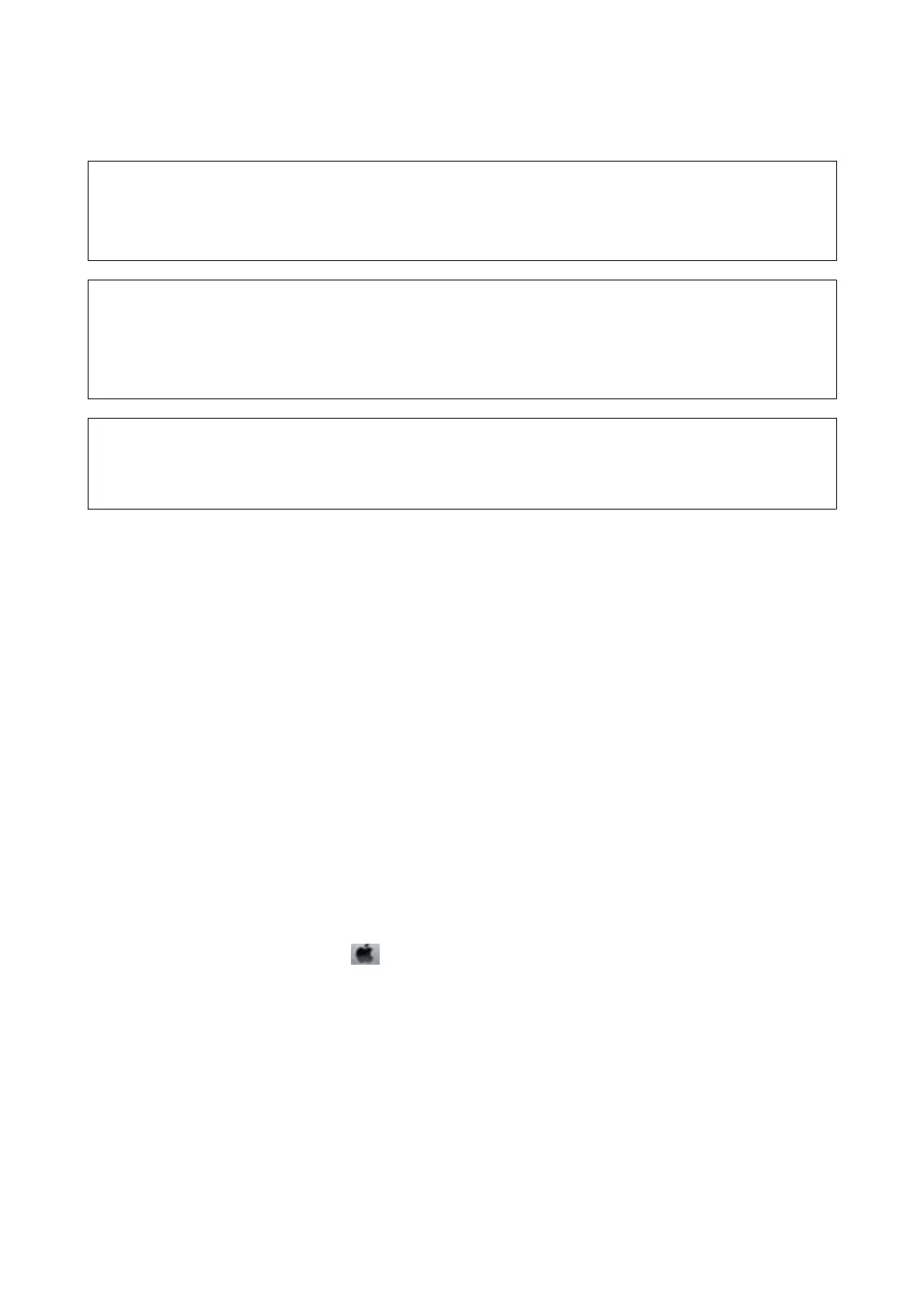Before running this feature, read the following instructions.
c
Important:
Make sure that there is enough ink in the ink tanks.
Visually check all ink tanks are at least a third full. Low ink levels during Power Cleaning could damage the product.
c
Important:
An interval of 12 hours is required between each Power Cleaning.
Normally, a single Power Cleaning should resolve the print quality issue within 12 hours. erefore, to avoid
unnecessary ink usage, you must wait 12 hours before you try it again.
c
Important:
is feature eects the service life of the ink pads. e ink pads reach their capacity earlier by running this feature. If
the ink pads have reached the end of their service life, contact Epson Support to request replacement.
Note:
When the ink levels are insucient for Power Cleaning, you cannot run this feature. Even in this case, the levels for printing
may remain.
Running Power Cleaning - Windows
1.
Access the printer driver window.
2. Click Power Cleaning on the Maintenance tab.
3. Follow the on-screen instructions.
Related Information
&
“Accessing the Printer Driver” on page 39
Running Power Cleaning - Mac OS
1.
Select System Preferences from the
menu > Printers & Scanners (or Print & Scan, Print & Fax), and
then select the printer.
2. Click Options & Supplies > Utility > Open Printer Utility.
3. Click Power Cleaning.
4. Follow the on-screen instructions.
User's Guide
Maintaining the Printer
81