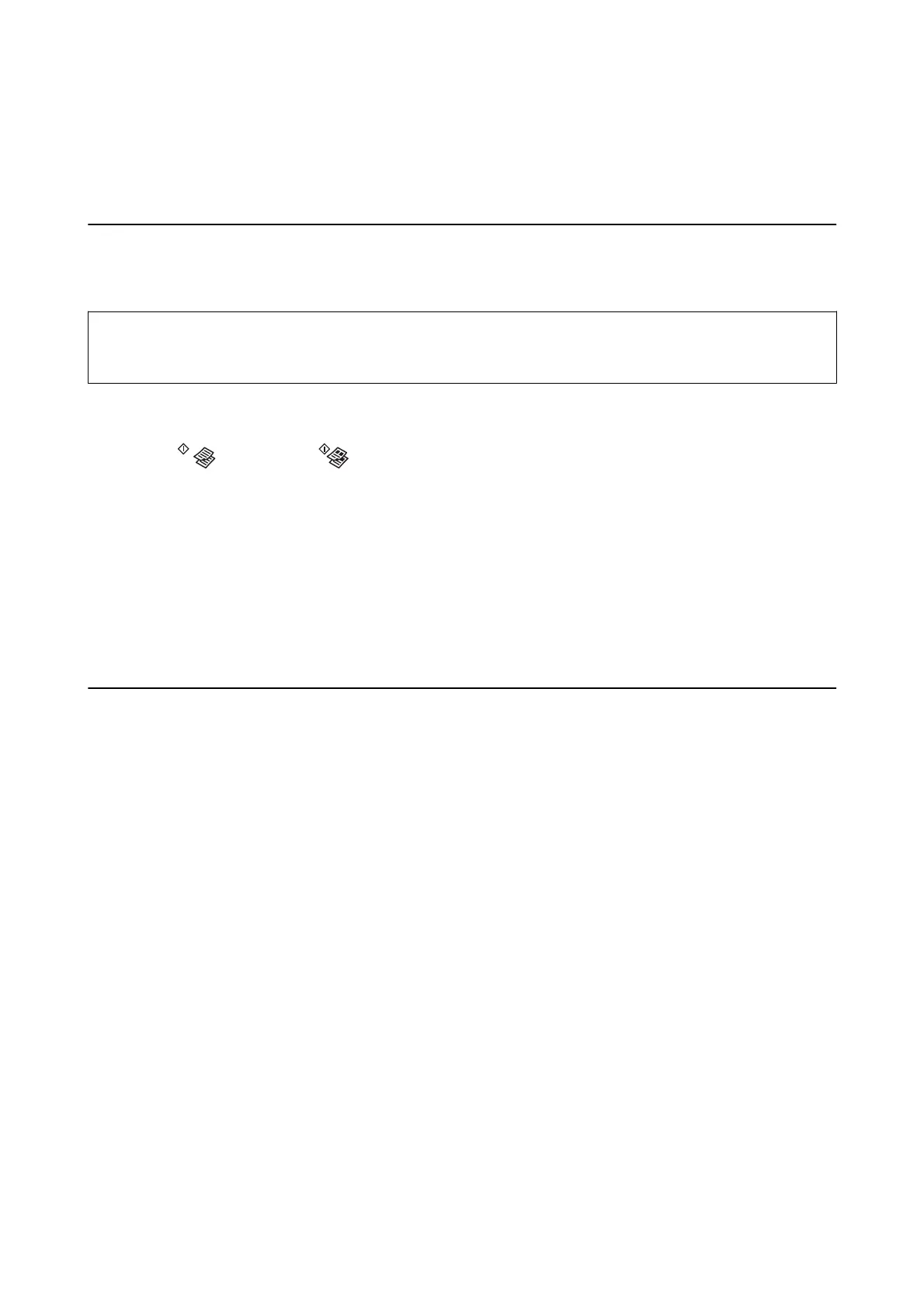Scanning
Scanning from the Control Panel
You can save the scanned image in PDF format to a computer which is connected to the printer with a USB cable.
c
Important:
Make sure you have installed Epson Scan 2 and Epson Event Manager on your computer before using this feature.
1. Place the originals.
2. Press the
button and the button simultaneously.
Note:
❏ You can change the scan settings such as the scanning size, folder to save, or save format, by using Epson Event
Manager.
❏ e color, size, and border of the scanned image will not be exactly the same as the original.
Related Information
& “Placing Originals” on page 37
Scanning from a Computer
Scanning Using Epson Scan 2
You can scan using the scanner driver "Epson Scan 2". You can scan originals using detailed settings that are
suitable for text documents.
See the Epson Scan 2 help for an explanation of each setting item.
1.
Place the original.
2. Start Epson Scan 2.
User's Guide
Scanning
67