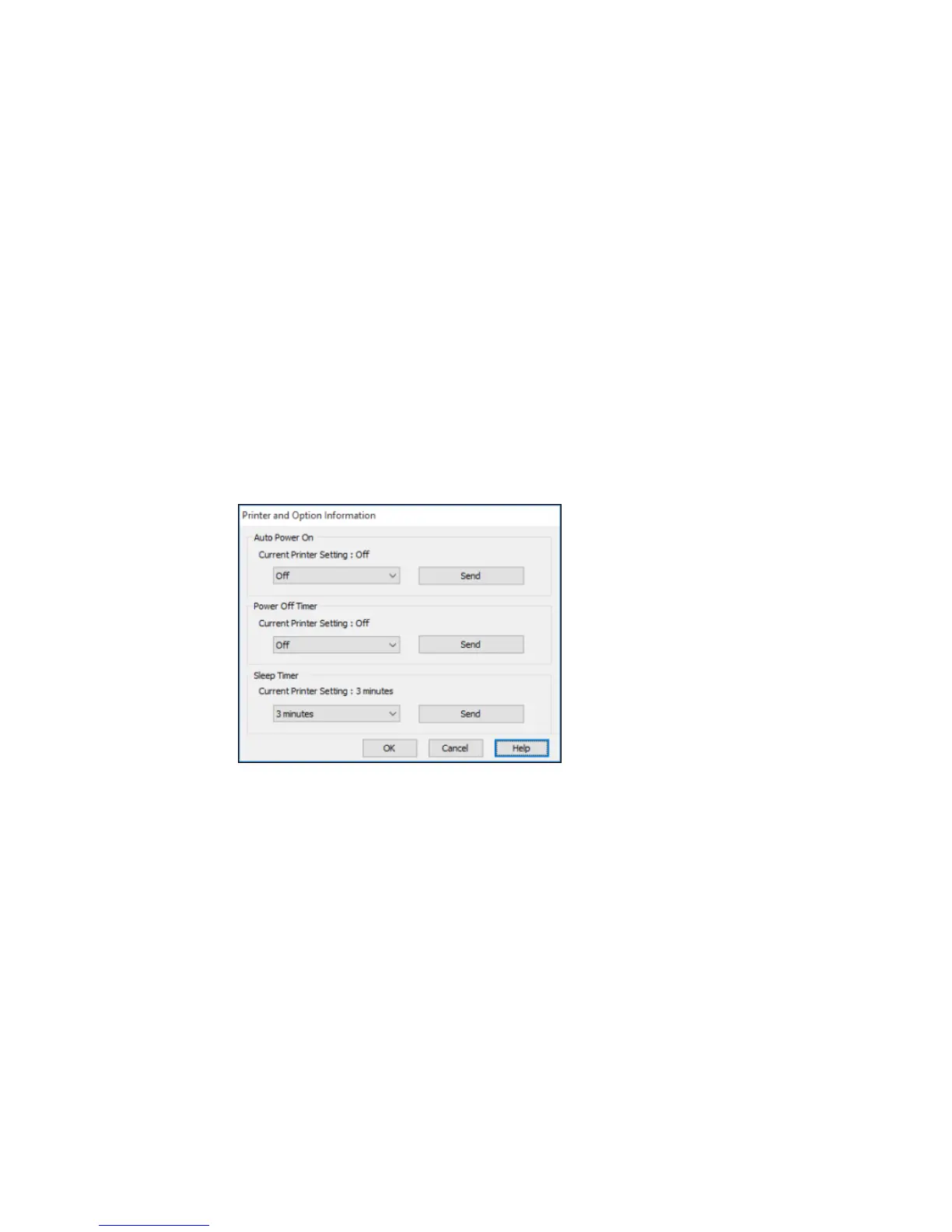Changing the Power and Sleep Timer Settings - Windows
You can use the printer software to change the time period before the product enters sleep mode or
turns off automatically.
1. Make sure your product is turned on.
2. Access the Windows Desktop and right-click the product icon in the Windows taskbar.
3. Select Printer Settings.
4. Click the Maintenance tab.
5. Click the Printer and Option Information button.
You see this screen:
6. Turn on the Auto Power On setting if you want the product to automatically turn on when it receives
a print job.
Note: This setting works with print jobs sent over a USB or network connection. Enabling this setting
slightly increases the product's power consumption in standby mode.
7. Click Send.
18