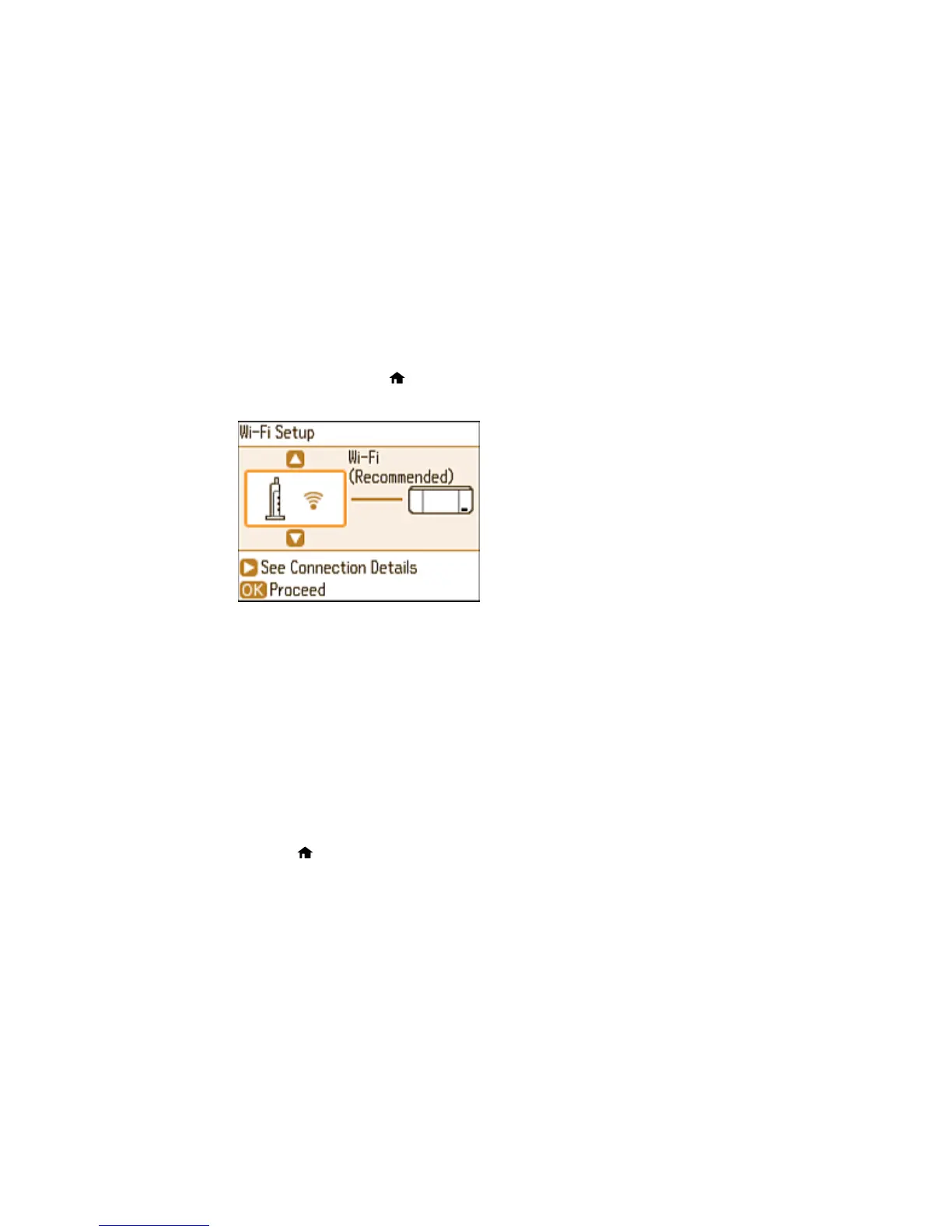Using WPS to Connect to a Network
If you have a WPS-enabled wireless router or access point, you can use Wi-Fi Protected Setup (WPS) to
connect your product to the network.
1. On the product, press the home button, if necessary.
2. Press the arrow buttons to select Wi-Fi Setup and press the OK button.
3. Press the OK button to select Wi-Fi (Recommended).
4. Press the OK button again to proceed.
5. Select Push Button Setup (WPS) and press the OK button.
6. Follow the instructions on the LCD screen to complete WPS setup.
Your product should now display a WiFi symbol on the LCD screen. If it does not, repeat these steps
to try again.
Parent topic: Wi-Fi Protected Setup (WPS)
Viewing the Network Status
You can view the product's network status to help you determine the causes of any problems you may
have using your product on a network.
1. Press the home button, if necessary.
2. Press the arrow buttons to select Setup and press the OK button.
3. Select Network Settings and press the OK button.
33