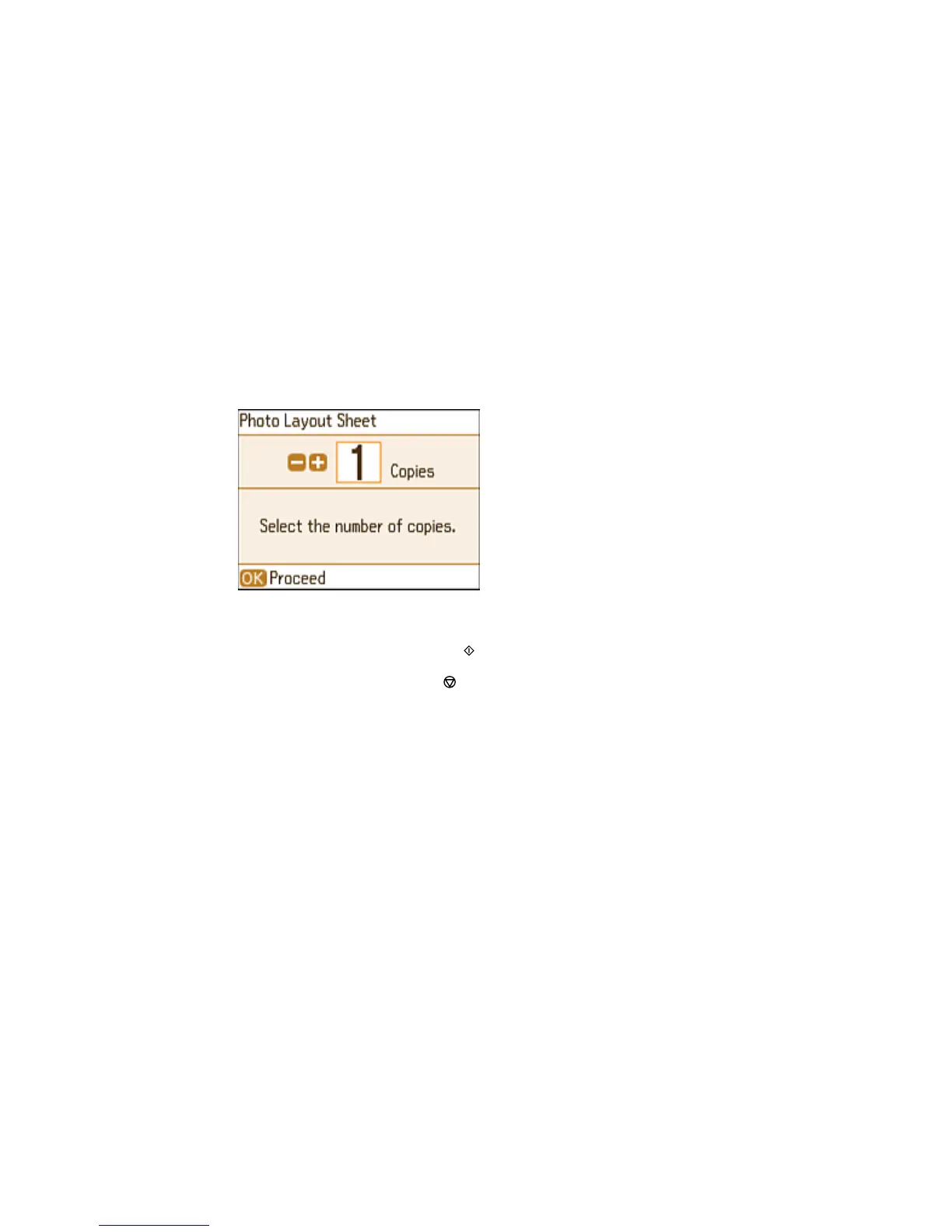the + or – button to select a photo for your layout. Press the down arrow button to view additional
settings. Press the OK button when you're finished.
• To place photos in the layout manually, select Place Photos Manually and press the OK button.
Follow the instructions on the LCD screen to select and place photos on your layout sheet.
You see this screen:
8. Press the + or – button to select the number of copies (up to 99) and press the OK button.
9. When you are ready to print, press the start button.
Note: To cancel printing, press the stop button.
Photo Layout Options
Parent topic: Printing from a Memory Card
Related references
Paper Type Settings - Control Panel
Photo Layout Options
Select the layout you want to use when printing your photos in a layout.
2-up, 4-up, 8-up, or 20-up
Print 2, 4, 8, or 20 photos on one sheet.
Upper ½ or Lower ½
Print one photo in the upper or lower half of the sheet.
82