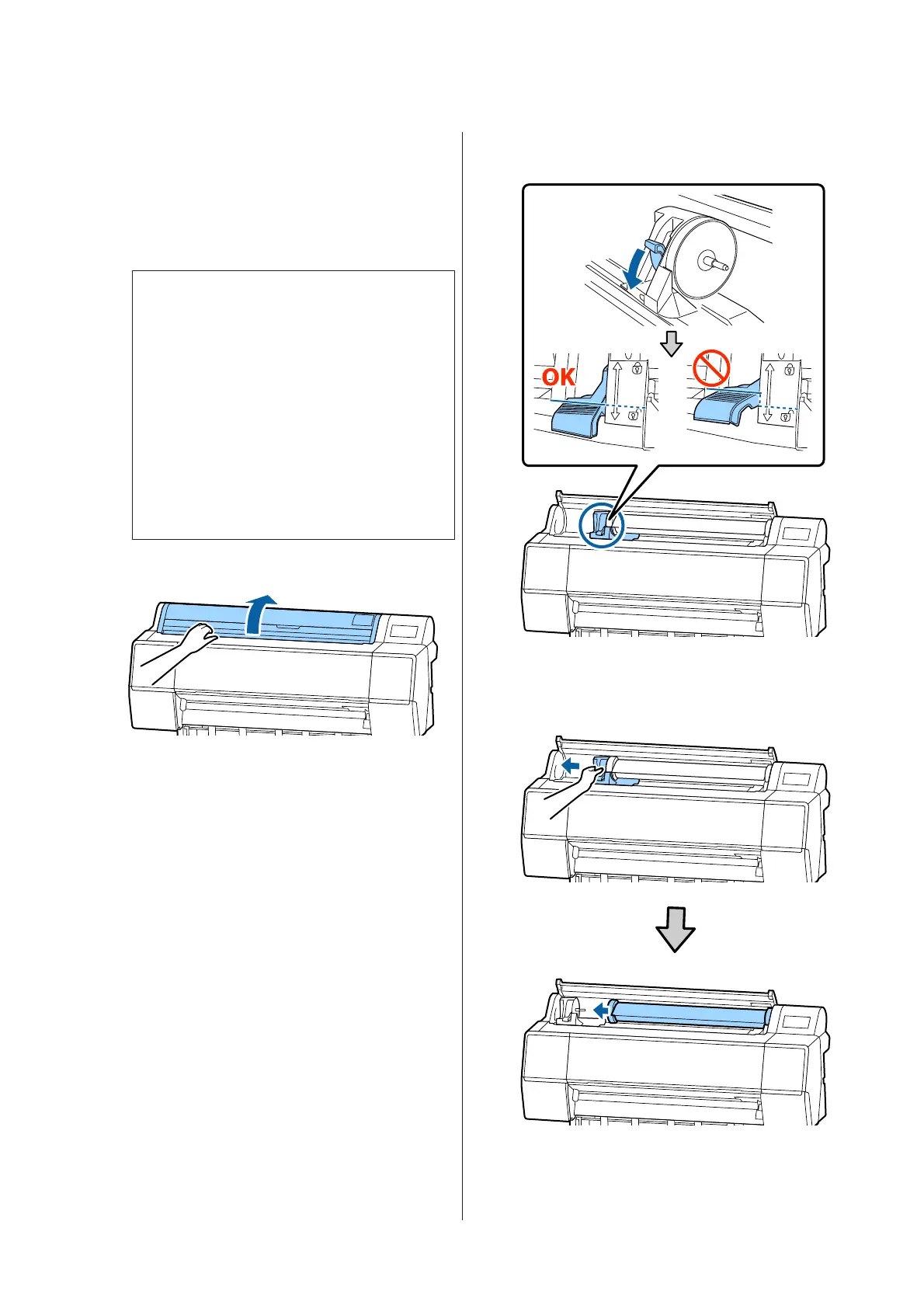A
Press Paper loading information from the home
screen, and then select Remove.
The paper is rewound and ejected.
When Manage Remaining Amount is set to On,
the barcode is automatically printed prior to
rewinding.
Note:
If printed paper is not cut and remains, a
confirmation screen appears.
Touch Cut to cut the paper at the default cut
position or touch Print Cutting Guideline to print
cut lines at the default position.
If you want to change the cut position or cut lines
print position to a desired position, touch Close to
cancel the message, and change the position in the
Feed/Cut Paper menu.
See the following for more details.
U “Cutting the roll paper” on page 25
B
Open the roll paper cover.
C
Lower the lock lever for the adapter holder to
release the lock.
D
Move the adapter holder to the left.
When moving the adapter holder, make sure you
use the handle.
SC-P9500 Series/SC-P7500 Series User's Guide
Basic Operations
27