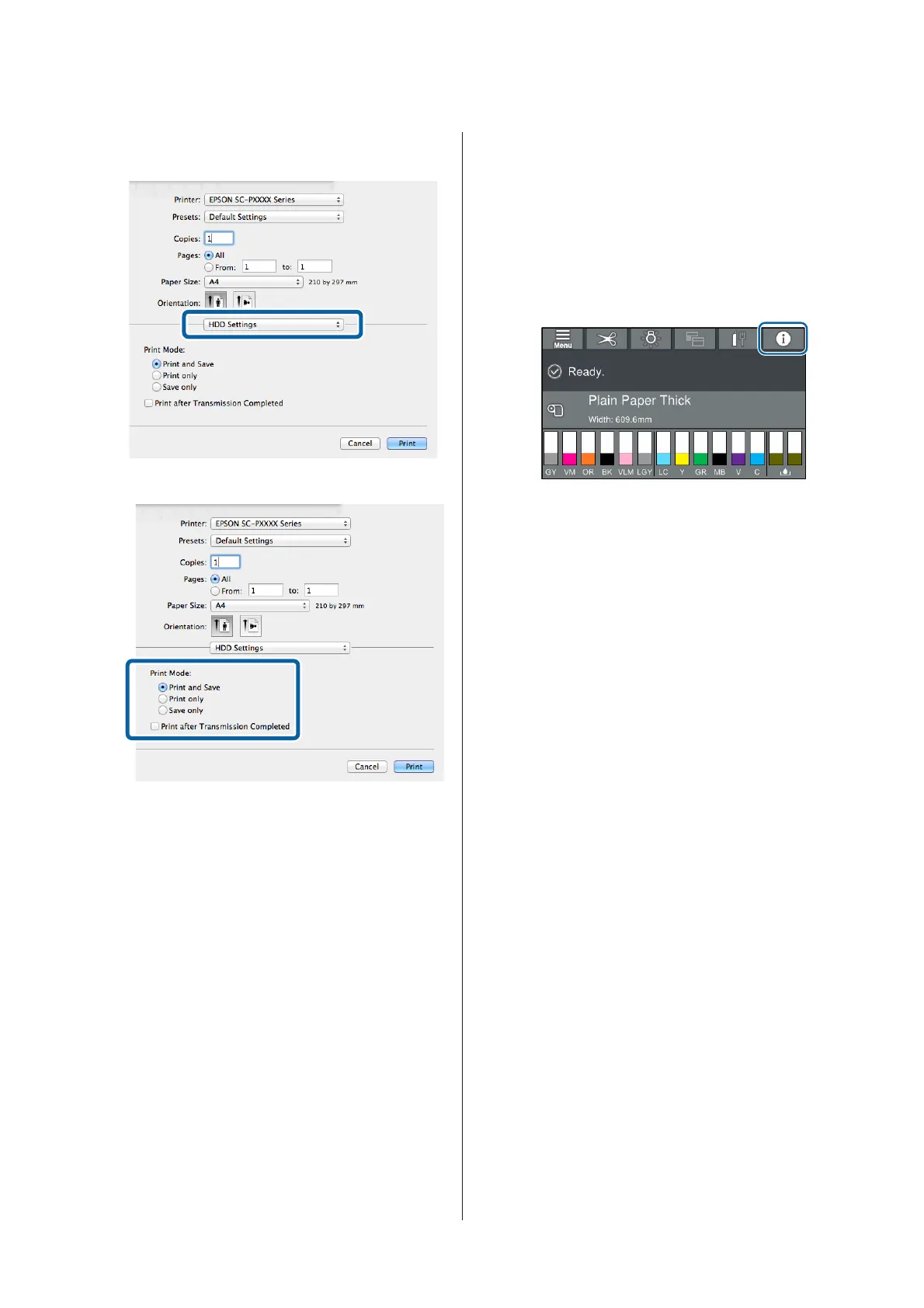B
Check that the printer is selected, and then select
Hard Disk Unit Settings from the list.
C
Select Print Job.
After clicking Print, the operations differ
depending on the selected content as shown
below.
❏ Print and Save:
Saves the job to the hard disk at the same time as
printing. When Print after Transmission
Completed is selected, printing starts after the
print job has been saved to the hard disk unit.
❏ Print only:
Prints the job without saving to the hard disk.
❏ Save only:
Saves the job to the hard disk without printing.
Next, print the document normally.
Viewing and Printing
Saved Print Jobs
This section describes how to view and print saved jobs
from the control panel.
A
Touch Information on the control panel.
B
Touch Job Status, and then select Save.
Jobs saved on the hard disk are displayed.
C
Select a job, and then follow the on-screen
instructions to print or delete.
SC-P9500 Series/SC-P7500 Series User's Guide
Using the Optional Hard Disk Unit
53