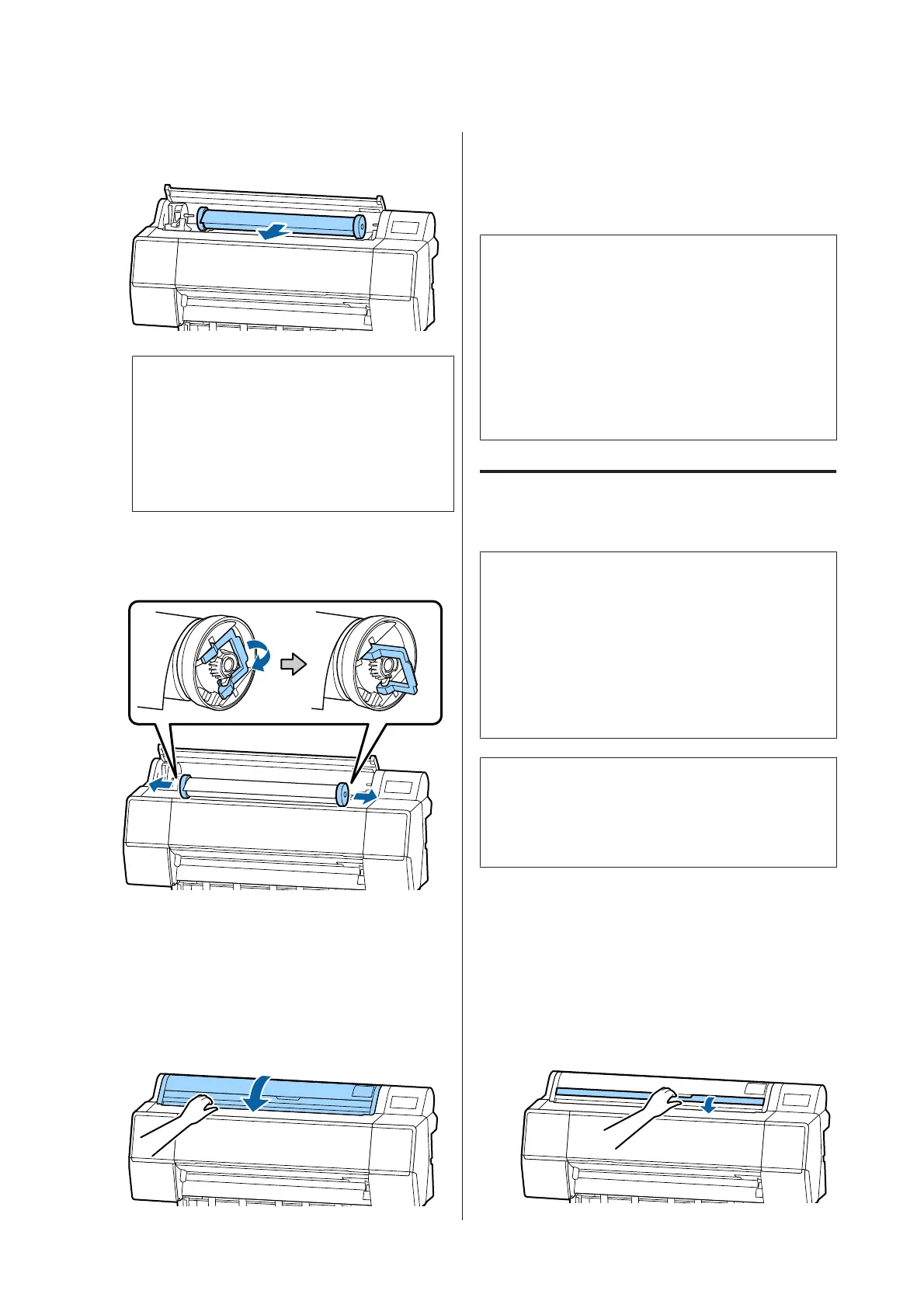E
Roll over the paper roll to the front side to place it
on the top of the printer.
c
Important:
Rolling the roll paper with too much force may
damage the adapter holder or the printer. If
the adapter is damaged, you may not be able to
remove it from the printer. To avoid this,
remove the adapter while lifting it up.
F
Raise the adapter lock levers to release the locks,
and remove the roll paper adapters from the roll
paper.
After rewinding the roll paper carefully, store it
in the original package.
G
Raise the lock lever for the adapter holder.
H
Close the roll paper cover.
Loading and Removing
Cut Sheets/Poster Board
c
Important:
If the paper is wavy or curled, use new paper. If wavy
or curled paper is loaded, this printer may not be
able to recognize the paper size, feed the paper, or
print correctly.
We recommend that you return the paper to its
original package and store it flat, and take it out of
the package just before you use it.
Loading Cut Sheets and Poster
Board
c
Important:
❏ Insert the paper just before printing. The roller
may leave an impression on paper that is left in
the printer.
❏ When roll paper is loaded, rewind the roll paper
before loading the cut sheets.
U “Removing Roll Paper” on page 26
Note:
The paper that can be used in the printer is detailed in the
following section.
U “Supported Media” on page 156
A
Turn on the printer.
B
Press Paper loading information on the control
panel, and then select Cut Sheet or Poster
Board.
C
Open the cut sheet cover.
SC-P9500 Series/SC-P7500 Series User's Guide
Basic Operations
28