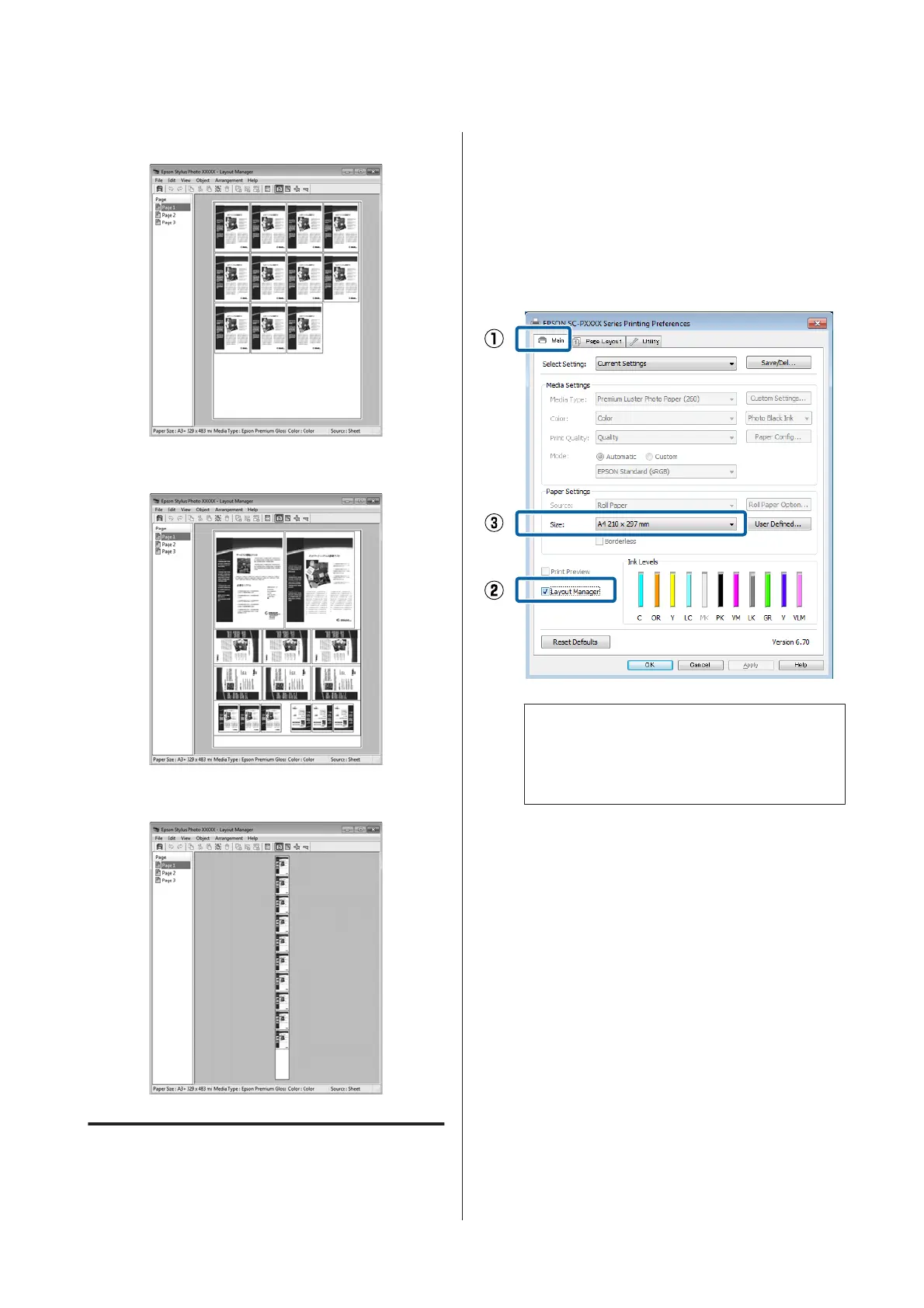Placing the same data
Placing data freely
Placing data on roll paper
Setting Procedures for Printing
A
Check that the printer is connected and ready to
print.
B
Open the file you want to print in your
application.
C
Select Layout Manager in the Main tab of the
printer driver and choose an option for Paper
Size that matches the size of the document
created in the application.
U “Printing (Windows)” on page 43
Note:
The option selected for Paper Size is the size used in
the Layout Manager. The actual printing paper
size is set in the screen in Step 7.
D
Click OK. When printing with an application,
the Layout Manager screen opens.
The print data is not printed, but one page is
placed on the paper of the Layout Manager
screen as one object.
E
Leave the Layout Manager screen open and
repeat steps 2 to 4 to arrange the next pieces of
data.
The objects are added to the Layout Manager
screen.
F
Arrange the objects on the Layout Manager
screen.
Objects can be dragged to new positions and
resized; in addition, they can be rearranged or
rotated using the options in the Object menu.
SC-P9500 Series/SC-P7500 Series User's Guide
Printing Varieties
91