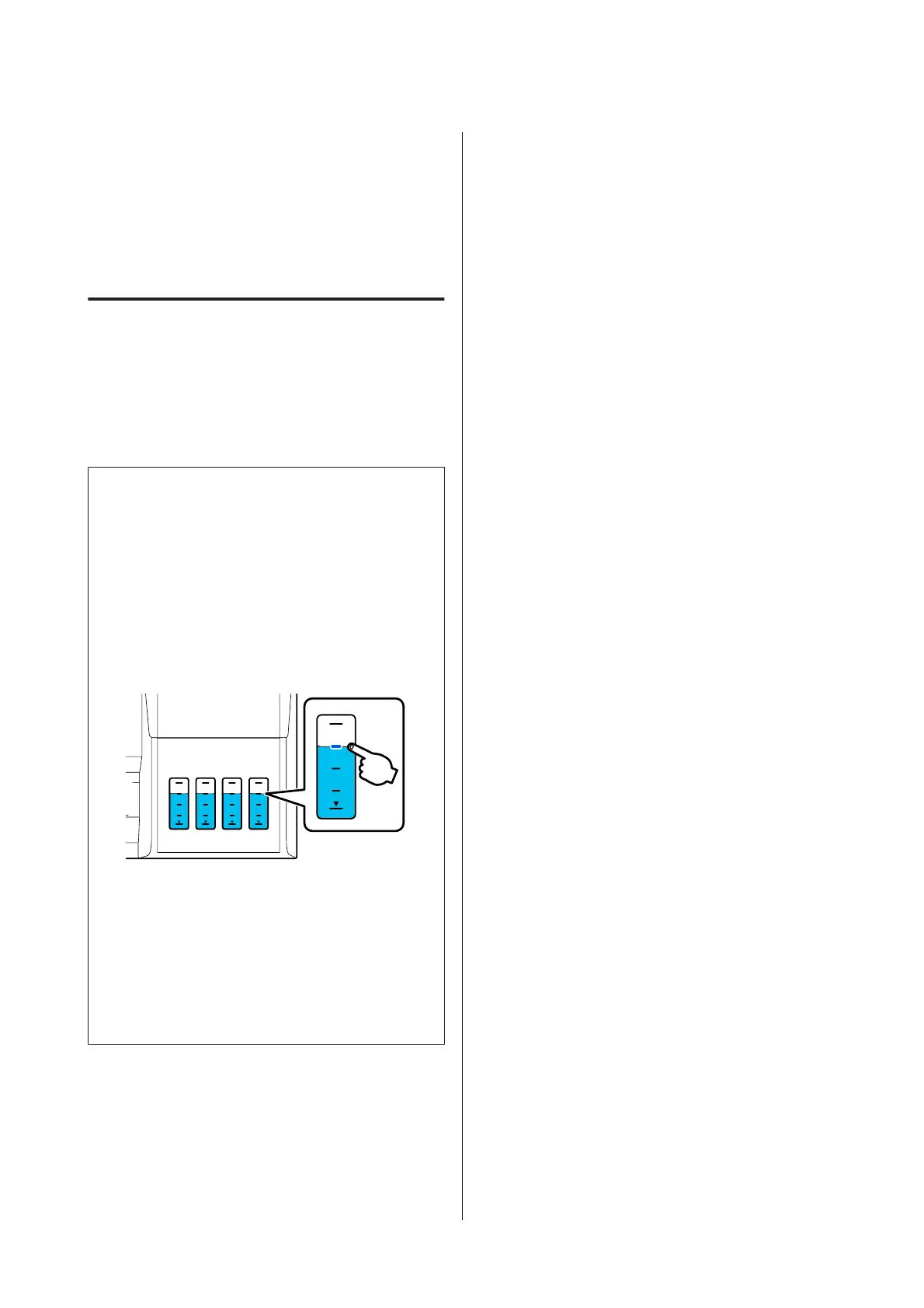If the nozzles are still clogged after performing
Powerful Cleaning, turn off the printer and leave it
overnight or longer. When left for some time, the
clogged ink may dissolve.
If the nozzles are still clogged, contact your dealer or
Epson Support.
Power Ink Flushing
Replaces all of the ink in the ink tubes.
Print quality may improve if this is performed after
printing or cleaning when the ink is not visible
through the ink tank window.
c
Important:
❏ Make sure there is enough ink remaining in
the ink tanks.
Because all of the ink in the ink tubes is
replaced, if you perform this operation with
only a small amount of ink remaining, the ink
may contain bubbles and you will not be able
to print correctly. Visually check the ink tank
is at least 60 percent full. Power Ink Flushing
takes a maximum of 20 minutes.
❏ You may need to replace the maintenance
box.
Ink in the tubes is discharged into the
maintenance box. When the maintenance box
is full, you cannot print until it has been
replaced. We recommend preparing a new
maintenance box in advance.
A
From the Home screen, touch Settings -
Maintenance - Power Ink Flushing.
B
Follow the on-screen instructions to perform
Power Ink Flushing.
C
After performing Power Ink Flushing, check
the nozzles to see if the clogged nozzles have
been cleared.
SC-T3100x Series User's Guide
Maintenance
131