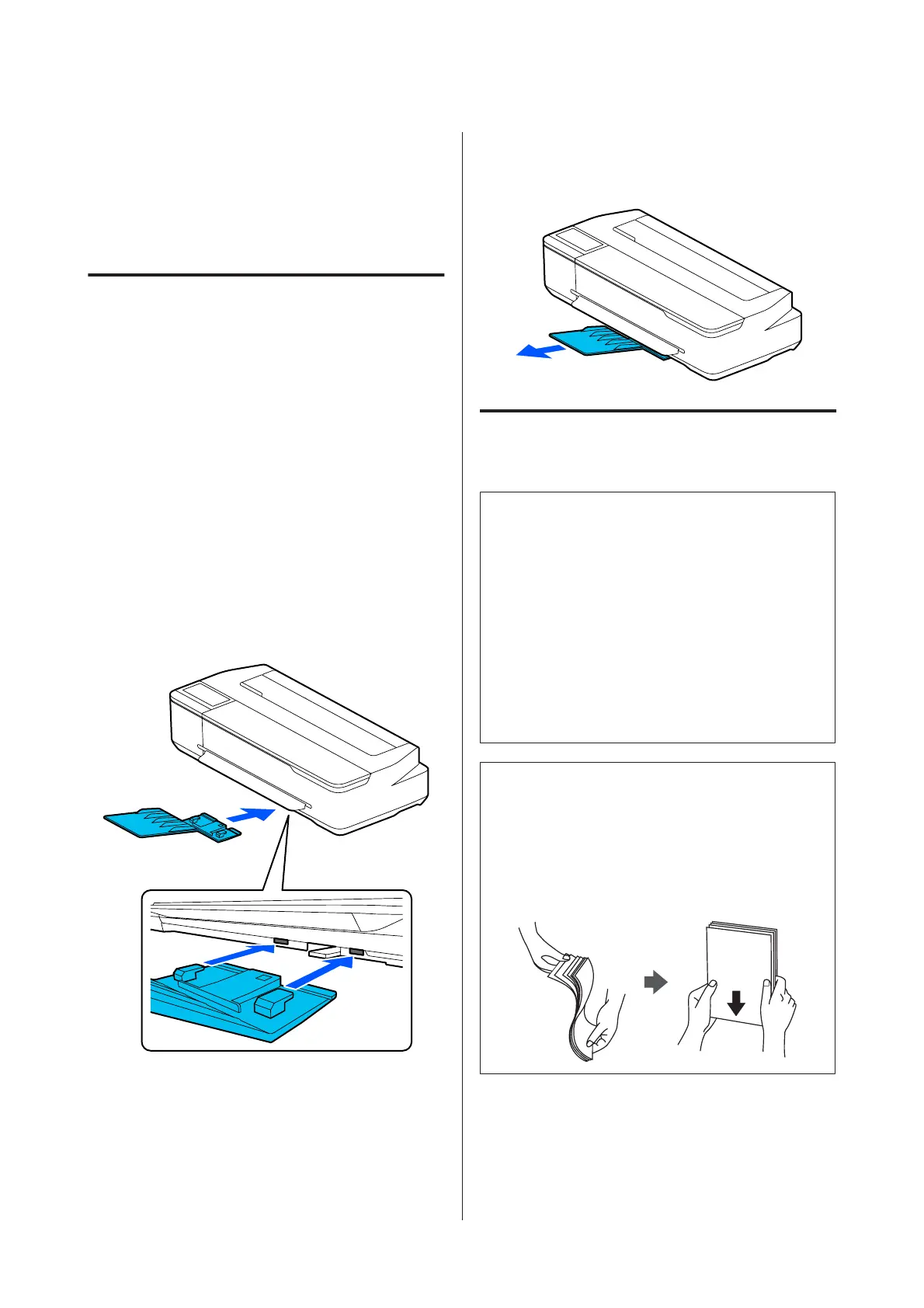Loading and Removing
Paper from the Auto
Sheet Feeder
Installing and removing the
paper stacker (for plain paper)
Attach the paper stacker supplied when printing
multiple sheets of plain paper continuously from the
auto sheet feeder.
The stacker can hold approximately 20 sheets of
printed paper.
However, when printing on roll paper or cut sheets (1
sheet), remove the paper stacker so that paper can be
ejected smoothly.
Installing
Insert the hooks on the paper stacker straight into the
slots on the front of the printer.
Removing
Pull the paper stacker straight out to remove it.
Loading paper into the auto
sheet feeder
Note:
❏ The number of sheets that you can load into the
auto sheet feeder varies depending on the paper
type. See the following for more details.
U “Cut Sheet” on page 154
U “Supported Commercially Available Paper”
on page 156
❏ You can load the paper while viewing the loading
procedure on the screen. To view the procedure on
the screen, touch Paper Setting - Auto Sheet
Feeder from the Home screen.
c
Important:
When loading multiple sheets of printing paper,
carefully wipe away any paper dust and arrange
the edges. However, do not clean or bend photo
paper. Otherwise, the printable surface could be
scratched.
SC-T3100x Series User's Guide
Loading and Setting the Paper
32