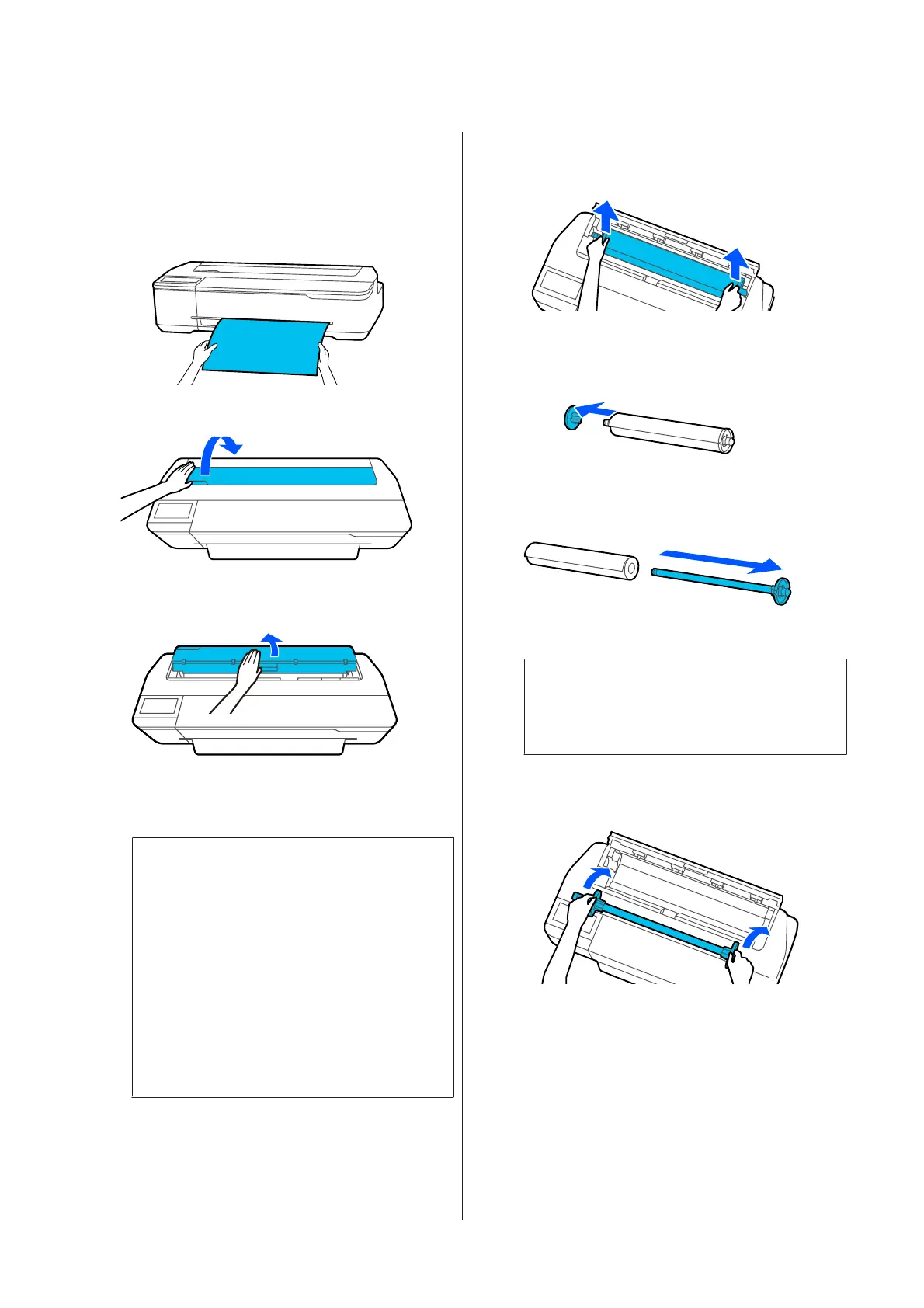A
If the rear edge of the printed paper is held by
the printer, grasp the paper with both hands
and slowly pull it towards you.
The printed paper drops automatically when
the next print job starts.
B
Open the cut sheet cover.
C
Unlock the center lock and open the roll paper
cover.
D
Press Remove.
The paper is rewound and ejected.
Note:
If printed paper is not cut and remains, a
confirmation screen appears.
Touch Cut to cut the paper at the default cut
position or touch Print Cutting Guideline to
print cut lines at the default position.
If you want to change the cut position or the cut
lines print position, touch Close, and change the
position in the Feed/Cut Paper menu.
See the following for more details.
U “Cutting the Roll Paper” on page 29
E
Hold the flanges on both ends of the spindle
and remove the spindle from the spindle holder.
F
Detach the transparent flange from the spindle.
G
Remove the spindle from the roll paper.
c
Important:
After rewinding the roll paper carefully, store
it in the original package.
H
Attach the transparent flange to the spindle and
return the spindle in the printer.
I
Close the roll paper cover and cut sheet cover.
SC-T3100x Series User's Guide
Loading and Setting the Paper
31