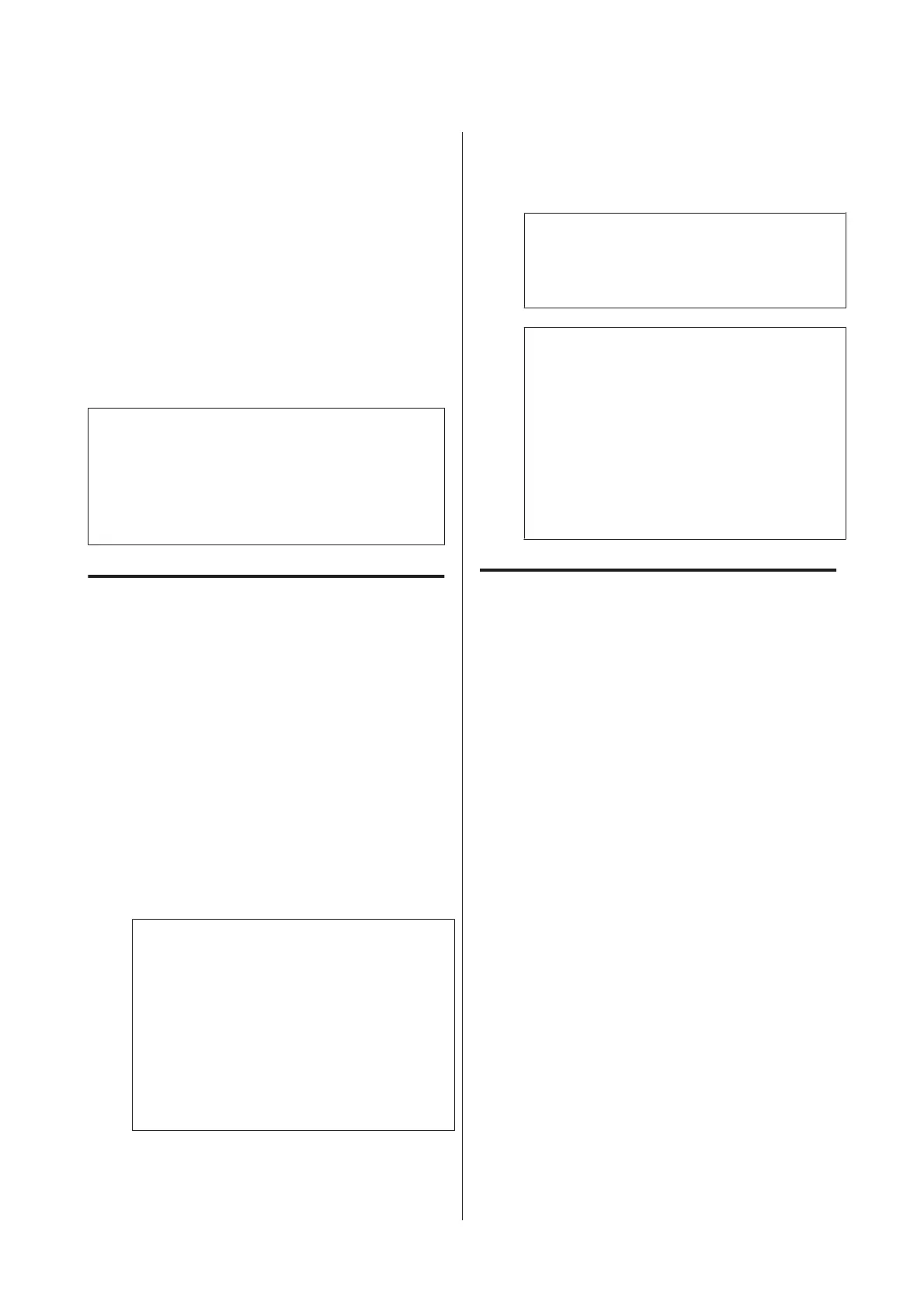Updating Software or
Installing Additional
Software
When you install the software during setup as
described in the Setup Guide, Epson Software Updater
is installed. Epson Software Updater allows you to
update the firmware and pre-installed software in
your computer, as well as install additional software
compatible with the printer.
Note:
The software is updated as needed for greater
convenience and more robust functionality. We
recommend setting to receive update notifications with
Epson Software Updater and updating the software as
soon as possible when there is a notification.
Checking Whether Updates
Available and Updating
Software
A
Check that the computer and printer are in the
following states.
❏ Computer is connected to the Internet.
❏ Printer and computer can communicate.
B
Start Epson Software Updater.
❏ Windows
Display the list of all the programs and then
click Epson Software Updater in the Epson
Software folder.
Note:
❏ If you press the Windows key (key with
Windows logo mark) on the keyboard and
then type the software name in the search
box of the displayed window, the software
appears immediately.
❏ The software can also be started by clicking
the printer icon on the Taskbar of the
desktop and then selecting Software Update.
❏ Mac
Select Go - Applications - Epson Software -
EPSON Software Updater.
C
Select the software or manuals to be updated
and then update them.
Follow the on-screen instructions.
c
Important:
Do not turn off the computer or printer
during the update.
Note:
Software not displayed in the list cannot be
updated with EPSON Software Updater. Check
the latest versions of software on the Epson website.
Please note that you cannot update or install
software using Epson Software Updater if you are
using a Windows Server OS. Download the
software from the Epson website.
http://www.epson.com
Receiving Update Notifications
Windows
A
Start Epson Software Updater.
B
Click Auto update settings.
C
Select the interval to perform the update check
in the Interval to Check field of the printer and
then click OK.
Mac
The software is set by default to check and notify
whether there are updates every 30 days.
SC-T3100x Series User's Guide
Introducing the Software
24