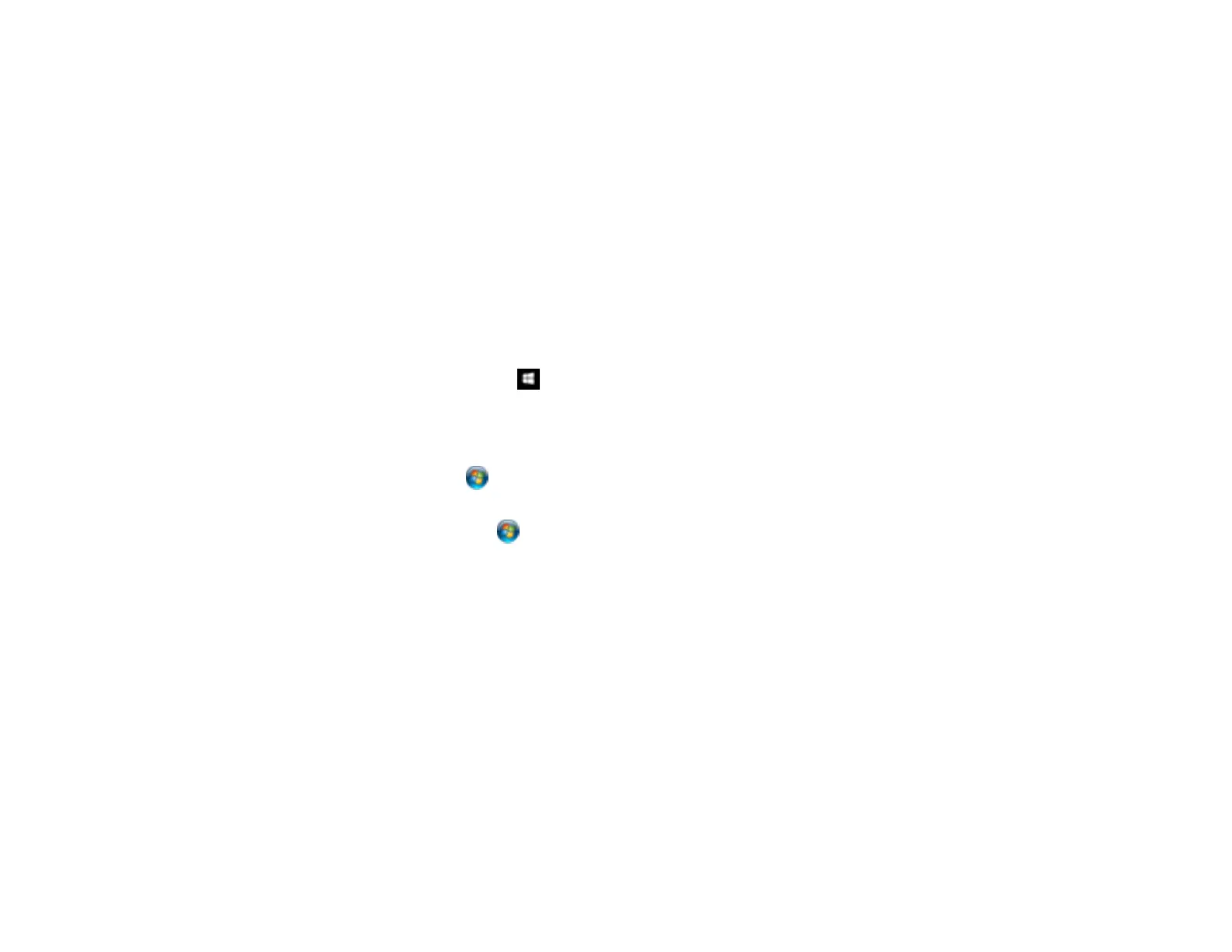129
5. Adjust the Pages Per Sheet Layout setting to change the order of multiple pages on a single sheet
of paper when you have adjusted the Pages Per Sheet setting on the Layout tab.
6. Adjust the Booklet Binding Edge setting to change the orientation of your printed booklet.
7. Expand the PostScript Options heading to access the advanced PostScript printer software features.
8. Select any of the remaining Printer Features options to customize your printouts.
Parent topic: Printing with the PostScript (PS3) Printer Software - Windows
Selecting Default Print Settings - PostScript Printer Software - Windows
When you change your print settings in a program, the changes apply only while you are printing in that
program session. If you want to change the print settings you use in all your Windows programs, you can
select new default print settings.
1. Do one of the following:
• Windows 10: Right-click and select Control Panel > Hardware and Sound > Devices and
Printers. Right-click your product name and select Printer properties.
• Windows 8.x: Navigate to the Apps screen and select Control Panel > Hardware and Sound >
Devices and Printers. Right-click your product name and select Print Preferences.
• Windows 7: Click and select Devices and Printers. Right-click your product name and select
Printing Preferences.
• Windows Vista: Click and select Control Panel. Click Printer under Hardware and Sound,
right-click your product name, and select Printing Preferences.
• Windows XP: Click Start and select Printers and Faxes. Right-click your product name and
select Printing Preferences.