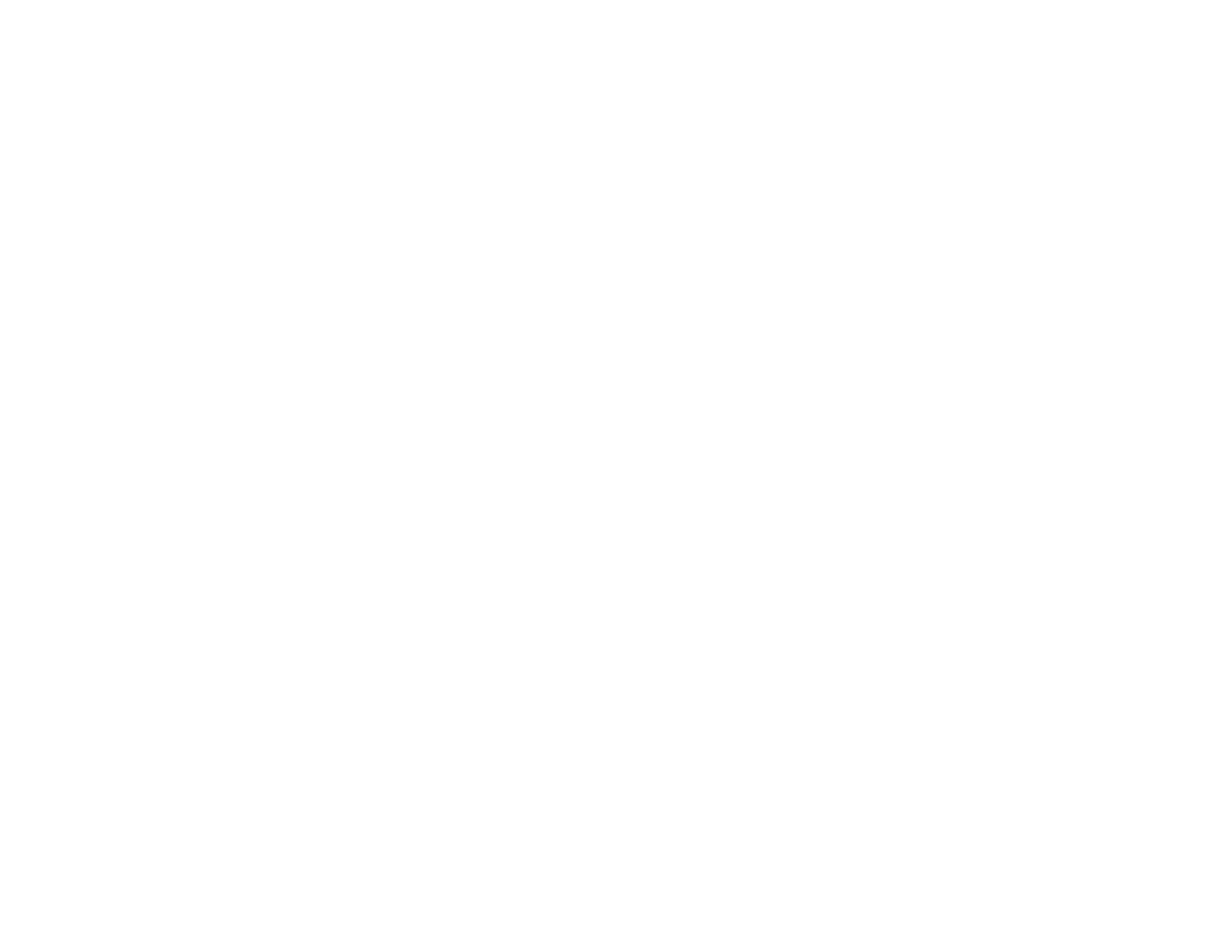21
• Windows: Your printer software automatically checks for updates. You can also manually update the
software by selecting Software Update here:
• Accessing the Windows Desktop and right-clicking the product icon in the Windows taskbar
• On the Maintenance tab in the printer settings window
You can also update the software by selecting EPSON Software Updater in the EPSON or EPSON
Software program group, accessible by the Start button, or on the Start or Apps screens, depending
on your version of Windows.
• OS X: You can manually update the software by opening the Applications > Epson Software folder
and selecting EPSON Software Updater.
Parent topic: Product Basics
Using Eco Mode
Your product enters sleep mode automatically and turns off the LCD screen if it is not used for a period
of time. You can make the time period shorter and select other options to save energy and resources.
Changing the Eco Settings
Changing the Sleep Timer Settings
Changing the Power Off Timer Settings
Parent topic: Product Basics
Changing the Eco Settings
You can use the product control panel to change the Eco settings.
Note: The Sleep Timer setting in Eco Mode overrides the Sleep Timer setting in Common Settings. This
setting can be locked by an administrator. If you cannot access or change this setting, contact your
administrator for assistance.
1. Press the up or down arrow buttons, select Menu, and press the OK button.
2. Press the up or down arrow buttons, select System Administration, and press the OK button. Enter
the administrator password, if necessary.
3. Press the up or down arrow buttons, select Eco Mode, and press the OK button.