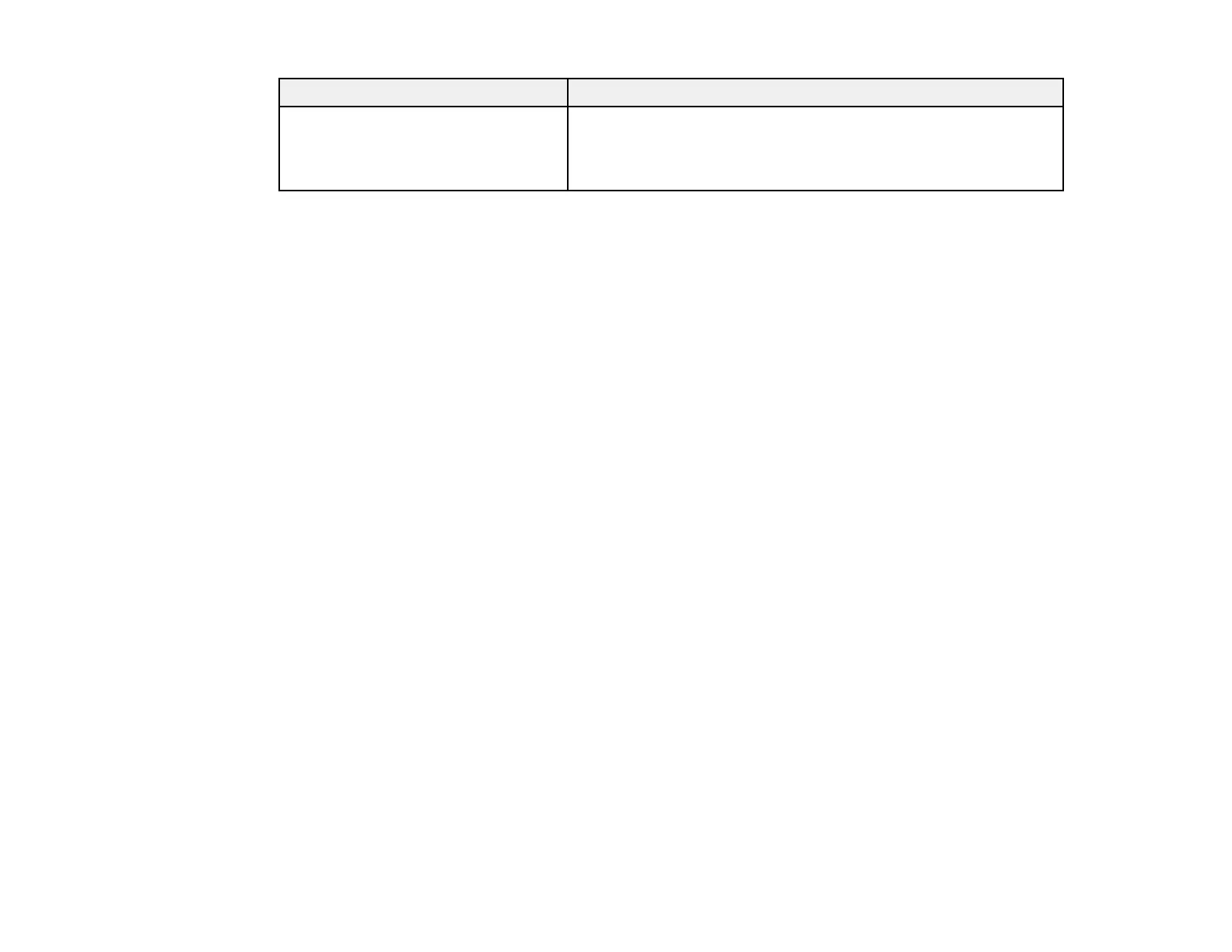176
LCD screen message Condition/solution
Recovery mode An error has occurred during firmware updating. Connect your
product using a USB cable and try downloading the Firmware
Update from Epson's support website. If you still need help,
contact Epson for support.
Parent topic: Solving Problems
Related references
Paper Jam Problems Inside the Product
Paper Jam Problems in the Cassette
Paper Jam Problems in the Duplexer (Rear Cover)
Where to Get Help
Related tasks
Checking for Software Updates
Related topics
Replacing Ink Cartridges and Maintenance Boxes
Wi-Fi or Wired Networking
Loading Paper
Running a Product Check
Running a product check helps you determine if your product is operating properly.
1. Disconnect any interface cables connected to your product.
2. Make sure plain paper is loaded in Cassette 1.
3. Press the up or down arrow buttons, select Menu, and press the OK button.
4. Press the down arrow button, select Maintenance, and press the OK button.