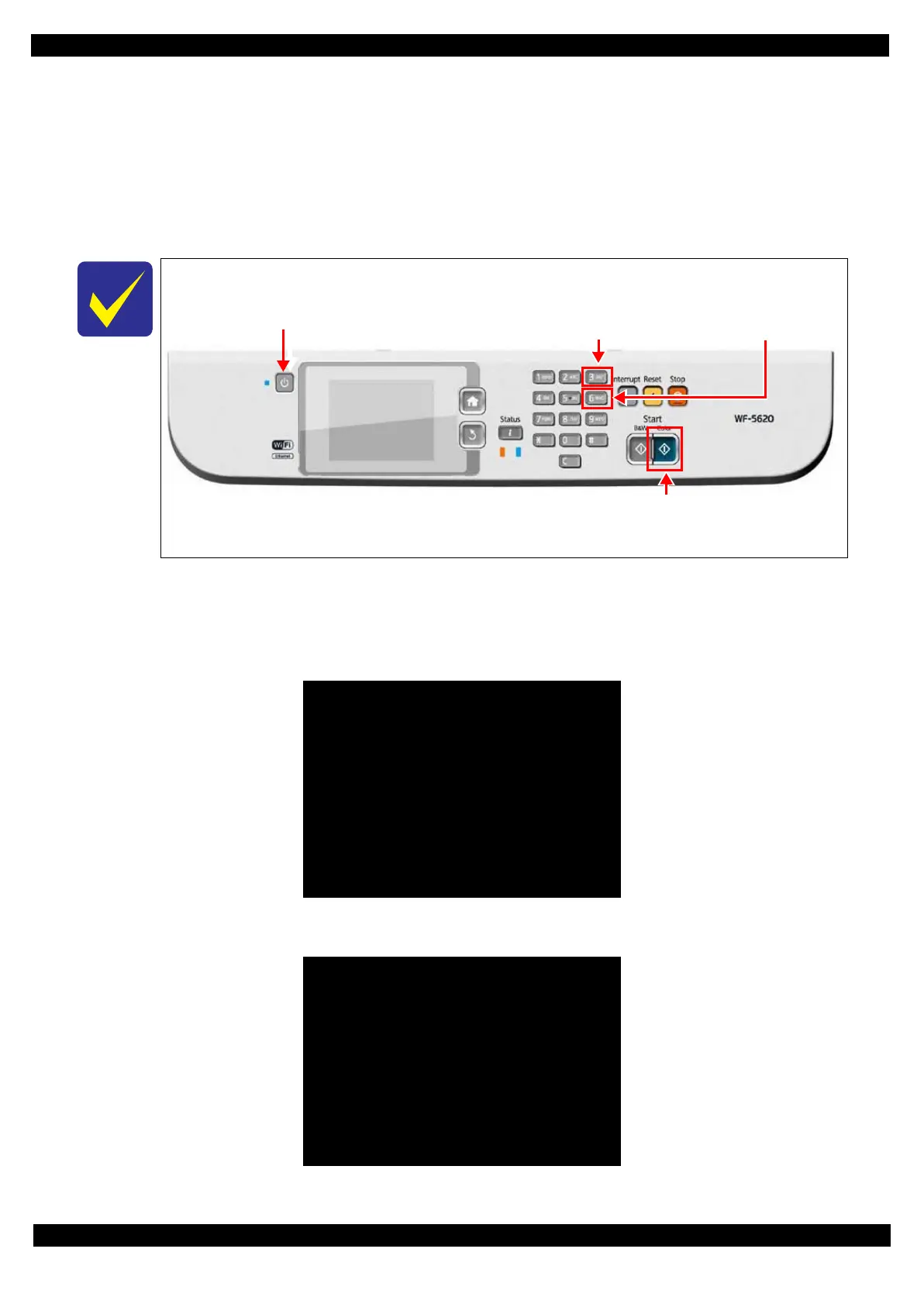Confidential
Adjustment Details of Adjustments 76
Epson WF-5690/4640/4630/5620/5190/5110 series Revision D
3.2.6 Touch Panel Adjustment (WF-5690/4640/4630/5620 series only)
This section describes Touch Panel adjustment.
Purpose
This adjustment is made to adjust the relative positions between the Touch Panel detection points and
displaying positions on the Control Panel.
Tools
Touch pen (without a sharp end such as a plastic stick)
Adjustment procedure
1. Start the printer in the Touch Panel Adjustment mode by turning it on with the [HOME]button, [*]button,
[Stop]button, and [Power]button on the panel simultaneously.
2. On the displayed menu screen, select “4. Touch Screen Inspection” and press the [Color] button.
Figure 3-29. Touch Panel Adjustment (1)
3. On the displayed menu screen, select “1.Touch Screen Calibration” and press the [Color] button.
During in the Touch Panel Adjustment mode, operations such as menu selection can be done
by pressing the following buttons on the panel.
Figure 3-28. Panel Operation in touch Panel Adjustment Mode
Power
【3】
Moves up menu selection.
【6】
Moves up menu selection.
【Color】
Enter
Run:Color / Select:[3][6]
1. Mechanism Inspection
2. Special Inspection
3. FAX Inspection
4. Touch Screen Inspection
5. Development Mode
6. FAX Development Mode
7. Normal Mode
Run:Color / Select:[3][6]
1. Touch Screen Calibration
2. Touch PNL Measurement Mode