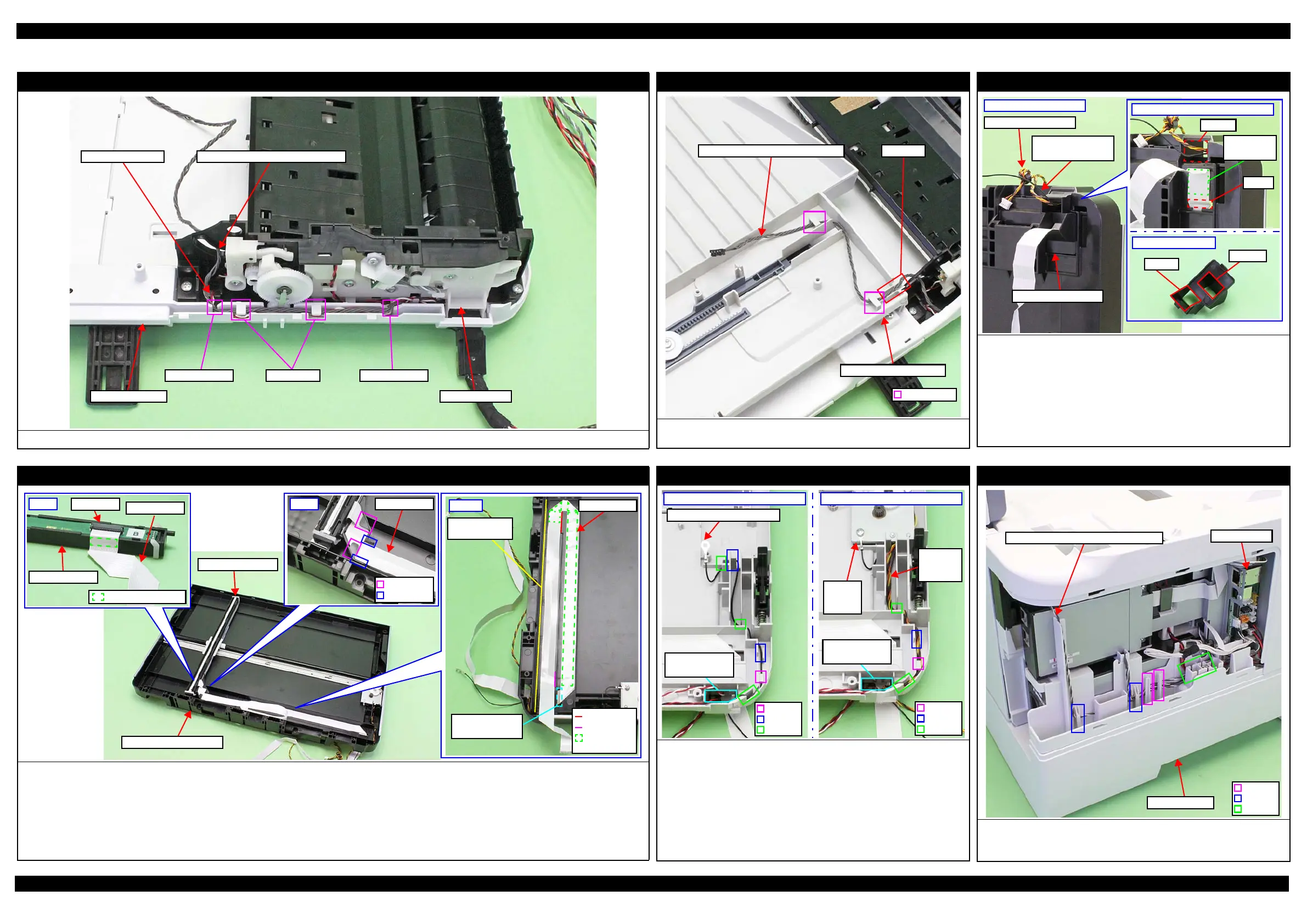Epson WF-7620/7610/7110 Series Revision B
Disassembly/Reassembly Routing FFCs/cables 47
Confidential
2.4 Routing FFCs/cables
ADF Motor Unit (WF-7620/WF-7610 Series)
Route the Paper Support Encoder Sensor cable and ADF plunger cable on the ADF Frame Base as shown above.
ADF Frame Base
Through cutout Through cutoutUnder ribs
ADF plunger cable
ADF Motor Unit
Paper Support Encoder Sensor cable
ADF Paper Support Assy (WF-7620/WF-7610 Series)
Route the Paper Support Encoder Sensor cable through the cable guides (x2)
and the section A on the ADF Paper Support Assy.
Cable guide
Paper Support Encoder Sensor cable Section A
ADF Paper Support Assy
Scanner FFC Cover (WF-7620/WF-7610 Series)
Route the cables on the bottom of the Scanner Unit as follows.
1. Pull out the Scanner FFC from the hole A on the Scanner Housing Lower
and secure it as shown above with double-sided tape.
2. Pull out the Scanner Motor cable and Scanner Grounding Wire from the
hole B on the Scanner Housing Lower.
3. Insert the Scanner FFC into the hole (1) on the Scanner FFC Cover, and insert
the Scanner Motor cable and Scanner Grounding Wire into the hole (2).
4. Attach the Scanner FFC Cover on the Scanner Housing Lower. (p 40)
Hole A
Hole B
Double-sided
tape
Before Scanner FFC Cover is
installed
Scanner FFC Cover
Hole 1
Hole 2
Scanner Grounding
Wire
Scanner Unit's bottom
Scanner FFC Cover
Scanner FFC (WF-7620/WF-7610 Series)
When routing the Scanner FFC, follow the procedure below.
1. Fold the Scanner FFC along the fold lines and route the FFC through the rib A and along the standard line so as not to let the FFC touch the wall of the
Scanner Housing Lower, and then insert the FFC into the hole of the Scanner Housing Lower.
2. Secure the Scanner FFC on the position shown above on the Scanner Housing Lower with double-sided tape (x4).
3. Connect the Scanner FFC to the connector on the CIS Module, and secure the Scanner FFC on the position shown above on the CIS Module with double-
sided tape.
4. Install the CIS Module to the Scanner Carriage.
5. Route the Scanner FFC under the rib B (x2) of the Scanner Carriage, and confirm the FFC does not come over the guide ribs (x2) of the Scanner Carriage.
Step1,2
Hole of Scanner
Housing Lower
Rib A
Double-sided
tape
Wall of Scanner
Housing Lower
Standard line
Scanner FFC
CIS Module
Double-sided tape
Step3
Scanner FFC
Connector
Rib B
Guide Rib
Step5
Scanner FFC
Scanner Housing Lower
Scanner Carriage
Scanner Motor Assy (WF-7620/WF-7610 Series)
When routing Scanner Motor cable and scanner grounding wire, follow
the procedure below.
1. 1. Route the Scanner Grounding Wire through the hooks and ribs, and
insert it into the hole of the Scanner Housing Lower.
2. 2. Install the Scanner Motor Assy. (p 40)
3. 3. Route the Scanner Motor cable through the hooks and ribs, and insert it
into the hole of the Scanner Housing Lower.
After inserting the Scanner Motor cable and scanner grounding wire into
the hole of the Scanner Housing Lower, confirm the Scanner Motor cable
is over the scanner grounding wire.
Scanner
Motor
cable
Scanner
Motor
Assy
Hole of Scanner
Housing Lower
Hook
Rib
Groove
After Scanner Motor Assy is
installed
Hook
Rib
Before Scanner Motor Assy is
installed
Groove
Scanner Grounding Wire
Hole of Scanner
Housing Lower
Housing Upper Assy
Route the Duplex Unit Cover Open Sensor cable through the hooks (x2) on
the Frame Base 1st and through the ribs (x2) and inside the groove, then
connect it on the connector (CN60) on the Main Board.
Duplex Unit Cover Open Sensor cable
Frame Base 1st
Main Board
Hook
Rib
Groove