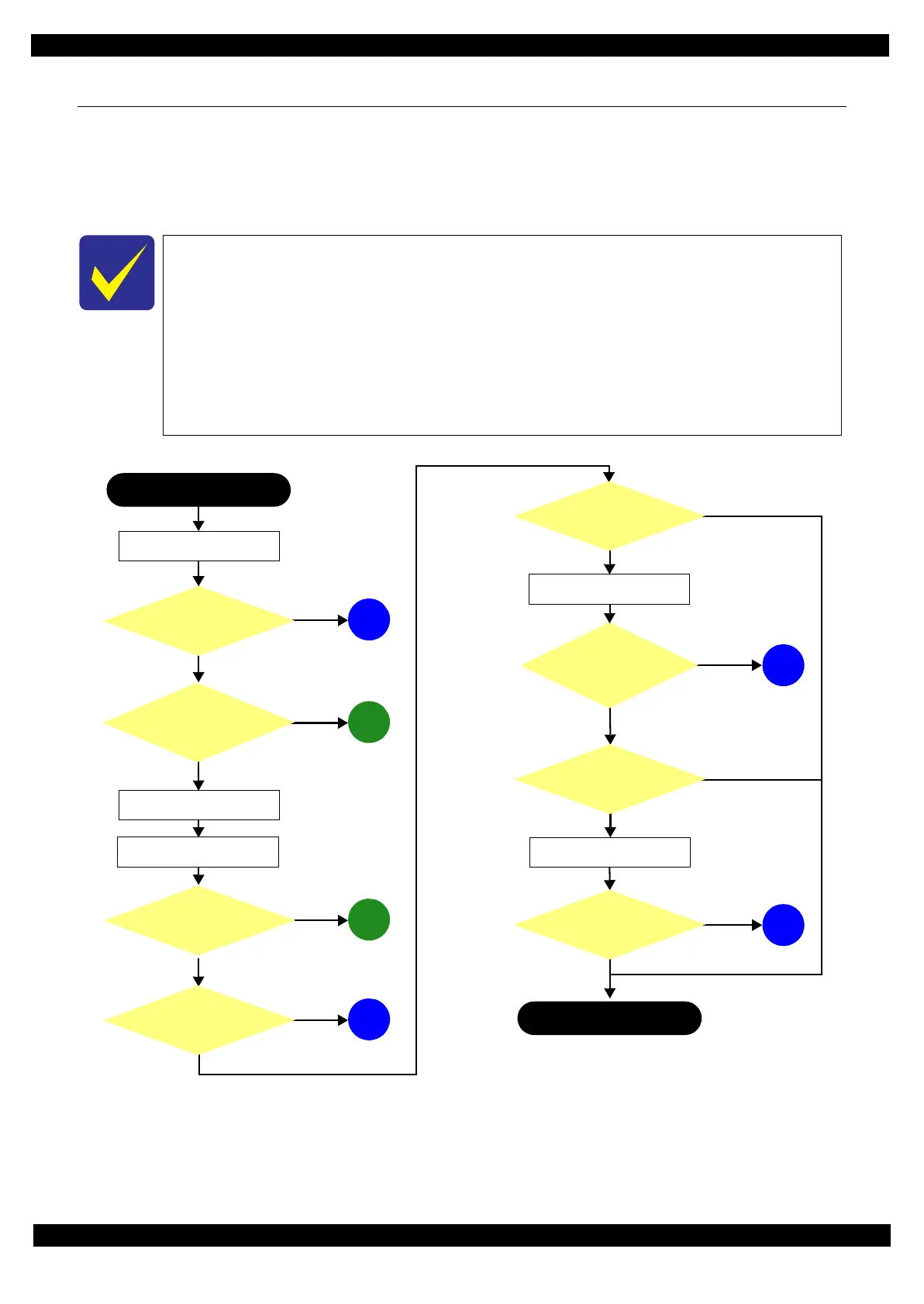Confidential
Troubleshooting Troubleshooting Workflow 10
Epson WF-7620 / WF-7610 / WF-7110 Series
Revision B
1.1 Troubleshooting
This section describes the troubleshooting workflow.
1.1.1 Troubleshooting Workflow
The following page describes the troubleshooting workflow. Follow the flow when troubleshooting problems.
Figure 1-1. Troubleshooting Workflow (1)
This flowchart is compiled based on the following contents.
• Our experience regarding the quality problem
• ESK’s repair data
• Printer Mechanism specification for WF-7620/WF-7610/WF-7110 Series
WF-7110 Series does not have the Scanner/ADF unit, so the troubleshooting for the
Scanner/ADF unit is not applicable to this series.
If the reason for the return is evident, first check the phenomenon user claims recurs,
then proceed to the troubleshooting.
5
What is returned reason?
2
Standby condition
3
Is printing operation
finished without error?
Start
Turn on the printer
1
4
(p 11)
(p 11)
(p 11)
(p 12)
(p 12)
Copy an image
*: In case of “Not Trouble Found”, check fatal error code.
6
(p 12)
ADF/Scanner
unit failure
Printer failure only
Yes
No
Yes
No
Yes
Yes
No
Yes
Yes
No
No
No
No
Yes
Does printer turn on the
power?
Is Power-on sequence
finished without error?
Print check pattern
Is printing operation
finished without trouble?
Is scanning operation
finished without
trouble?
Is ADF operation finished
without trouble?
Copy an image by ADF
ADF failure?
Finish
*