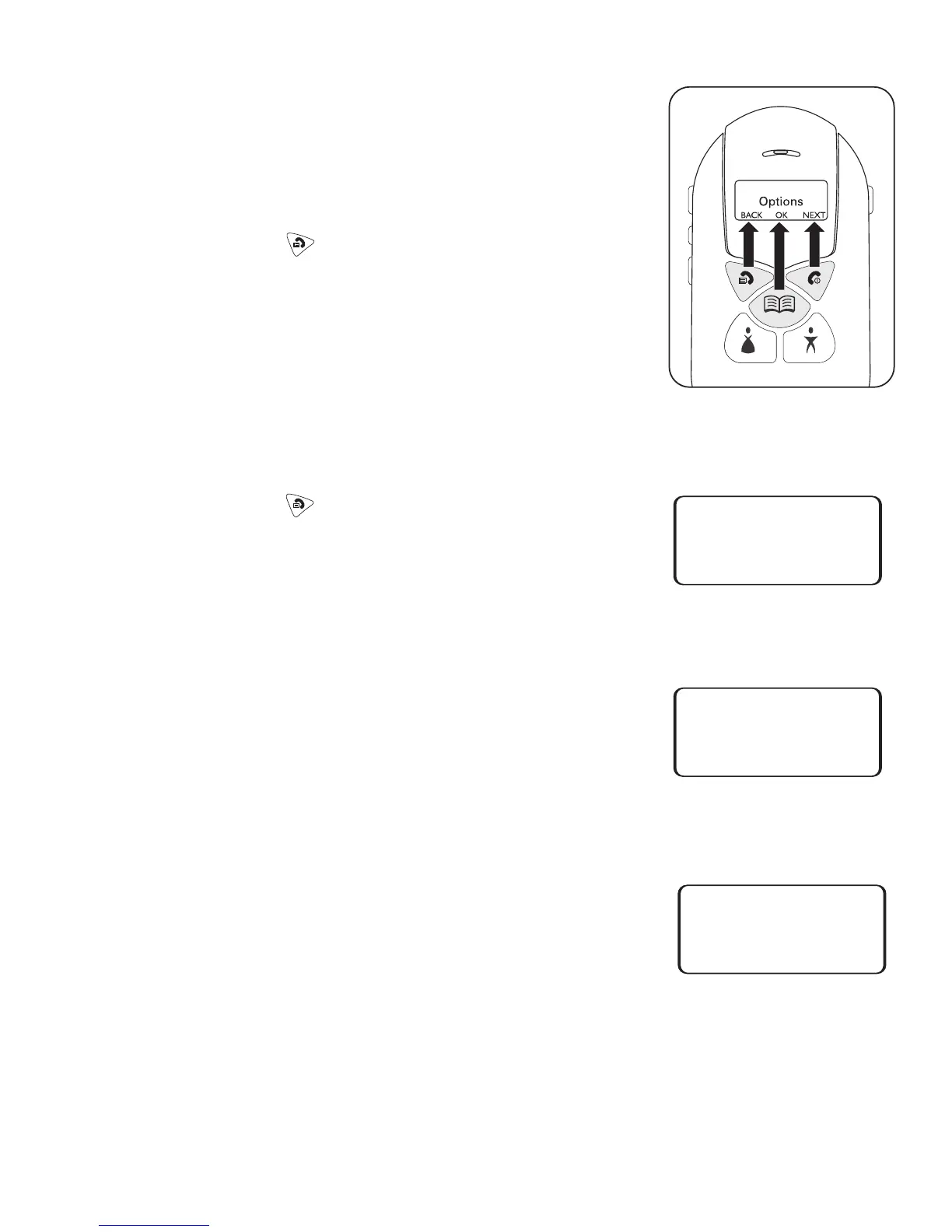Using the Menus
When you access the menus, you will be prompted to
enter a 4-digit PIN. If you skip the PIN, you will see only
the menus that are not PIN-protected. If you enter a PIN,
you will see all the menus.
To access the menus:
1. Press and hold until you see Enter PIN.
2. Press SKIP to access the menus that are not
PIN-protected.
3. Use BACK and NEXT to move through the menus. Use
OK to select options.
4. To exit the menus, continue to press NEXT until you see
the
Exit screen, then press EXIT.
To access the PIN-protected menus:
1. Press and hold until you see Enter PIN.
2. Press ENTER.
3. Enter your PIN. {default PIN = 1 2 3 4}
a. Press –> to scroll to the first number and press
OK. An asterisk (*) appears on the top line.
b. Scroll to the next number and press OK. Repeat
until you have entered the PIN.
c. The screen will automatically scroll to Done. Press
OK. If the PIN is accepted, you will see
Change PIN.
4. Press YES to change the PIN number. (Press NO to
go to the next menu without changing the PIN.)
a. Scroll to the number and press OK. An asterisk (*)
appears on the top line.
b. Scroll to the next number and press OK. Repeat
until you have entered the PIN. Make sure there
are 4 asterisks (****) on the top line.
c. The screen will automatically scroll to Done. Press
OK.
Saved indicates the new PIN was accepted.
Note: If you change the default PIN, remember to
save a copy of the new PIN in a secure place.
5. Press YES to change the PIN again or press NO to move to the next menu.
6. Use BACK and NEXT to move through the menus. Use OK to select options.
9
Done Del 0 1 2
<– OK –>
Enter PIN
ENTER SKIP
****
Done Del 0 1 2
<– OK –>