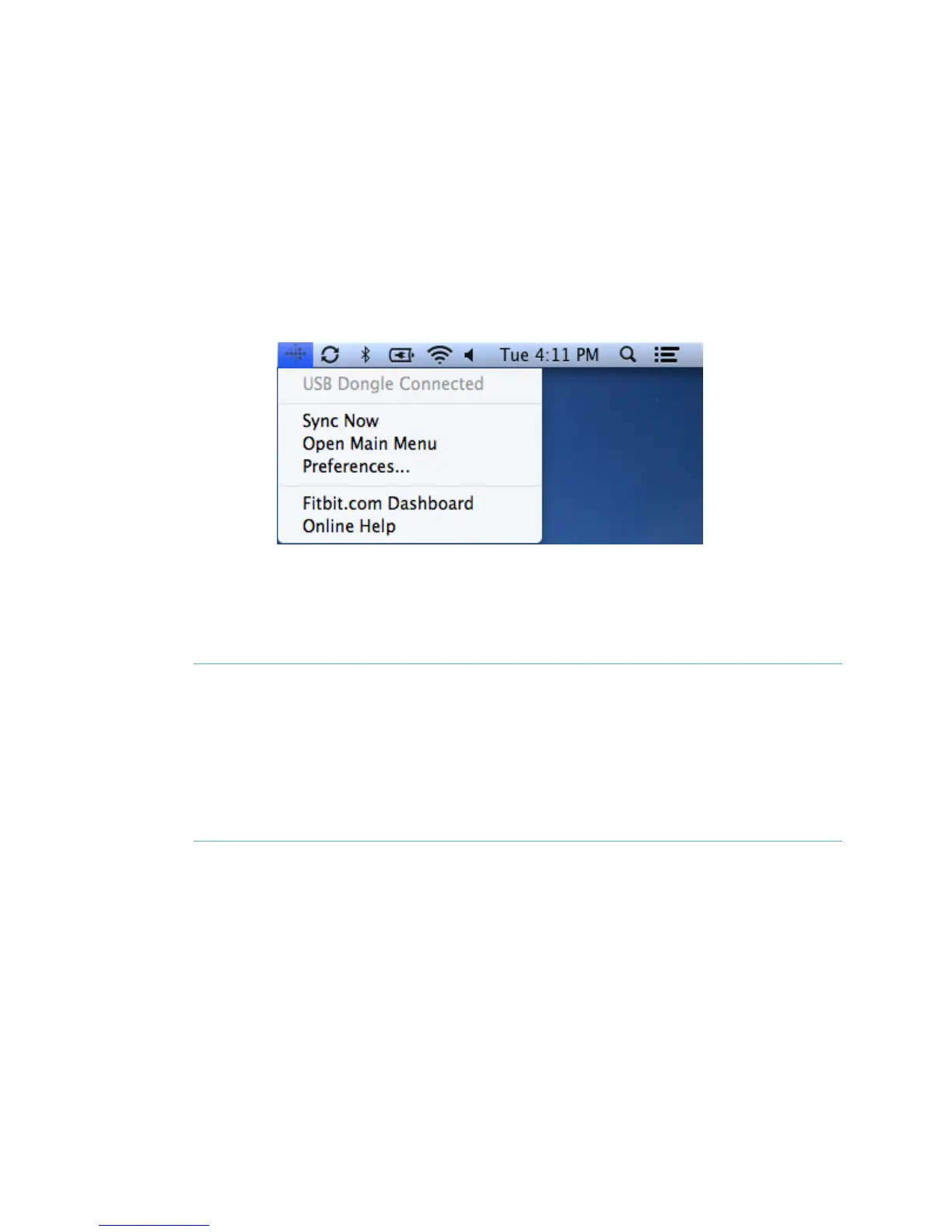6
Pairing to a computer
Once Fitbit Connect is installed on your computer, you can pair your Flex to your
account. This will sync your data, allow you to manage device settings, and set goals.
Mac pairing
1. On the Menu Bar of your Mac, click the Fitbit Connect icon and choose Open
Main Menu.
2. From the Main Menu, select Set Up a New Fitbit Device.
3. Account Setup:
a. Select New to Fitbit if you don’t already have a Fitbit.com account.
b. Select Existing User to log into your existing Fitbit.com account.
NOTE: Only one Fitbit tracker can be paired to an account.
If you currently have another Fitbit tracker paired to your account
and want to continue using it, choose Don’t Replace to continue
setup using a different email address.
Choose Replace Tracker to remove your other tracker from the
account, and replace it with your Flex.
4. Enter or confirm your personal information and click Next. This information
personalizes your Fitbit experience and improves the accuracy of your calorie
burn and distance data. This personal information is, by default, only visible to
your friends, but you can adjust your privacy settings from your Fitbit.com
account to control what information is shared with others.
5. Choose Flex as the device you’re setting up.
6. Follow the onscreen instructions to remove the Flex tracker from the
wristband, charge, and reinsert the tracker into your preferred wristband.
7. Once you’ve inserted the wireless sync dongle, click Next.
8. Fitbit Connect will search for your Flex. Once found, the lights on your Flex
will begin to blink. Tap the window of your Flex two times with your finger
until it vibrates. If Fitbit Connect can’t find your Flex, click Not working and
follow the onscreen instructions for further help.
