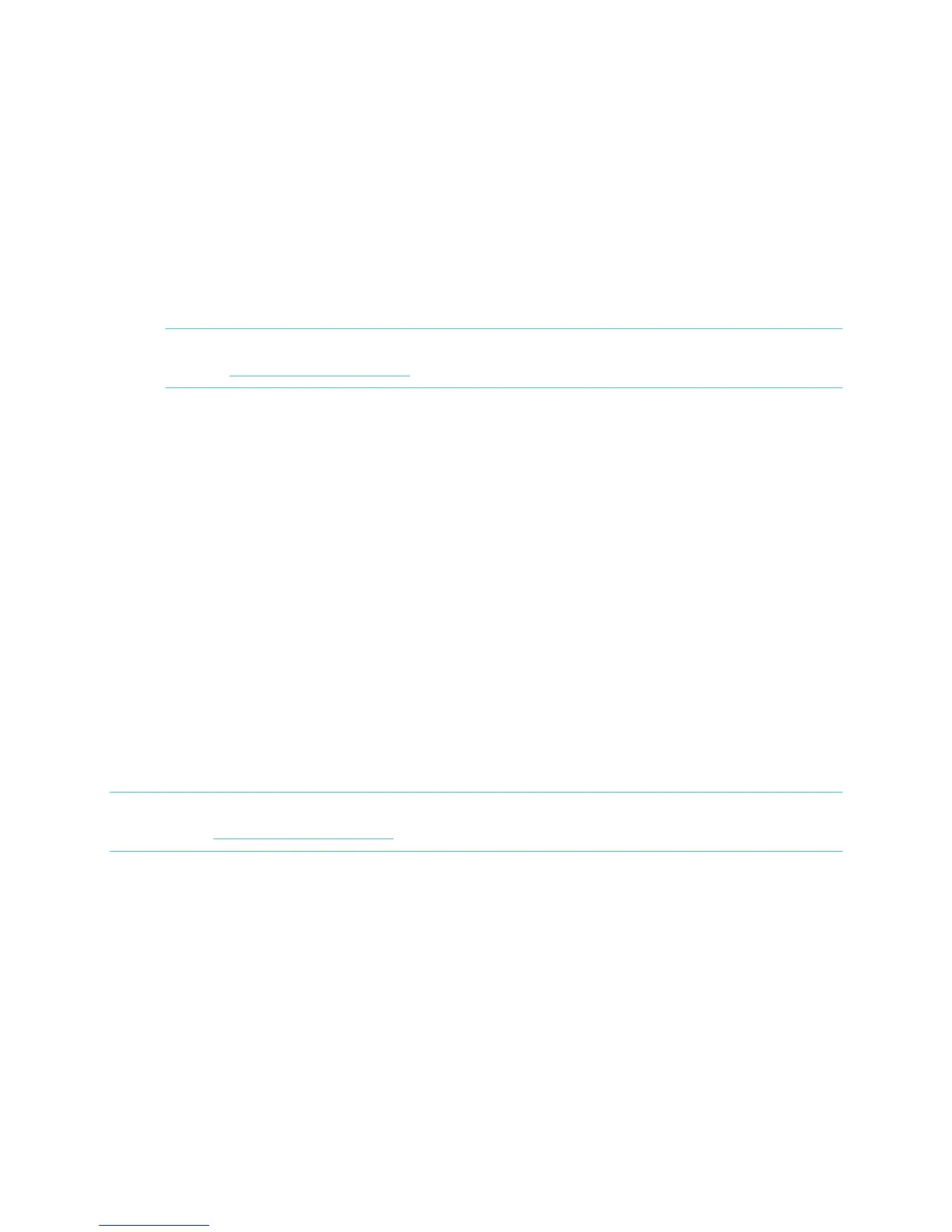8
your friends, but you can adjust your privacy settings from your Fitbit.com
account to control what information is shared with others.
5. Choose Flex as the device you’re setting up.
6. Follow the onscreen instructions to remove the Flex tracker from the
wristband, charge, and reinsert the tracker into your preferred wristband.
7. Once you’ve inserted the wireless sync dongle, click Next.
8. Fitbit Connect will search for your Flex. Once found, the lights on your Flex
will begin to blink. Tap the window of your Flex two times with your finger
until it vibrates. If Fitbit Connect can’t find your Flex, click Not working and
follow the onscreen instructions for further help.
NOTE: If you experience trouble setting up your Flex, you can get support at
http://help.fitbit.com.
9. Once Fitbit Connect shows that linking is complete, click Next to continue.
10. You’re all set. Click Go to Dashboard to track your activity and configure your
account settings.
Wireless sync to a computer
Wireless syncing to Fitbit.com is automatic, as long as:
Your computer is powered on, awake, and connected to the internet
The wireless sync dongle is plugged in
Fitbit Connect is installed and running
Your Flex tracker will sync whenever it is within 20 feet of your computer.
You can Force Sync your Flex by clicking on the Fitbit Connect icon, which is located
by the time and date on your computer. Select Sync Now to start the force sync.
NOTE: If you experience any trouble syncing your Flex with your computer, you can
visit http://help.fitbit.com for further help.
