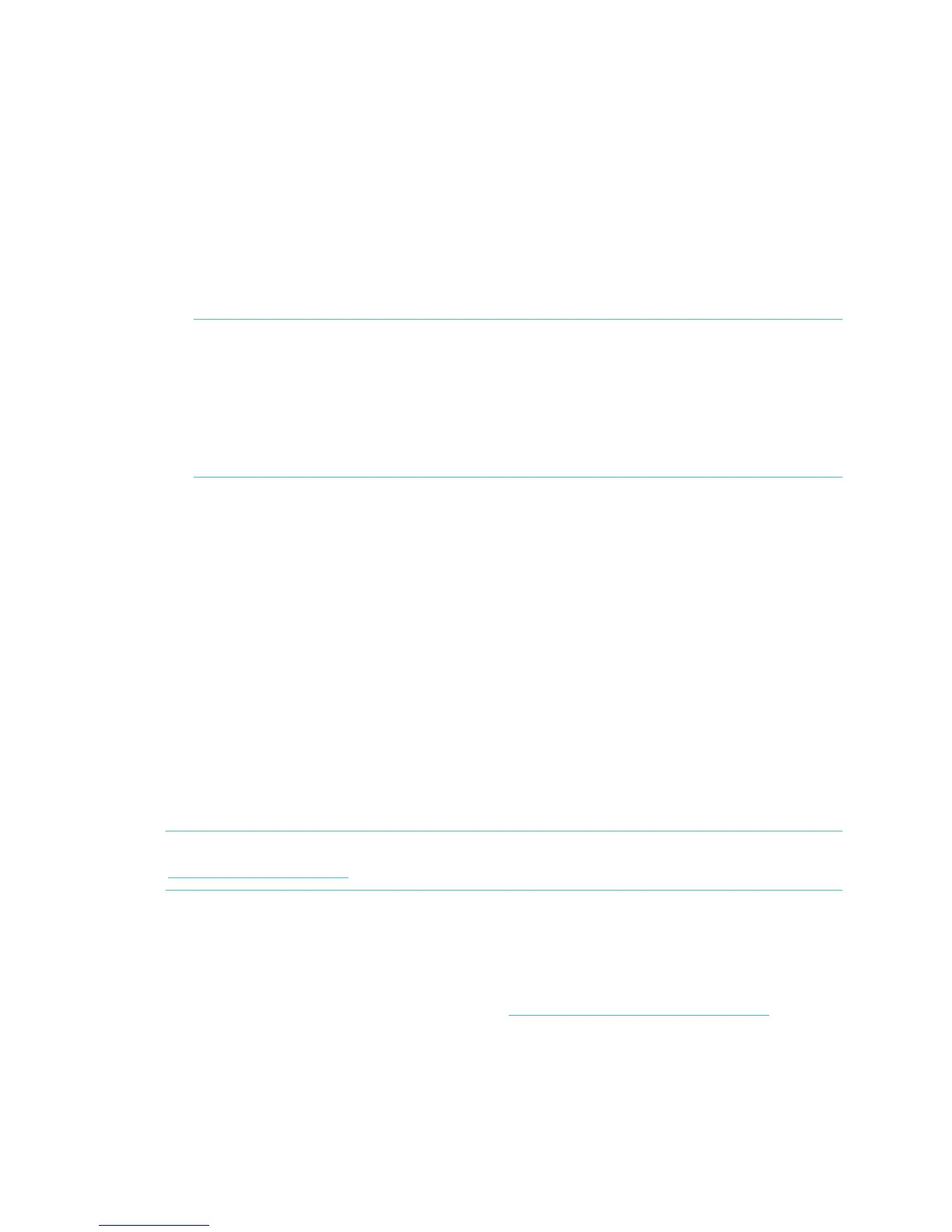10
iOS pairing
Unlike most Bluetooth accessories, like headsets, your Flex must be paired directly
through the Fitbit App, not through the Settings app on your iOS device.
1. Open the Fitbit App.
2. Account Setup:
a. Select Get started if you don’t already have a Fitbit.com account.
b. Select Log in to log into your existing Fitbit.com account.
NOTE: Are you an existing Fitbit App user?
Only one Fitbit tracker can be paired to an account.
If you’re replacing an existing tracker on your account tap More >
Devices > Set up a tracker and choose Flex. When prompted, tap
Replace Tracker and skip to step 6.
3. Enter your personal details, then select Next. This information personalizes
your Fitbit experience and improves the accuracy of your calorie burn and
distance data. This personal information is, by default, only visible to your
friends, but you can adjust your privacy settings on the Fitbit website to
control what information is shared with others.
4. Enter the email address and password for your Fitbit account.
5. Tap Set up Now.
6. Choose Flex and follow the onscreen prompts.
7. Tap I’m Ready to start pairing your Flex.
8. Once found, the lights on your Flex will begin to blink. Tap the window of your
Flex repeatedly with your finger until it vibrates. If you have trouble finding
your Flex, bring it closer to your iOS device, tap Try Again and follow the
onscreen instructions for help.
9. Once the Fitbit App shows the message “You’re all set!” you can tap Go To
Dashboard to complete setup.
NOTE: If you experience trouble pairing your Flex, you can get support at
http://help.fitbit.com.
iOS Syncing
Your Flex can sync directly to supported iOS devices via Bluetooth. To see if your
iOS device is compatible with your Flex, go to http://www.fitbit.com/devices.
Syncing occurs automatically every time you open the Fitbit App, as long as
Bluetooth is enabled in the iOS device Settings app.
