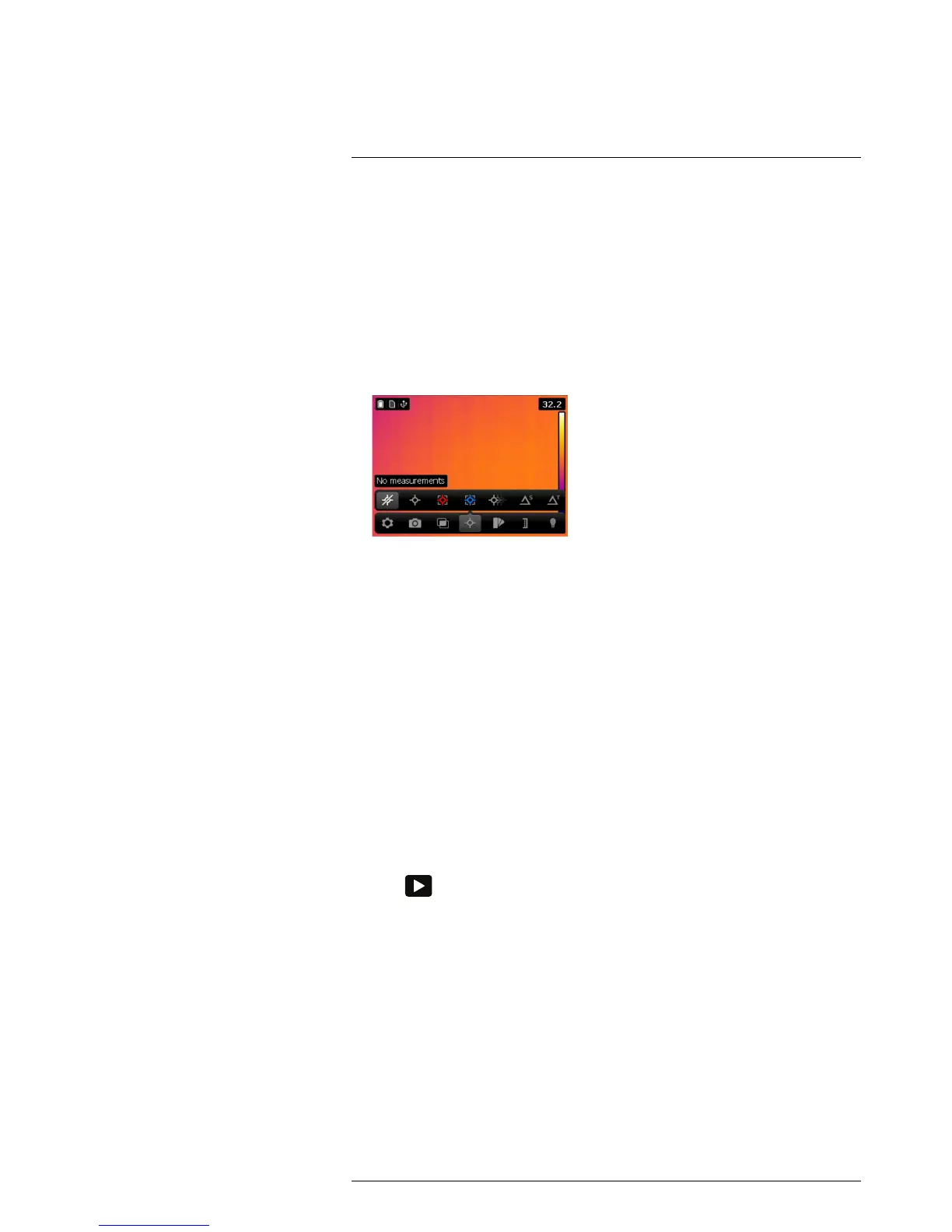Working with measurement tools
16
16.1 Laying out measurement tools in live mode
16.1.1 General
To measure a temperature, you use one or more measurement tools, e.g., a spotmeter
or a box. The camera is equipped with a number of preset measurement tools.
16.1.2 Procedure
Follow this procedure:
1. Push the navigation pad to display the menu system.
2. Use the navigation pad to go to Measurement.
3. Push the navigation pad. This displays a measurement toolbar.
4. On the toolbar, select one of the following and push the navigation pad:
• No measurements: Clears all measurement tools from the screen.
• Center spot: A centered spotmeter on the screen.
• Hot spot: A moving spotmeter indicating the hottest temperature within a box.
• Cold spot: A moving spotmeter indicating the coldest temperature within a box.
• 3 spots: Three spots vertically centered.
• Hot spot - Spot: The temperature difference between the hot spotmeter and the
spotmeter.
• Hot spot - Temp: The temperature difference between the hot spotmeter and a set
temperature.
16.2 Laying out measurement tools in edit mode
16.2.1 General
You lay out measurement tools in recall mode by opening an image in the image archive.
16.2.2 Procedure
Follow this procedure:
1. Push
to open the image archive.
2. Push the navigation pad up/down or left/right to select the image you want to view.
3. Push the navigation pad to open the image.
4. Push the navigation pad to display a toolbar.
5. On the toolbar, select Edit and push the navigation pad. This opens the image in edit
mode.
6. Push the navigation pad to display a toolbar.
7. On the toolbar, select Measurement. This displays a toolbar.
8. On the toolbar, select one of the following and push the navigation pad:
• Add spot: Adds a spotmeter.
• Add box: Adds a box.
• Add delta: Adds a difference calculation for two measurement tools.
9. Push the Back button to leave edit mode. A dialog box appears, asking you to cancel
or save any changes.
