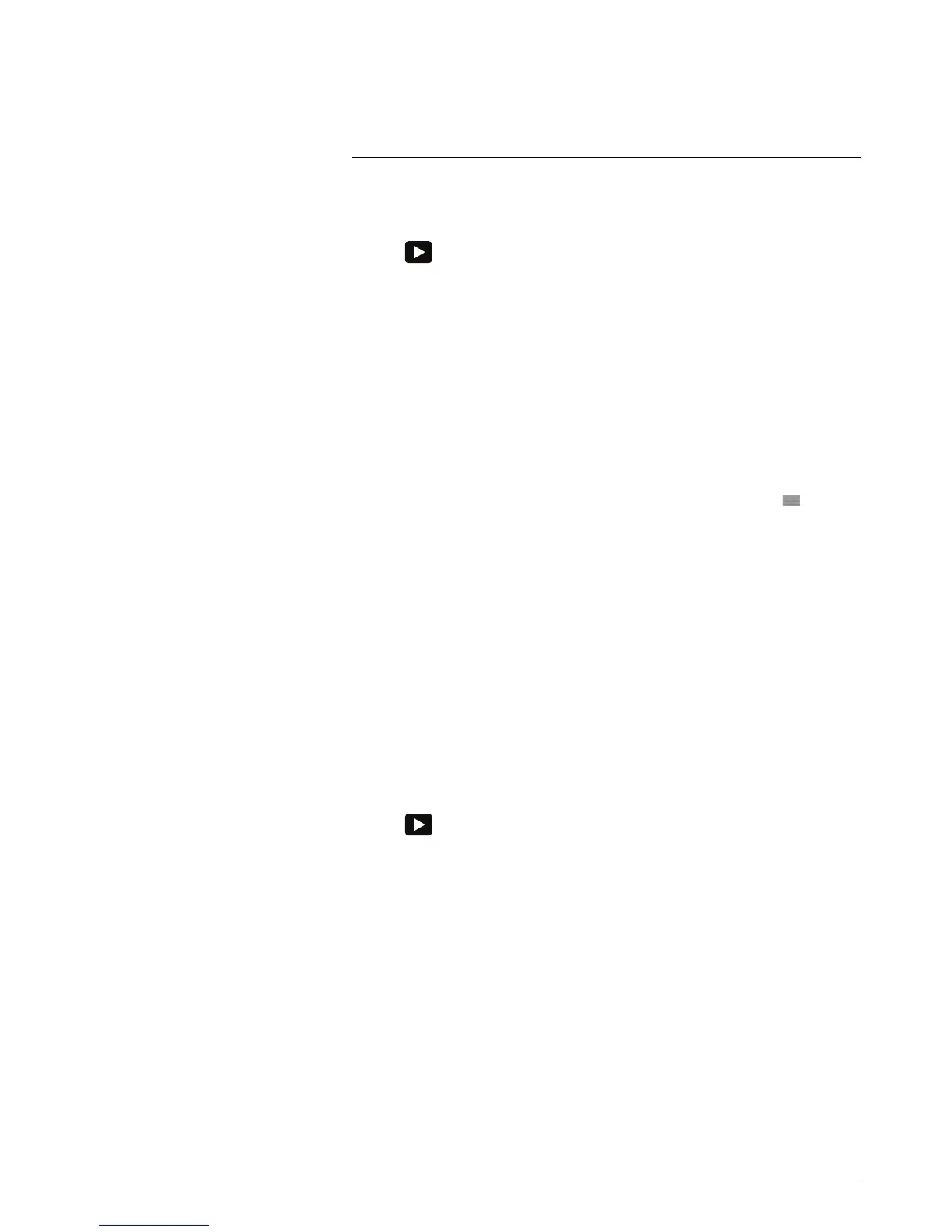to open the image archive.
2. Push the navigation pad up/down or left/right to select the image to which you want to
add a table annotation.
3. Push the navigation pad to open the image.
4. Push the navigation pad to display a toolbar.
5. On the toolbar, select Add table and push the navigation pad.
6. Select Add table contents and push the navigation pad. This displays the default
template.
Note You can select another template by first selecting Select default template.
7. For each row in the table, do the following:
• Push the navigation pad. This displays the predefined values.
• Push the navigation pad up/down to select a predefined value. Push the naviga-
tion pad to confirm.
• Instead of selecting a predefined value, you can select the keyboard
and enter
other text.
8. When completed, select Save & Exit at the bottom of the table. Push the navigation
pad to confirm.
19.4 Adding a voice annotation
19.4.1 General
A voice annotation is an audio recording that is stored in an infrared image file.
The voice annotation is recorded using a Bluetooth headset. The recording can be
played back in the camera, and in image analysis and reporting software from FLIR
Systems.
19.4.2 Procedure
Note This procedure assumes that you have paired the camera with a Bluetooth head-
set. For information on how to do this, see section 11 Pairing Bluetooth devices, page 23.
Follow this procedure:
1. Push
to open the image archive.
2. Push the navigation pad up/down or left/right to select the image to which you want to
add a voice annotation.
3. Push the navigation pad to open the image.
4. Push the navigation pad to display a toolbar.
5. On the toolbar, select Add voice annotation and push the navigation pad. This dis-
plays a recording toolbar.
6. Select Record and push the navigation pad to start a recording.
7. Select Stop and push the navigation pad to stop the recording.
8. Select Play and push the navigation pad to listen to the recording.
9. Select Delete and push the navigation pad to delete the recording.
10. When completed, select Done and push the navigation pad.
