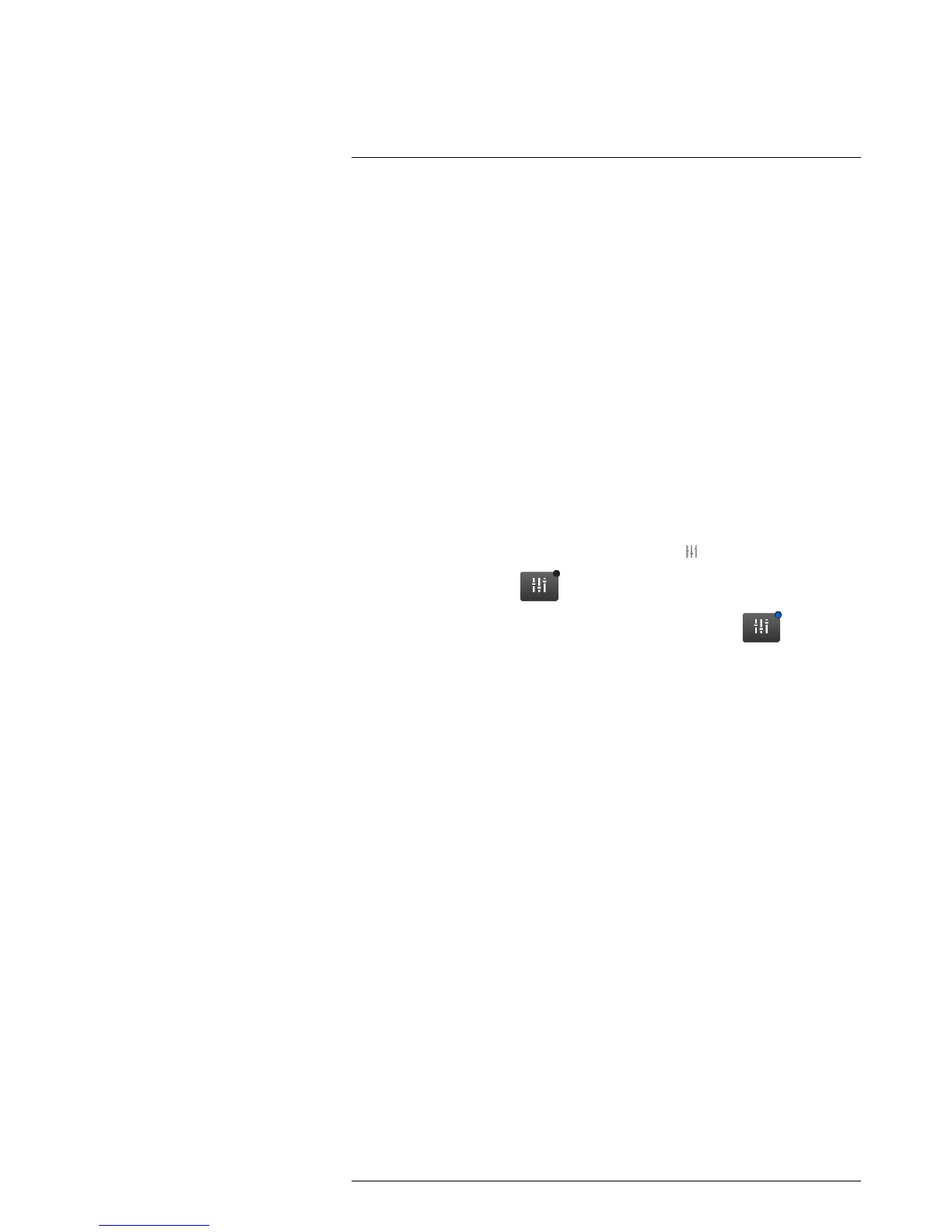Working with measurement tools16
16.5 Setting local measurement parameters for a measurement tool
16.5.1 General
When you set measurement parameters under Settings, all the parameters for the whole
image are changed.
However, in some situations you may want to change a measurement parameter for one
measurement tool only. The reason for this could be that the measurement tool is in front
of a significantly more reflective surface than other surfaces in the image, or over an ob-
ject that is further away than the rest of the objects in the image, and so on.
For more information about object parameters, see section 22.3.1 Measurement param-
eters, page 49.
16.5.2 Procedure
Note This procedure assumes that you have laid out a measurement tool on the
screen.
Follow this procedure:
1. To select the measurement tool, touch the tool on the screen. The tool is now dis-
played with one or more handles.
2. Push the navigation pad. This displays a toolbar.
3. Use the navigation pad to go to Use local parameters
.
4. Push the navigation pad.
(icon with grey indicator) is displayed.
5. Push the navigation pad to activate the use of local parameters.
(icon with
blue indicator) is displayed together with a toolbar.
6. Select an object parameter:
• Emissivity.
• Reflected temperature.
• Object distance.
7. Push the navigation pad to display a dialog box.
8. Push the navigation pad up/down to change the parameter.
9. When completed, push the navigation pad.
