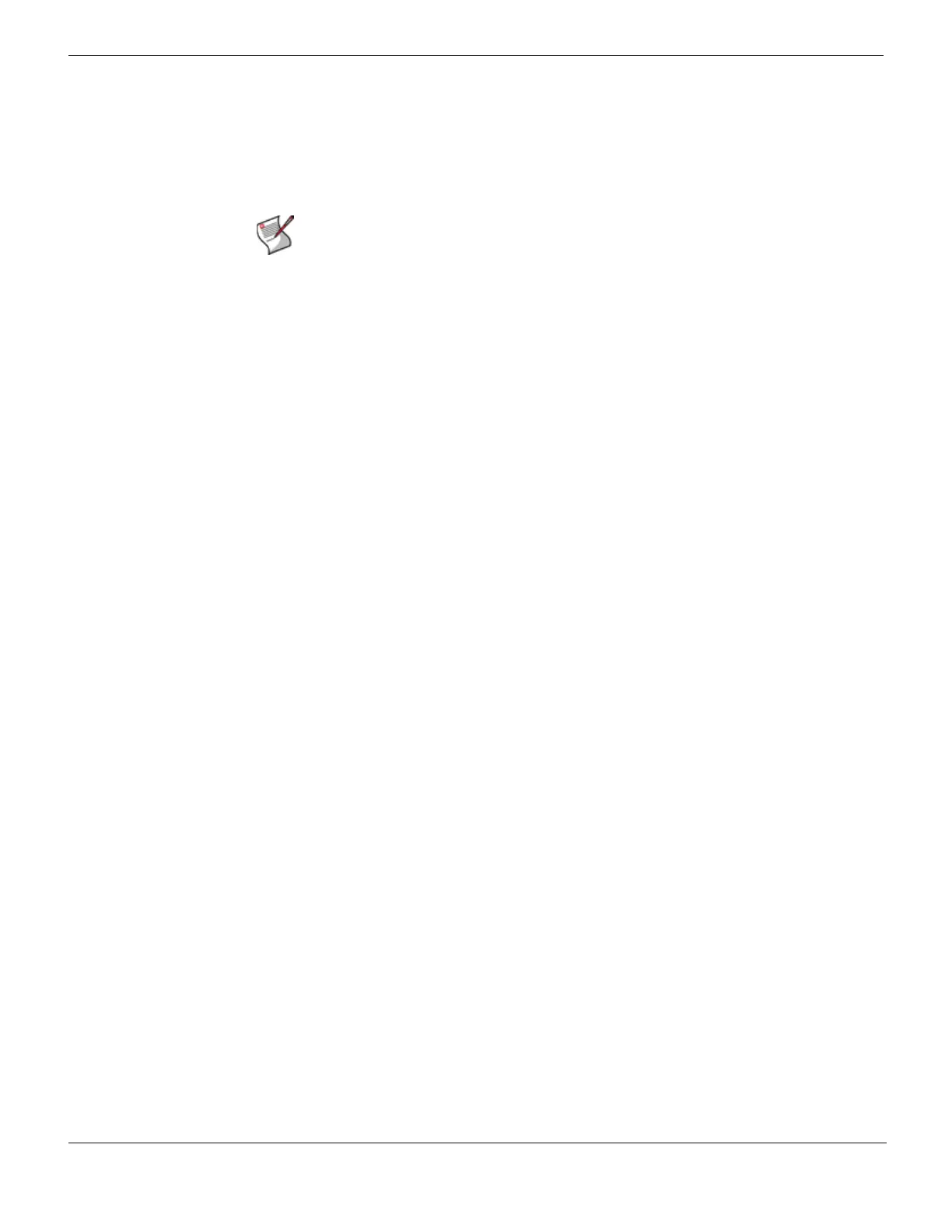Configuring NAT mode Configuring
FortiGate Version 4.0 Desktop Install Guide
14 01-400-95522-20090501
http://docs.fortinet.com/ • Feedback
Configure the interfaces
When shipped, the Fortinet unit has a default address of 192.168.1.99 and a netmask of
255.255.255.0. for either the Port 1 or Internal interface. You need to configure this and
other ports for use on your network.
To configure interface for manual addressing - web-based manager
1 Go to System > Network > Interface.
2 Select the Edit icon for an interface.
3 Enter the IP address and netmask for the interface.
To configure an interface for manual addressing - CLI
config system interface
edit <interface_name>
set mode static
set ip <interface_ipv4mask>
end
To configure DHCP addressing - web-based manager
1 Go to System > Network > Interface.
2 Select the Edit icon for an interface.
3 Select DHCP and complete the following:
4 Select OK.
Note: If you change the IP address of the interface you are connecting to, you must
connect through a web browser again using the new address. Browse to https:// followed by
the new IP address of the interface. If the new IP address of the interface is on a different
subnet, you may have to change the IP address of your computer to the same subnet.
Distance Enter the administrative distance, between 1 and 255 for the default
gateway retrieved from the DHCP server. The administrative distance
specifies the relative priority of a route when there are multiple routes to
the same destination. A lower administrative distance indicates a more
preferred route.
Retrieve default gateway
from server
Enable to retrieve a default gateway IP address from the DHCP server.
The default gateway is added to the static routing table.
Override internal DNS Enable to use the DNS addresses retrieved from the DHCP server
instead of the DNS server IP addresses on the DNS page on System >
Network > Options. You should also enable Obtain DNS server address
automatically in System > Network > Options.