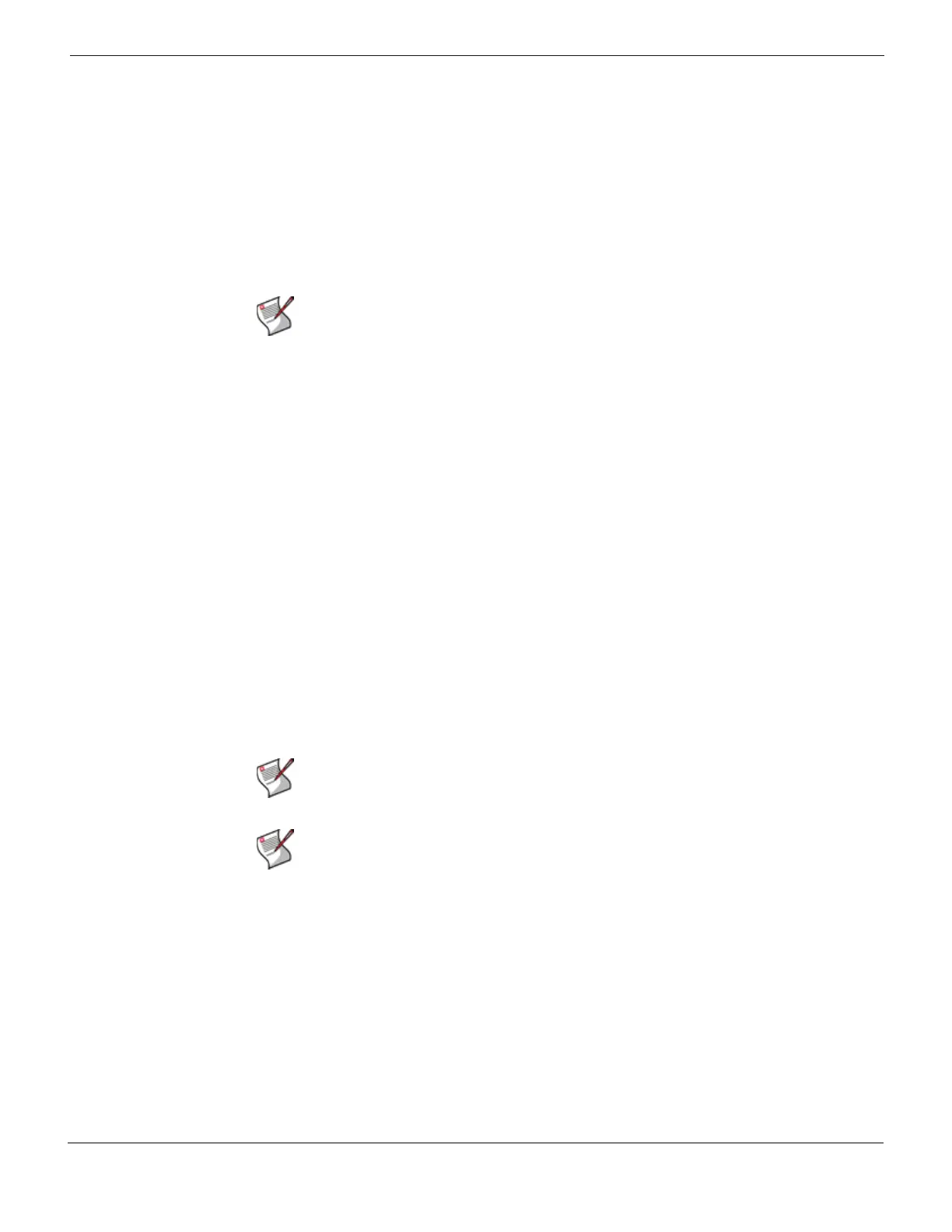Fortinet Firmware Using the web-based manager
FortiGate Version 4.0 Desktop Install Guide
01-400-95522-20090501 37
http://docs.fortinet.com/ • Feedback
8 Restore your configuration.
For information about restoring your configuration see “Restoring a configuration” on
page 24.
Backup and Restore from a USB key
Use a USB key to either backup a configuration file or restore a configuration file. You
should always make sure a USB key is properly install before proceeding since the
Fortinet unit must recognize that the key is installed in its USB port.
To backup configuration
1 Go to System > Maintenance > Backup and Restore.
2 Select USB Disk from the Backup configuration to list.
3 Enter a file name for the configuration file.
4 Select Backup.
To restore configuration
1 Go to System > Maintenance > Backup and Restore.
2 Select USB Disk from the Restore configuration from list.
3 Select a backup configuration file from the list.
4 Select Restore.
Using the USB Auto-Install
The USB Auto-Install feature automatically updates the FortiGate configuration file and
image file on a system reboot. Also, this feature provides you with an additional backup if
you are unable to save your system settings before shutting down or rebooting your
Fortinet unit.
To configure the USB Auto-Install
1 Go to System > Maintenance > Backup and Restore.
2 Select the Expand arrow to expand the Advanced options.
3 Select the following:
• On system restart, automatically update FortiGate configuration file if default file
name is available on the USB disk.
• On system restart, automatically update FortiGate firmware image if default image
is available on the USB disk.
4 Enter the configuration and image file names or use the default configuration filename
(system.conf) and default image name (image.out).
Note: You can only save VPN certificates if you encrypt the file. Make sure the
configuration encryption is enabled so you can save the VPN certificates with the
configuration file. An encrypted file is ineffective if selected for the USB Auto-Install feature.
Note: You need an unencrypted configuration file for this feature. Also the default files,
image.out and system.conf, must be in the root directory of the USB key.
Note: Make sure at least FortiOS v3.0MR1 is installed on the Fortinet unit before installing.