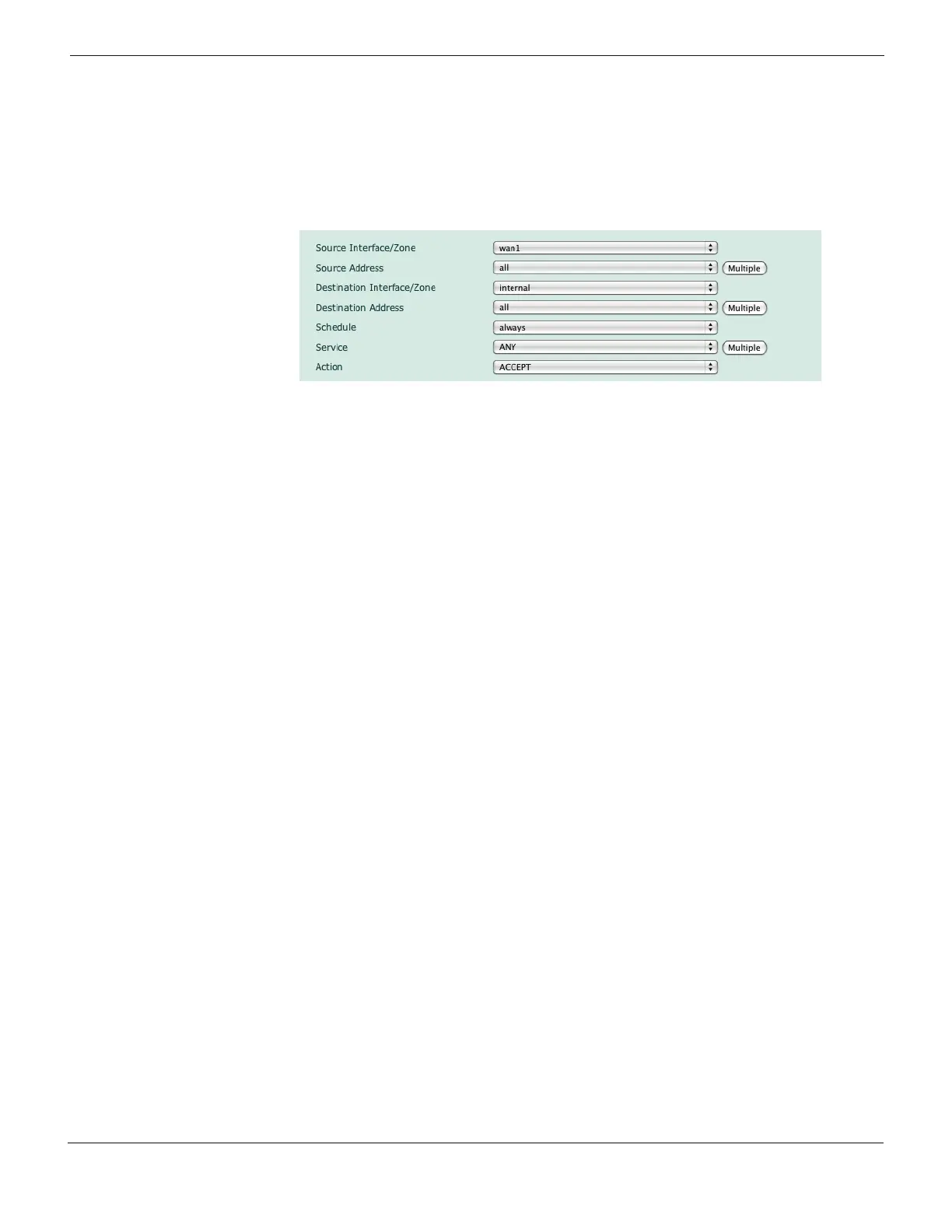Configuring Verifying the configuration
FortiGate Version 4.0 Desktop Install Guide
01-400-95522-20090501 23
http://docs.fortinet.com/ • Feedback
Figure 12: Creating an incoming firewall policy
To add an incoming traffic firewall policy - CLI
config firewall policy
edit <index_int>
set srcintf <name_str>
set srcaddr <name_str>
set dstintf <name_str>
set dstaddr <name_str>
set schedule always
set service ANY
set action accept
end
To create an incoming traffic firewall policy, you use the same commands with the
addresses reversed.
Firewall policy configuration is the same in NAT/Route mode and transparent mode.
These policies allow all traffic through. No protection profiles have been applied. Ensure
you create additional firewall policies to accommodate your network requirements.
Verifying the configuration
Your Fortinet unit is now configured and connected to the network. To verify that the
Fortinet unit is connected and configured correctly, use your web browser to browse a web
site, or use your email client to send and receive email.
If you cannot browse to the web site or retrieve/send email from your account, review the
previous steps to ensure all information was entered correctly and try again.
Remember to verify the firewall policies. The firewall policies control the flow of
information through the Fortinet unit. If the policies are not set up correctly, or are too
restrictive, they can prohibit network traffic.
Backing up the configuration
Once you have determined your Fortinet unit is configured and working correctly, it is
extremely important that you back up your configuration. By backing up the configuration,
you ensure that if you need to reset the unit for whatever reason, you will be able to
quickly return it to operation with minimal effort.
Schedule always
Service Any
Action Accept