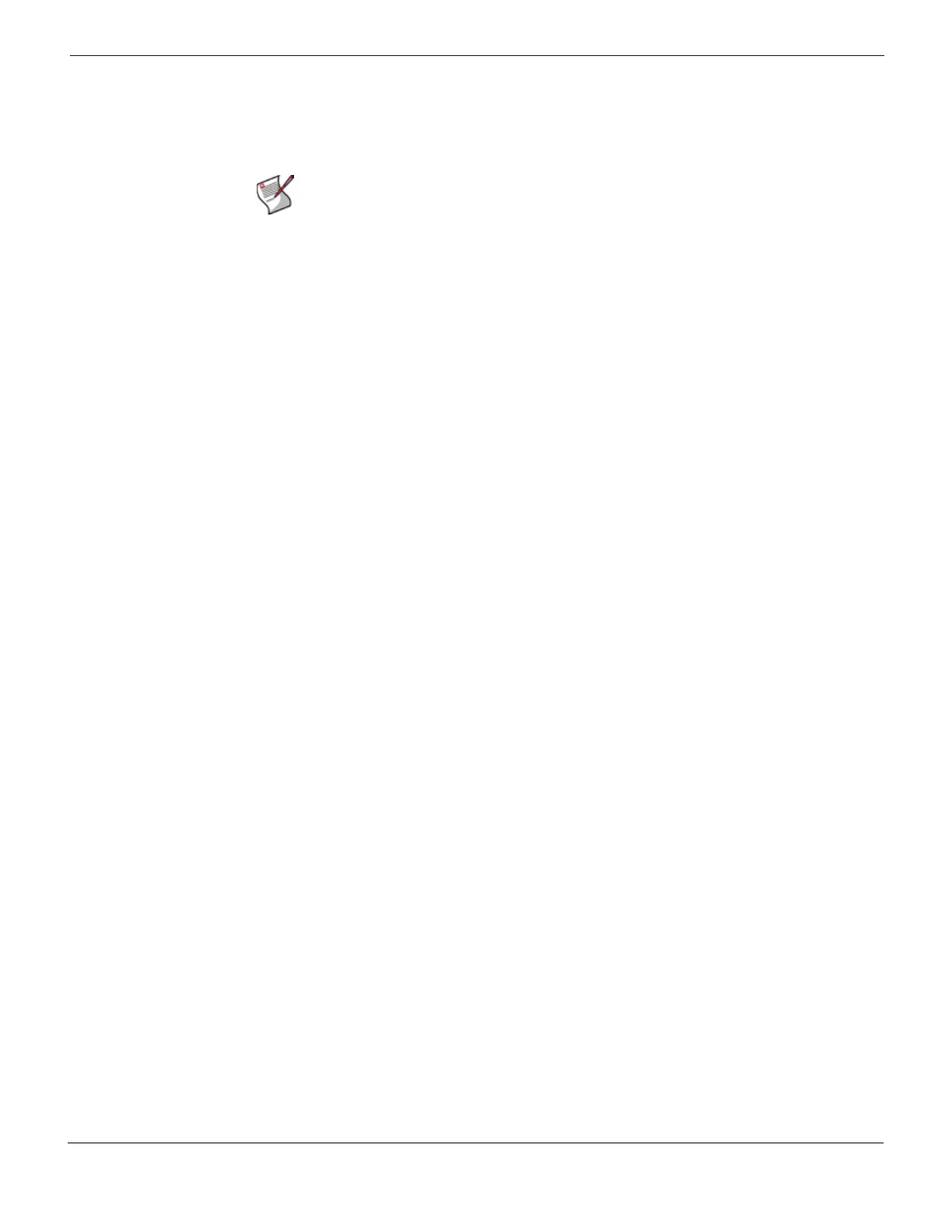Fortinet Firmware Installing firmware from a system reboot using the CLI
FortiGate Version 4.0 Desktop Install Guide
01-400-95522-20090501 41
http://docs.fortinet.com/ • Feedback
Press any key to display configuration menu..........
Immediately press any key to interrupt the system startup.
If you successfully interrupt the startup process, the following messages appears:
[G]: Get firmware image from TFTP server.
[F]: Format boot device.
[B[: Boot with backup firmware and set as default
[C]: Configuration and information
[Q]: Quit menu and continue to boot with default
firmware.
[H]: Display this list of options.
Enter G, F, Q, or H:
8 Type G to get to the new firmware image form the TFTP server.
The following message appears:
Enter TFTP server address [192.168.1.168]:
9 Type the address of the TFTP server and press Enter:
The following message appears:
Enter Local Address [192.168.1.188]:
10 Type an IP address the Fortinet unit can use to connect to the TFTP server. The IP
address can be any IP address that is valid for the network the interface is connected
to. Make sure you do not enter the IP address of another device on this network.
The following message appears:
Enter File Name [image.out]:
11 Enter the firmware image filename and press Enter.
The TFTP server uploads the firmware image file to the Fortinet unit and a message
similar to the following appears:
Save as Default firmware/Backup firmware/Run image without
saving: [D/B/R]
12 Type D.
The Fortinet unit installs the new firmware image and restarts. The installation might
take a few minutes to complete.
Restoring the previous configuration
Change the internal interface address, if required. You can do this from the CLI using the
following command:
config system interface
edit <interface>
set ip <address_ip4mask>
set allowaccess {ping|https|ssh|telnet|http}
end
After changing the interface address, you can access the Fortinet unit from the web-based
manager and restore the configuration.
Note: You have only 3 seconds to press any key. If you do not press a key soon enough,
the
Fortinet unit reboots and you must log in and repeat the execute reboot command.