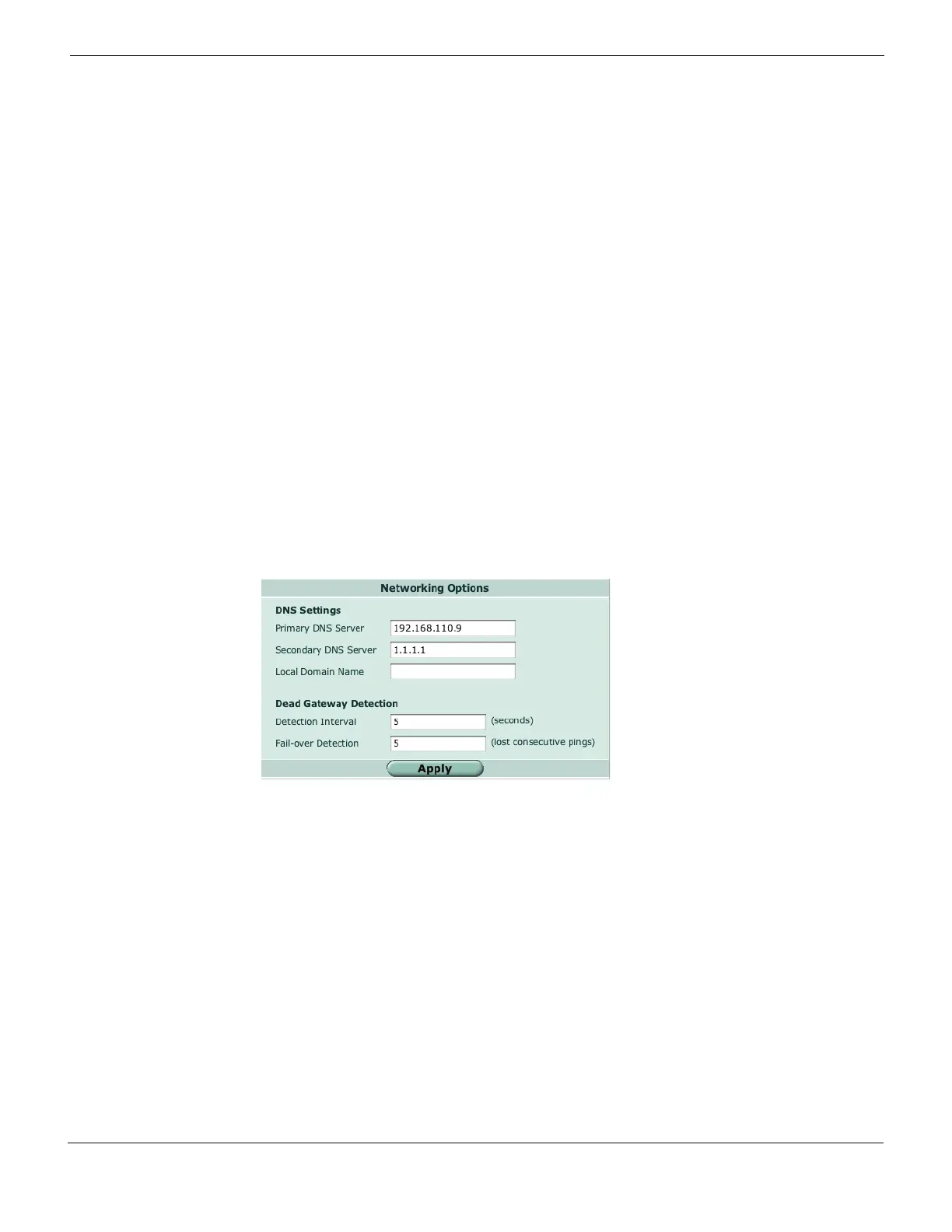Configuring Configuring transparent mode
FortiGate Version 4.0 Desktop Install Guide
01-400-95522-20090501 21
http://docs.fortinet.com/ • Feedback
To switch to transparent mode
config system settings
set opmode transparent
set manageip <manage_ipv4>
set gateway <gw_ipv4>
end
Configure a DNS server
A DNS server is a service that converts symbolic node names to IP addresses. A domain
name server (DNS server) implements the protocol. In simple terms, it acts as a phone
book for the Internet. A DNS server matches domain names with the computer IP
address. This enables you to use readable locations, such as fortinet.com when browsing
the Internet.
DNS server IP addresses are typically provided by your Internet Service Provider.
To configure DNS server settings - web-based manager
1 Go to System > Network > Options.
2 Enter the IP address of the primary DNS server.
3 Enter the IP address of the secondary DNS server.
4 Select Apply.
Figure 10: Configure a DNS server
To configure DNS server settings - CLI
config system dns
set primary <dns_ipv4>
set secondary <dns_ipv4>
end
Add firewall policies
Firewall policies enable traffic to flow through the Fortinet interfaces. Firewall policies
define the Fortinet unit process the packets in a communication session. You can
configure the firewall policies to allow only specific traffic, users and specific times when
traffic is allowed.
For the initial installation, a single firewall policy that enables all traffic through will enable
you to verify your configuration is working. On lower-end units such a default firewall
policy is already in place. For the higher end Fortinet units, you will need to add a firewall
policy.
