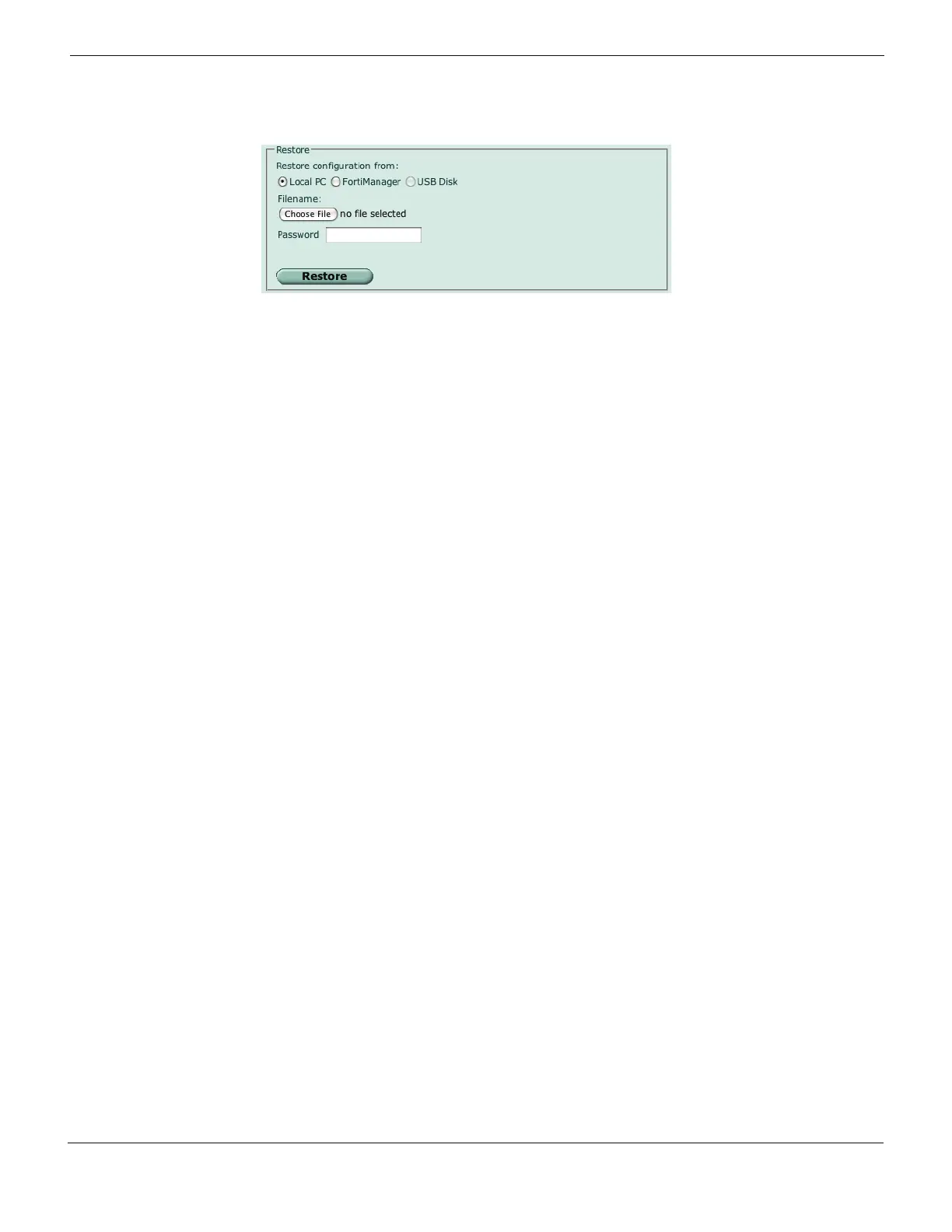Configuring Additional configuration
FortiGate Version 4.0 Desktop Install Guide
01-400-95522-20090501 25
http://docs.fortinet.com/ • Feedback
Figure 14: Restoring a FortiGate configuration
To back up the FortiGate configuration - CLI
execute restore config management-station normal 0
or
execute restore config usb <filename> [<password>]
The Fortinet unit will load the configuration file and restart. Once the restart has
completed, verify that the configuration has been restored. For information on verifying the
configuration, see “Verifying the configuration” on page 23.
Additional configuration
Once the FortiGate unit is connected and traffic can pass through, several more
configuration options are available. While not mandatory, they will help to ensure better
control with the firewall.
Setting the time and date
For effective scheduling and logging, the FortiGate system date and time must be
accurate. You can either manually set the system date and time or configure the Fortinet
unit to automatically keep its time correct by synchronizing with a Network Time Protocol
(NTP) server.
To set the date and time - web-based manager
1 Go to System > Status.
2 Under System Information > System Time, select Change.
3 Select your Time Zone.
4 Optionally, select Automatically adjust clock for daylight saving changes.
5 Select Set Time and set the FortiGate system date and time.
6 If you want to synchronize the time with an NTP server, enable the option.
7 Select OK.