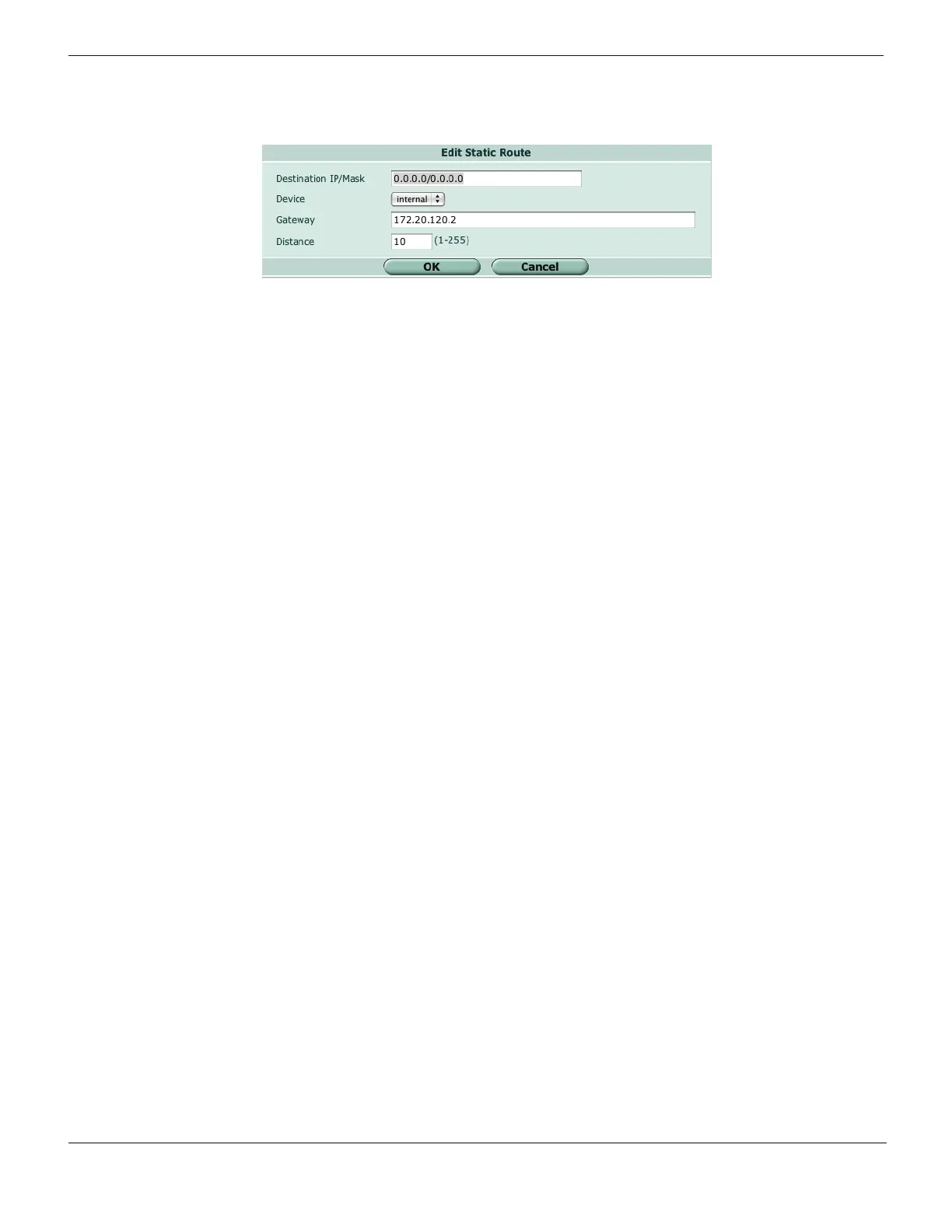Configuring NAT mode Configuring
FortiGate Version 4.0 Desktop Install Guide
18 01-400-95522-20090501
http://docs.fortinet.com/ • Feedback
Figure 6: Configure the default gateway
To modify the default gateway - CLI
config router static
edit <sequence_num>
set gateway <gateway_address_ipv4>
set device <interface_name>
end
Add firewall policies
Firewall policies enable traffic to flow through the Fortinet interfaces. Firewall policies
define how the Fortinet unit processes the packets in a communication session. You can
configure the firewall policies to allow only specific traffic, users and specific times when
traffic is allowed.
For the initial installation, a single firewall policy that enables all traffic to flow through will
enable you to verify your configuration is working. On lower-end units such a default
firewall policy is already in place. For the high-end Fortinet units, you need to add a
firewall policy.
The following steps add two policies that allows all traffic through the Fortinet unit, to
enable you to continue testing the configuration on the network.
To add an outgoing traffic firewall policy - web-based manager
1 Go to Firewall > Policy.
2 Select Create New.
3 Set the following and select OK.
Source Interface/Zone Select the port connected to the network.
Source Address All
Destination Interface/Zone Select the port connected to the Internet.
Destination Address All
Schedule always
Service Any
Action Accept