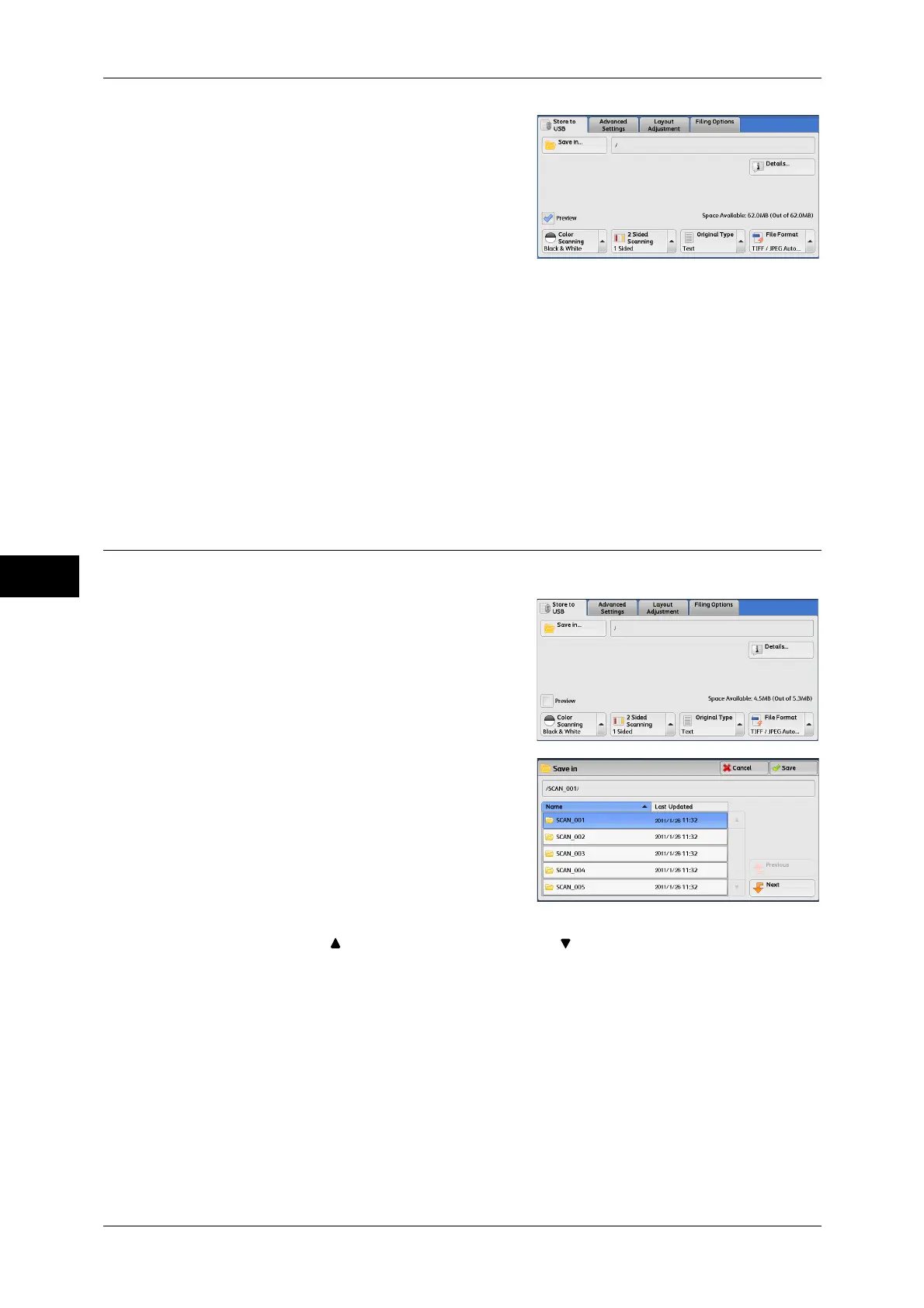5 Scan
290
Scan
5
3 The [Store to USB] screen appears.
Important • Data stored in a USB memory device may be lost or damaged in the following cases. Make
sure to back up the data in the device before use.
• When ejecting the medium or switching the power off/on by methods other than those
described in this guide.
• When receiving the effect of electrical noise or an electrical discharge
• When a failure occurs or repairing
• When receiving damage resulting from a natural disaster
• We assume no responsibility for any direct or indirect damages arising from or caused by
such data loss.
Note • If you do not specify the file storage location, the scanned data is saved in the root directory.
Save in (Specifying a Storage Location in the USB Memory Device)
You can specify a file storage location in the USB memory device.
1 Select [Save in].
2 Select a folder to save the data in.
Note • Select [ ] to return to the previous screen or [ ] to move to the next screen.
• You can sort the order of folders displayed in ascending or descending order by selecting
[Name] or [Last Updated].
• Up to 900 folder names can be displayed in the list of [Save in]. File names are not
displayed.
• If a folder or file name has more than 170 characters, the folder or file name is not displayed.
• Folders in the DCIM folder of digital cameras cannot be displayed. You cannot save files in
these folders either.
• Folder names which include characters that the machine does not support may not be
correctly displayed. If you specify the folders as file storage locations, an error will occur. For
more information on characters that the machine supports, refer to "Entering Text" (P.68).
• The machine does not distinguish between upper and lower cases of folder and file names
that are created in a Windows environment and that consist of eight characters or less. The
names for these folders and files are displayed in capital letters.
