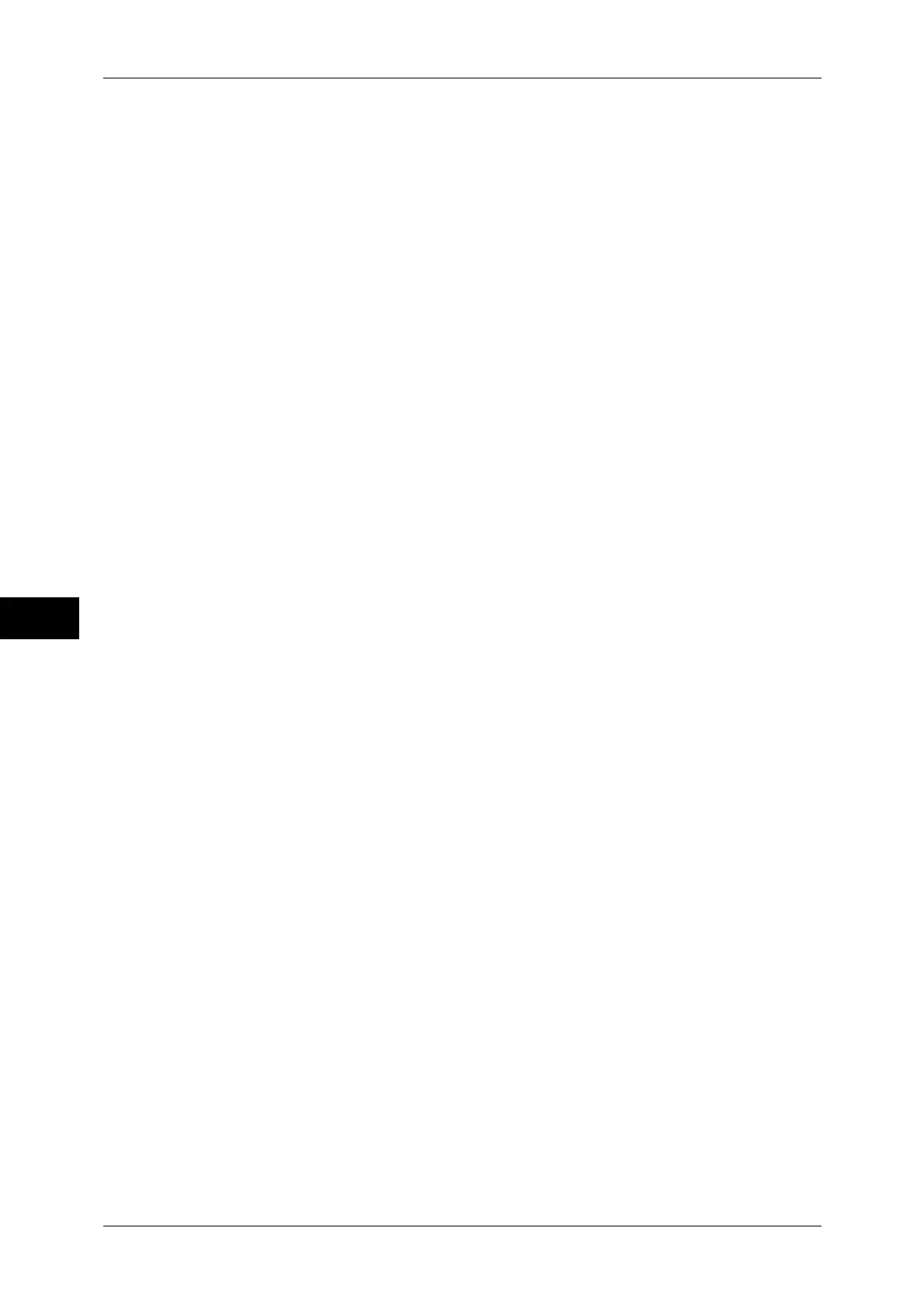6 Send from Folder
326
Send from Folder
6
Thumbnail
Displays the images and names of the files stored in the folder.
Important • If the power is cut off immediately after a scanned file is stored in a folder, or if the hard disk
space is insufficient to display thumbnails, files in the folder may not be displayed in
thumbnail view. In such cases, display them in list view.
• Characters and images in thumbnail view may not be correctly displayed since they are
scaled down from the actual sizes.
Note • The orientation of an image displayed in thumbnail view depends on which orientation the
document was stored in.
Number of Files
Displays the number of files stored in the selected folder.
Select All
Selects all the files in the folder. To deselect all the files, select this button again while
all the files are selected.
Delete
Deletes the selected files in the folder.
File Details
Previews the selected file to allow you to check the contents.
Refer to "Checking File Details" (P.327).
Job Flow Settings
Displays the [Job Flow Settings] screen on which you can create, link, and execute job
flows.
Refer to "Configuring/Starting Job Flow" (P.331).
Note • Files stored in a folder by specifying [Store in Remote Folder] on a print driver are called
"print files". Job flows are not available for print files. If print files are included in the selected
files, a job flow can be executed for the files other than the print files.
Print
Allows you to print the selected files separately.
Refer to "Print" (P.328).
Batch Print
Allows you to print the multiple selected files as one file.
Refer to "Batch Print" (P.329).
