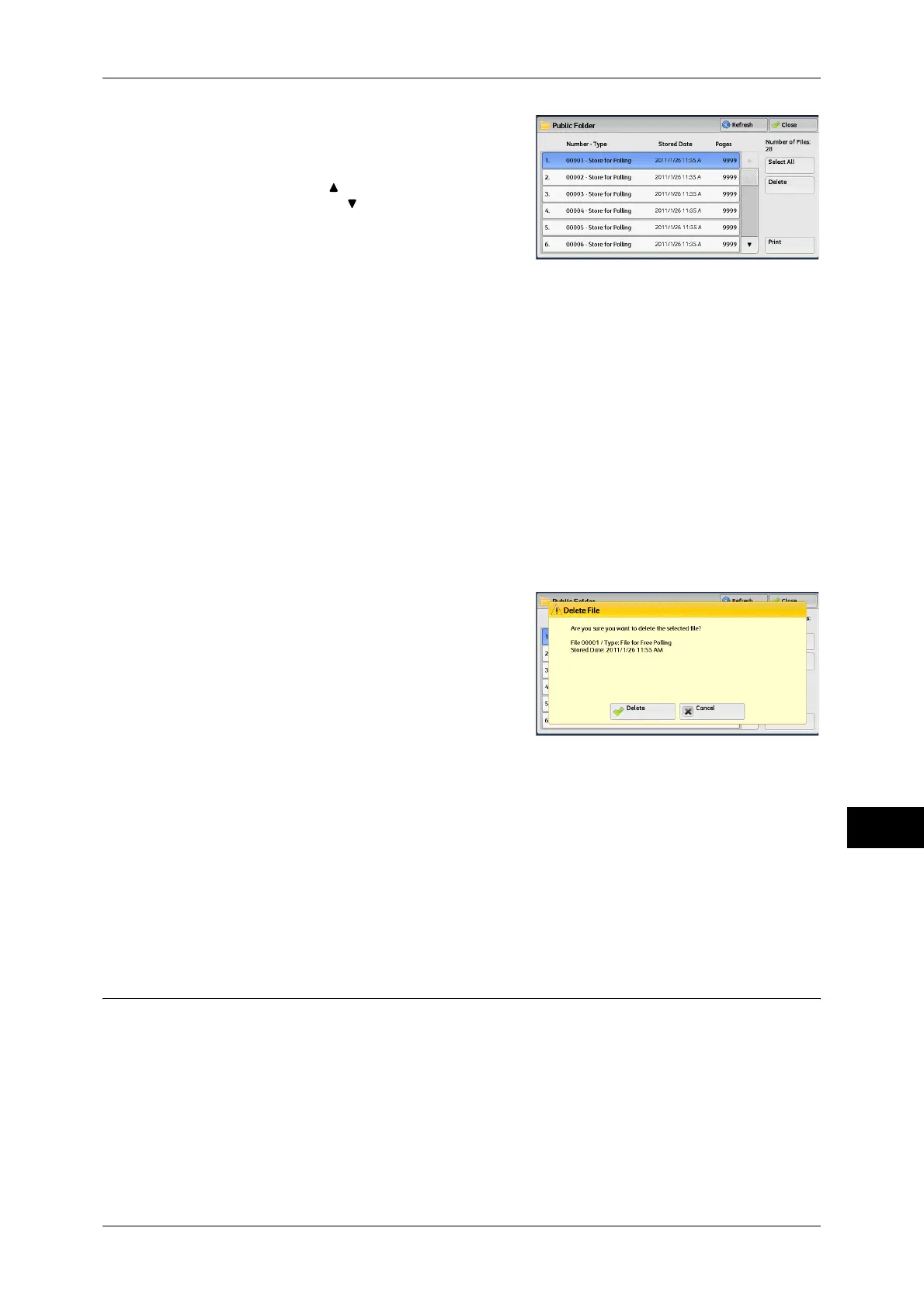Printing and Deleting Stored Jobs
383
Job Status
11
2 Select the job to be printed or deleted.
Note • Select [Refresh] to display the updated
information.
• Select [ ] to return to the previous
screen or [ ] to move to the next screen.
3 Select any option.
Select All
Selects all jobs. To deselect all the jobs, select this button again.
Delete
Deletes the selected job stored in the public folder.
Refer to "When [Delete] is Selected" (P.383).
Print
Prints the selected job stored in the public folder.
Refer to "When [Print] is Selected" (P.383).
When [Delete] is Selected
1 Select [Delete].
Delete
Deletes the job.
Important • Once a job is deleted, it cannot be restored.
Cancel
Cancels deleting the job.
When [Print] is Selected
Starts printing the job.
Undelivered Faxes
The following describes how to re-send or delete an undelivered fax job.
Note • This feature may not appear depending on the settings made in System Administration
mode.
• This feature does not appear for some models. An optional component is required. For more
information, contact our Customer Support Center.
1 Select [Undelivered Faxes].
